Search in Interactive Segment
The "Search in Interactive Segment" feature enhances the segment creation process by allowing users to quickly find filters based on specific criteria such as user type, contact fields, and more.
How to use this feature within the Interactive Segment section.
Accessing the Feature
Audience > Segments > New > Interactive > Add Filter
- Navigate to Segments:
- From the main dashboard, go to Audience > Segments.
- Create a New Interactive Segment:
- Click on New and select Interactive.
- Adding a Filter with Search:
- Click on Add Filter to open the filter dropdown.
- A new Search bar will be available at the top of the dropdown menu.
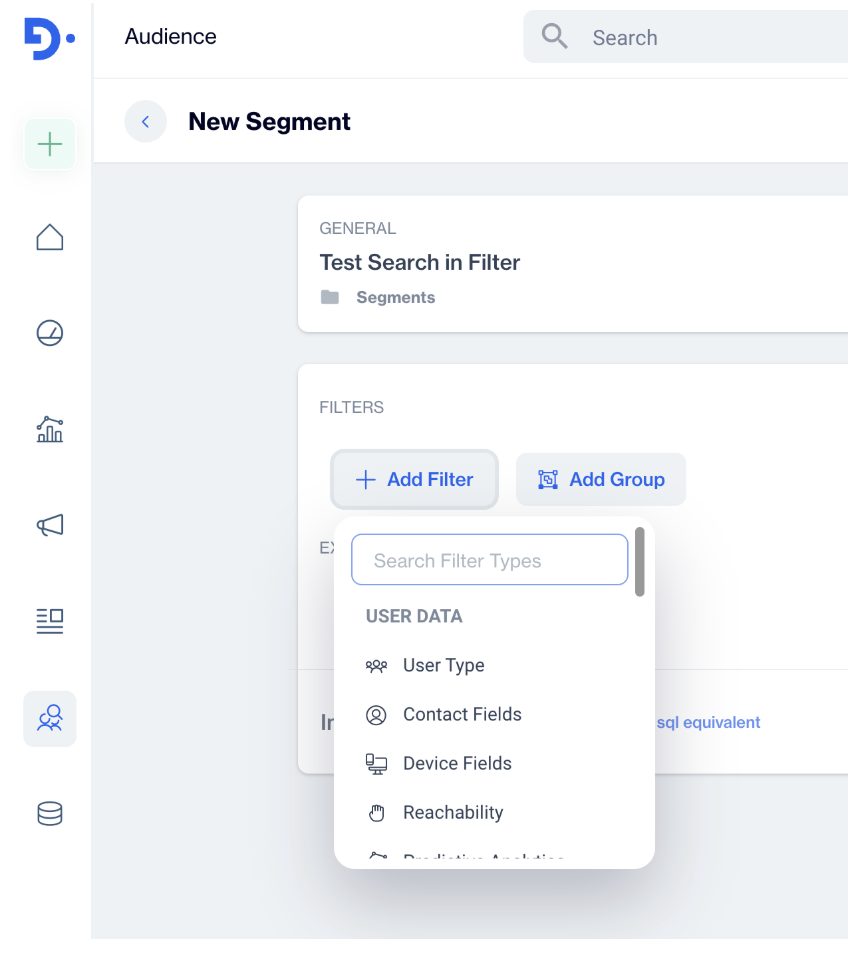
Search Filter
Using the Search Functionality
Start Typing to Search:
Begin typing keywords related to the filter you want to add (e.g., "user type," "contact fields").
As you type, relevant results will appear in real-time.
View and Select Results:
The search results will display matching fields under their respective categories.
For example, typing "contact_key" will show:
Contact Fields > contact_key
Device Fields > All Users > contact_key
Device Fields > Contacts > contact_key
Device Fields > Anonymous Devices > contact_key
When a user searches for a specific term (a secondary value/filter) like "contact_key," the search results should display all instances where this term is used.
*Limitations: In the first dropdown menu, users can search for filters related to:
- User Data
- Behavior
- Existing Segments
- Relational DB
However, if a user tries to apply a secondary filter related to Existing Segments or Relational DB, they will not be able to search within those secondary filters. The search functionality is limited to the primary level, meaning it only works within the first dropdown menu.
For example:
If you type "contact_key" in the search bar, the tool should show all filters where "contact_key" is relevant, even if it's under different main categories, such as:
Contact Fields > contact_key
Device Fields > All Users > contact_key
Device Fields > Contacts > contact_key
Device Fields > Anonymous Devices > contact_key
This ensures that users can see every possible filter option related to their search term, regardless of which main filter it belongs to.
Updated 3 months ago