CM.com
Welcome to the world of WhatsApp Marketing Messages, an innovative addition to our platform designed to revolutionize your marketing efforts. With WhatsApp Marketing Messages, you gain the power to effortlessly connect with your audience on a whole new level. WhatsApp, boasting billions of users worldwide, provides a dynamic platform for engagement. Whether you're nurturing leads, sharing promotions, or delivering exceptional customer support, this feature empowers you to create meaningful connections like never before.
In this guide, we'll start from the basics, providing you with essential insights and step-by-step instructions to help you navigate and harness the full potential of WhatsApp Marketing Messages for your marketing campaigns.
To run campaigns, make sure your WhatsApp CM.com integration is complete. If you haven't set it up yet, click here to complete the integration.
Creating Campaign Flow with WhatsApp Send
Setting Up the Audience
In Dengage, every campaign begins with defining a Target Audience. This step is vital for the success of your campaign. D·Engage offers robust data management and advanced filtering capabilities, empowering you to create micro segments and maximize your ROI with targeted offers.
Note on Segment CreationBoth Interactive and SQL segments are available options when defining your Audience. Whether you prefer leveraging Advanced Filtering options, combining them with grouping and logical elements, or utilizing your advanced SQL knowledge to create finely-tuned microsegments, the choice is yours. Consider which method best suits your needs!
WhatsApp Marketing Audience Segmentation Tips
- Demographic Segmentation: You can segment your audience based on demographics such as age, gender, location, and language. For example, you might send different messages to male and female customers, or tailor your content for specific age groups.
- Behavioral Segmentation: Segment your audience based on their behavior, such as past purchases or interactions with your business. For example, you can send messages to customers who have abandoned their shopping carts, offering them discounts to complete their purchases.
- Transactional Segmentation: Send messages to customers who have recently made a purchase. You can use this segment to send order confirmations, shipping updates, and post-purchase follow-ups.
- Geographic Segmentation: If your business serves multiple locations, you can segment your audience by geographic region. This allows you to send location-specific offers or updates.
- Engagement Segmentation: Segment your audience based on their engagement with your previous messages. For example, you can send messages to highly engaged customers with exclusive offers, while re-engaging less active customers with reminders or incentives.
Important Note on Engagement SegmentationPlease be aware that engagement events for the WhatsApp channel have not been activated at this time. When updating your segmentation details, please note that WhatsApp Channel-based engagements cannot be selected.
- Product or Service Interest: Segment your audience based on their interests or preferences for specific products or services. This allows you to send targeted recommendations and promotions.
- Abandoned Cart Recovery: Create a segment for customers who have abandoned their shopping carts and send them personalized messages with incentives to complete their purchase.
- Loyalty Program Members: Send special messages to members of your loyalty program, offering them exclusive rewards or discounts.
- Birthday or Anniversary Messages: Create segments based on customers' birthdays or anniversaries and send them personalized greetings and offers.
- Event Reminders: If you host events or webinars, segment your audience based on their interest in attending and send them event reminders and details.
Creating Campaign Flow with WhatsApp Send Node
- Navigate to Campaign > Flows
- Give your flow a name, and optionally, add tags for reporting purposes or a description to share with your colleagues. Then, click Next to proceed.
- Click New and select either One Time or Recurring depending on your needs.
- Double-click on Audience to configure your audience.
Check Availability
Use the Calculate button to estimate how many WhatsApp numbers your message will reach after setting up your audience.
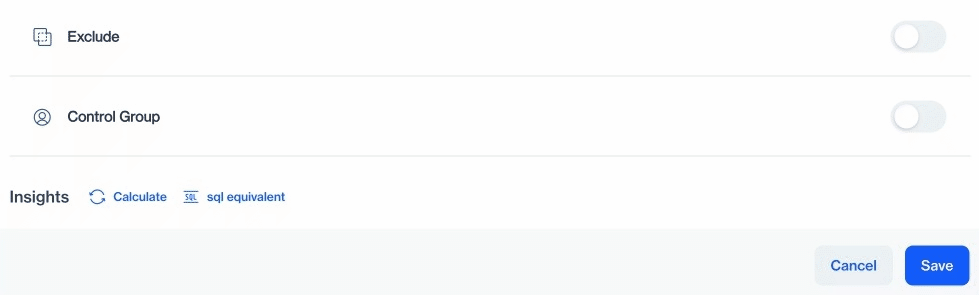
Calculate
- Drag and drop the WhatsApp Send node from the left pane under Actions onto your flow. Double-click on it to start configuring your WhatsApp Send.
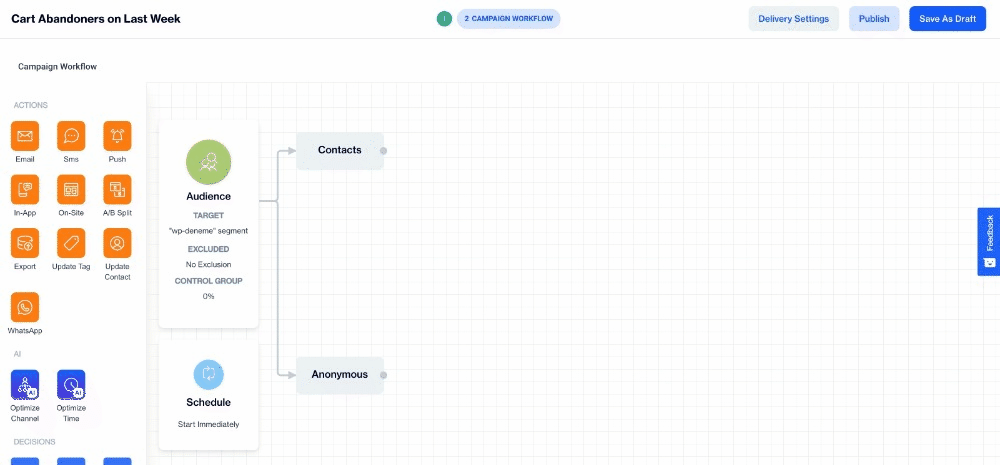
WhatsApp Send Node
Account & Template
On this stage you need to select the Provider, Account and Template respectively.
- Select your WhatsApp provider and the associated account for sending your marketing message.
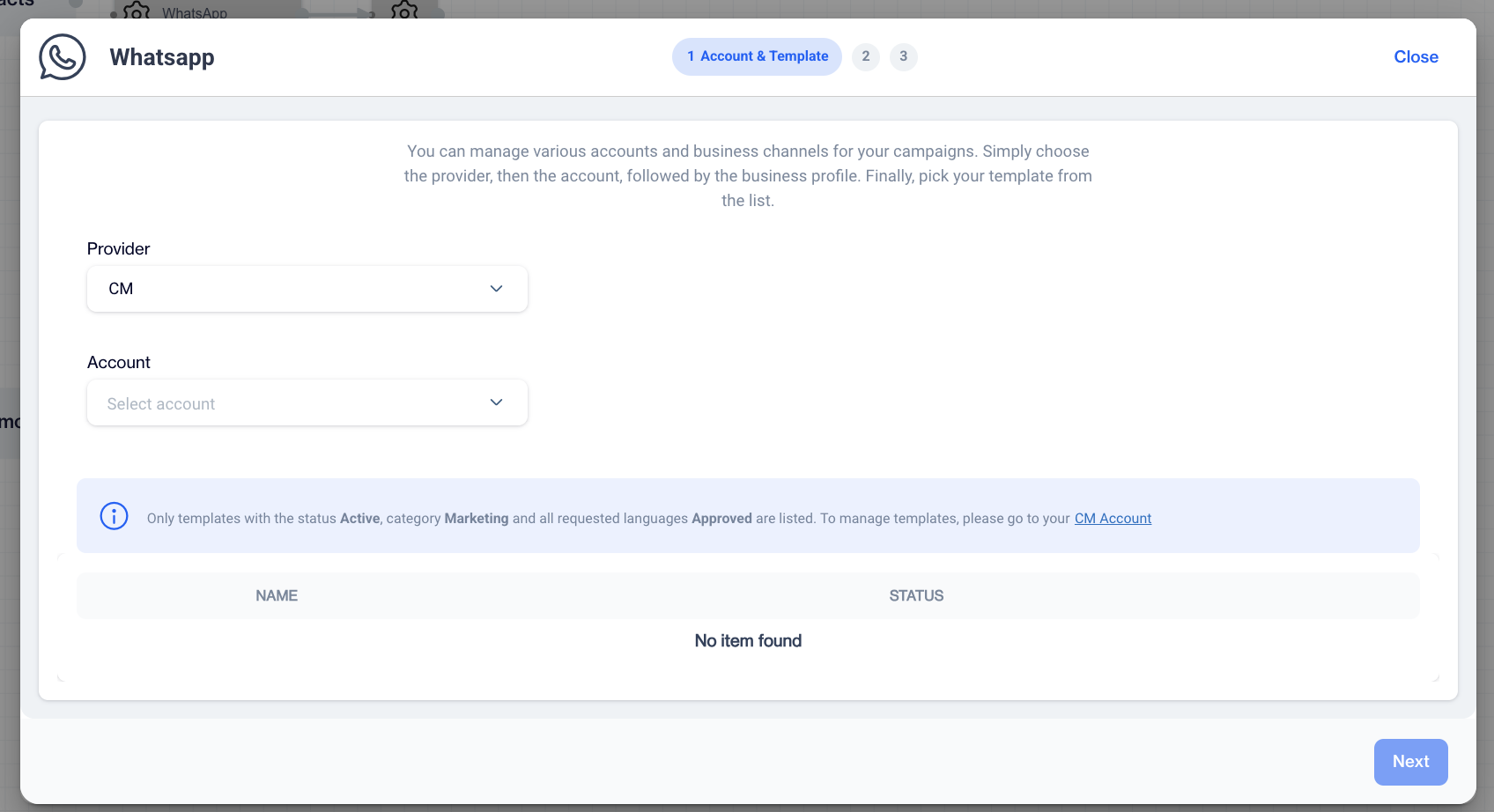
Provider
- Choose a select from name and select your templatefrom the list. Click Next to proceed.
-
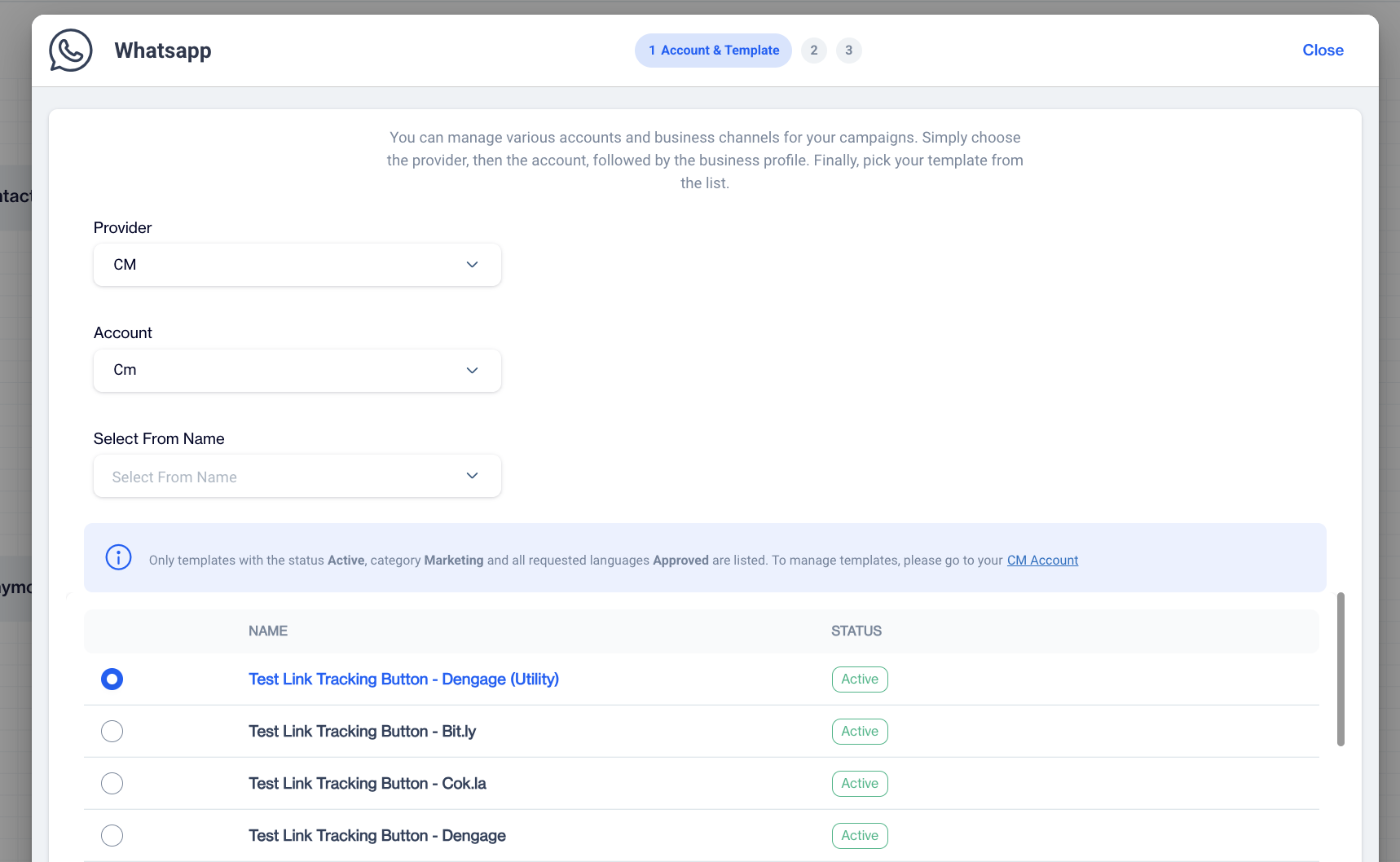
Choosing Template & Select From Name
Message Details
On this stage you will map the Personalization Tokens that existed on your template onto Customization Tags.
- You can see the all Available languages by selecting from the the drop down menu. Click Set Customization to map the fields.
- Map all personalized tokens and select images (if applicable) to use as headers for each language. Fields are listed below.
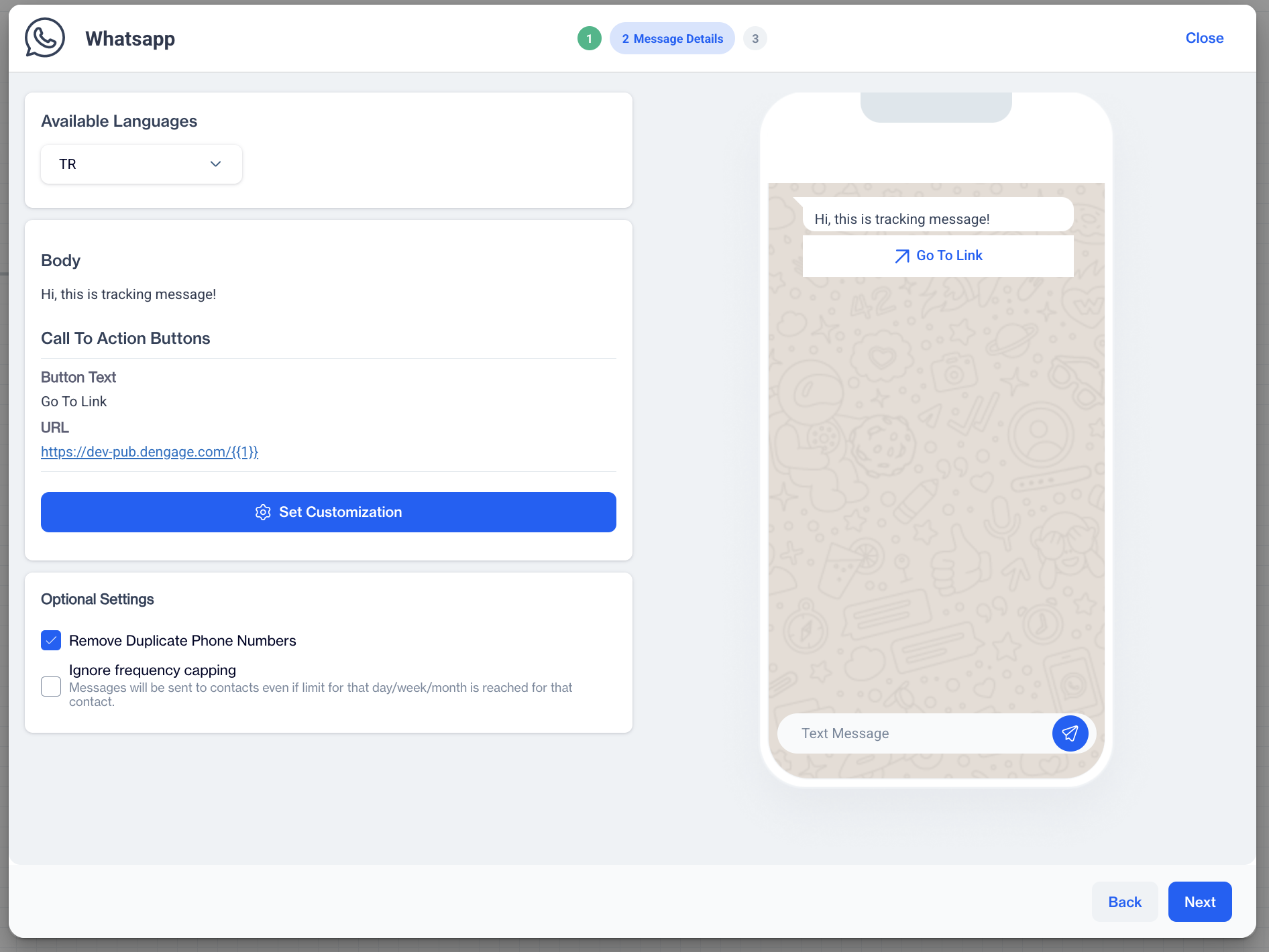
Message Details
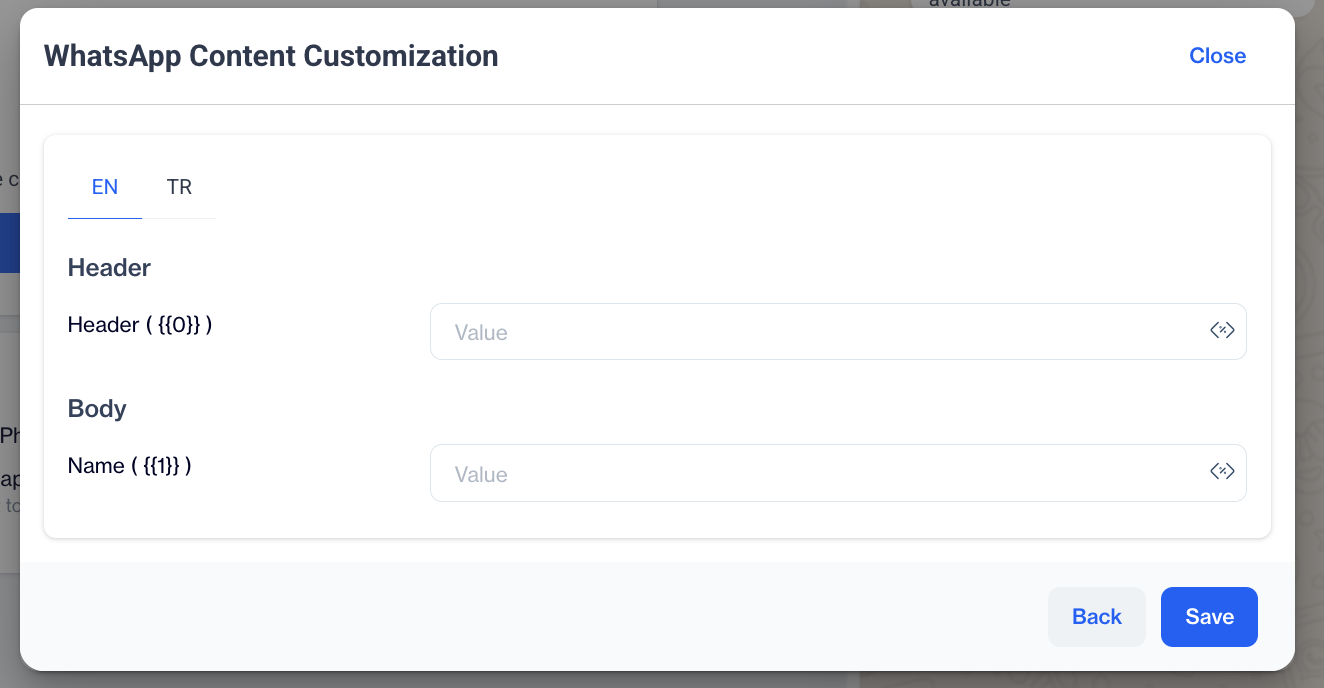
Set Customization
Available Languages[1] : Easily switch between available languages for configuring the template.
Personalization Tokens Mapping: Map all personalized tokens used in the template.
- The Images(any other document that used as header) should be selected from the file directory for each language.
- You can map with any corresponding customization tag that existed on your database schema.
Review & Approval
In this stage, review all the configurations you've made for this send.
- Navigate between available languages using the dropdown selector.
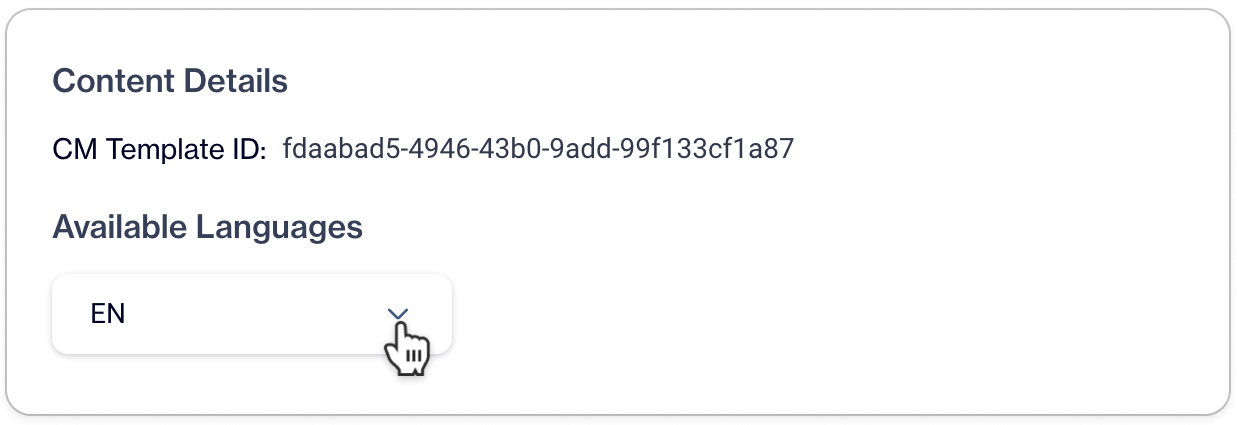
Content Details
- Check how you've mapped corresponding dynamic fields in the template for each language. You can also review the images you've chosen for the send.
You are all set to send WhatsApp Marketing Message
After completed steps above , now you are able to send WhatsApp Marketing messages within your Campaign Flow. You can edit your configuration at any time before publishing your campaign. Remember to save your configurations as drafts before leaving the page.
Monitor Your Performance
Important Note on Delivery Status Based Reporting
- WhatsApp does not provide feedback signals for users who choose not to share their read message status. Therefore, we are unable to report "Open" for delivered messages to users who have this setting.
- Additionally, please note that received messages are transmitted from various data centers and may not be entirely synchronous events. When analyzing WhatsApp channel performance, you may observe that the "Open" count exceeds the "Delivered" count.
Monitoring the performance of your WhatsApp Marketing sends is a crucial part of understanding customer behavior and engagement. In this section, you will learn how to monitor and analyze your WhatsApp Marketing campaigns effectively.
Individual Send Report
The Individual Send Report allows you to analyze the engagement results of your WhatsApp marketing messages. You can check the Delivery Rate and Open Rates to understand how your target audience is engaging with your messages.
- To access Individual Send Reports, navigate to Campaign > Flow, then select the campaign you want to monitor from the list.
Snap Shot of a WhatsApp Send
- To view a snapshot of a WhatsApp send, simply hover your mouse over it.
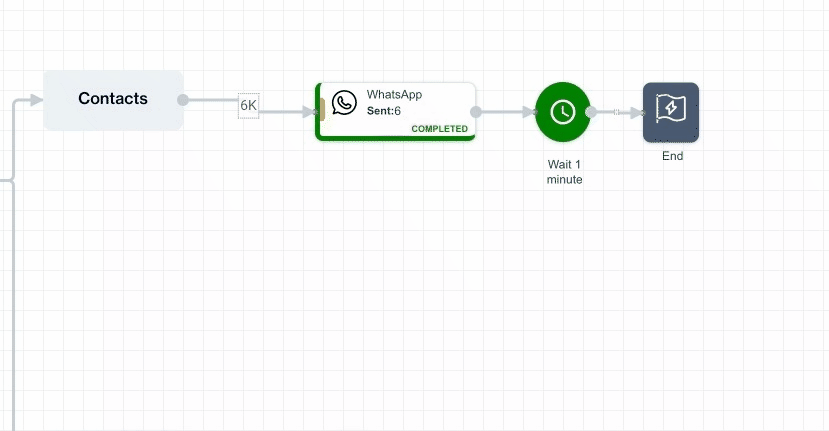
Send Report
- Click on View Report from the snapshot to access the send report.
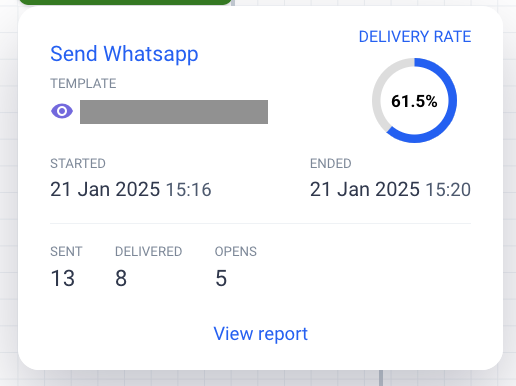
View Report
Send Report
The send report provides information on Sent, Delivered, and Open statuses, along with available actions.
- You can click on the numbers per status to reach out to contacts based on their last action/status.

Send Report
Overview
The Overview section allows you to see how your WhatsApp campaign performed compared to other channels within a specific time period.
- To access this information, go to Campaign > Overview
Available Actions:
- You can filter results by One Time or Recurring campaign types.
- Set a time frame to compare channel performance.
- WhatsApp channel performance, including Delivered and Opened counts, will be displayed in this section.
Campaign Report
The Campaign Report page provides an overall performance analysis of the WhatsApp Channel compared to other available channels, based on Sent and Impression counts.
- To access this report, navigate to Analytics > Campaign Report.
- Select a date interval to analyze overall performance.
NotesNote that Impressions are calculated based on the Open status for the WhatsApp Channel.
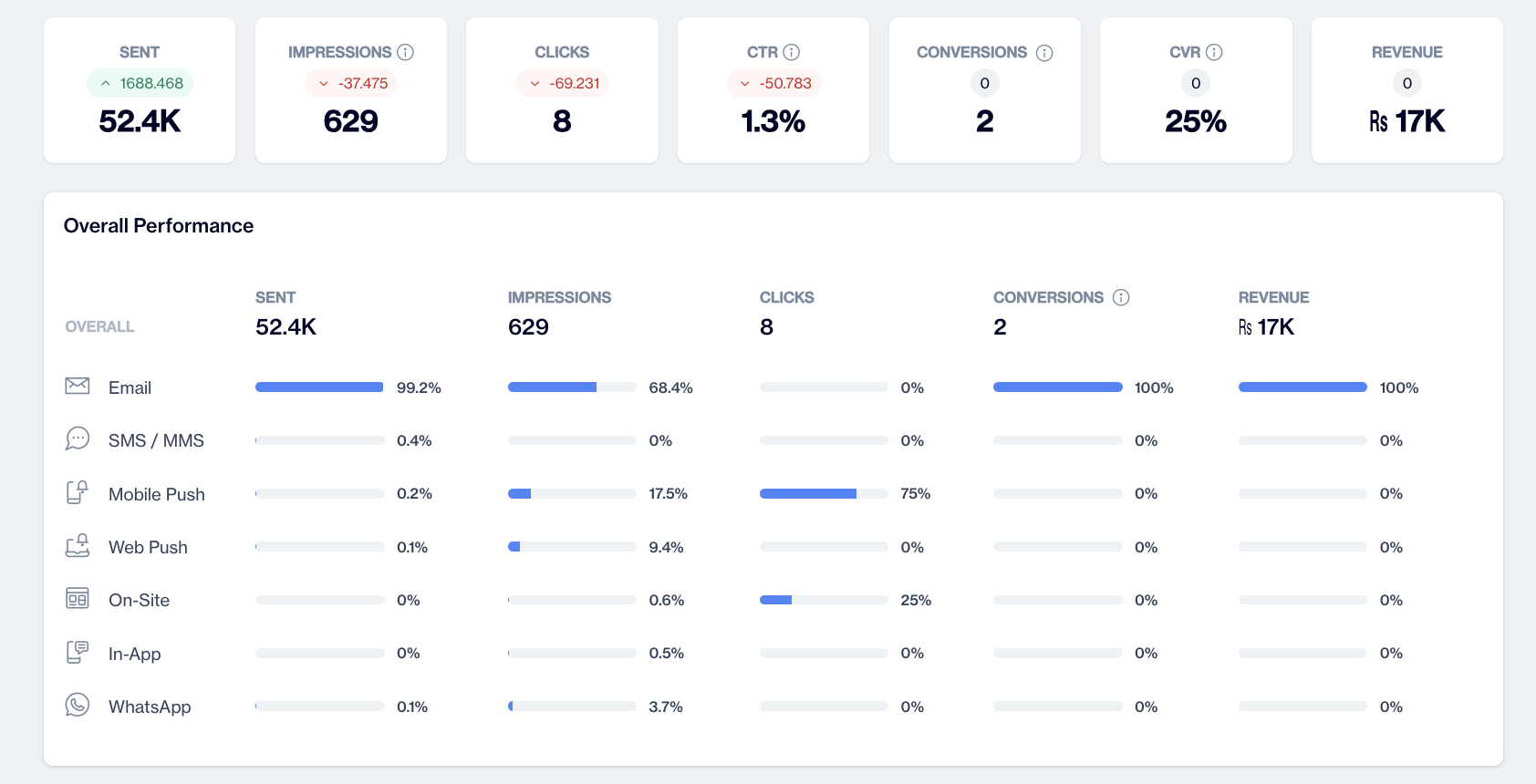
Overall Performance
- Hover over the statistics bar to see the total number of Sent and Impressions.

Sent & Impressions
- You can also filter the time series chart by WhatsApp Channel to view changes on a daily, weekly, and monthly basis for selected KPIs.
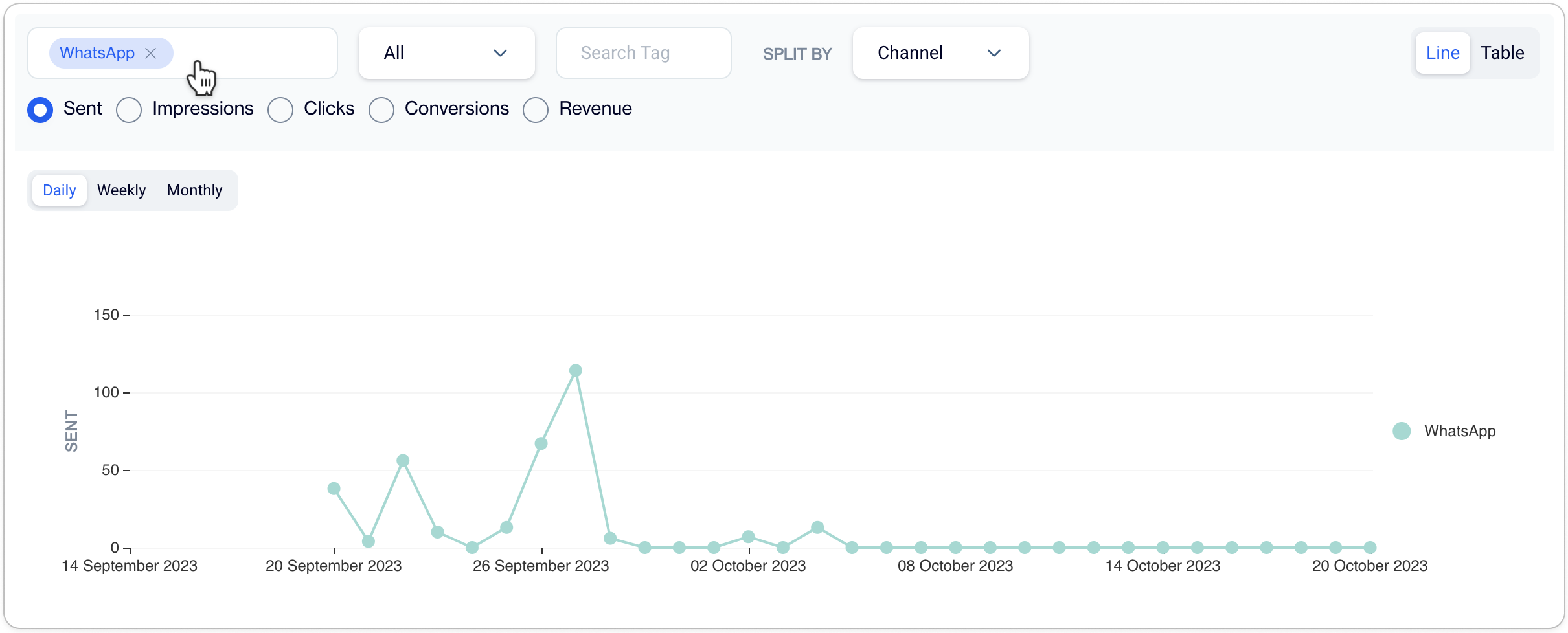
WhatsApp Channel
Channel Report
The Channel Report allows you to view reports for all sends made through any available channel within a given time frame.
- Navigate to Analytics > Channel Report, then click on Filter to filter results by the WhatsApp Channel.
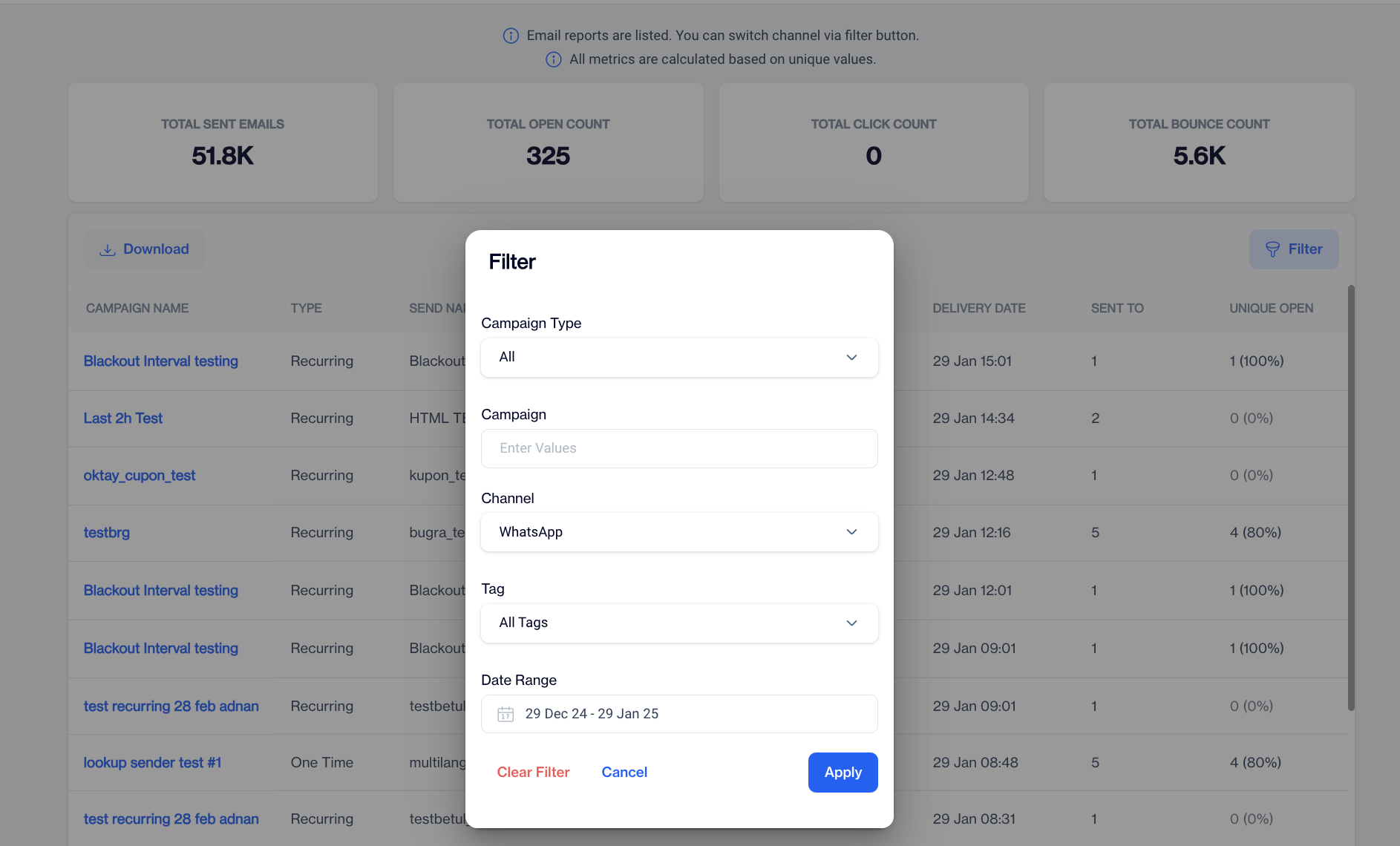
Filter WhatsApp Channel
- Set the Channel as WhatsApp and adjust the date range as needed, By default, the time range is set to the last 30 days. Click Apply after made changes on your Filter Items.
- The Total Sent Count , Total Open Count and Total Bounce count will be shown right after the filter applied. Alternatively;
- You can Download the filtered results as CSV file to your device
- Click on any send to access the Individual Send Report for detailed analysis.
Monitoring your WhatsApp Marketing performance using these reports will help you gain valuable insights and optimize your campaigns for better results.
Updated 3 months ago