Spam Checker
This feature helps to improve the deliverability of email campaigns.
Overview
Email Spam Score feature uses the 3rd party tool named ‘Spam Assassin’. This tool is a simple tool that only receives email content and calculates the spam score of it.
Which steps Spam Score Check feature can use?
Spam score calculation occasionally can take a long time, so to lower the performance and user experience impact we only start spam score calculation and display them on specific pages with specific conditions. These pages are:
Bulk Email Content Create/Edit Page
You can reach this page on the Email Content List Page that can be reached via clicking Content then Email(Marketing) on the left side menu. On the Email Content List Page you can click a content on the list or click the New button and pick one of the Rich Text Editor and Code Editor.
On this page you edit or create content. After doing your changes, you save the content with the Save Draft button. When your content is saved as draft, its spam score can be calculated. To calculate the spam score you can click the Preview & Test button to open the Preview & Test Modal.
On this modal there are 4 steps, the first one is conditional. Last 3 steps work and look the same.
Conditional 1st step is Audience for Sample step which is only needed for the contents with customization tags/variables. You can choose an audience to extract sample data for variables. For the contents without customization tags/variables there is no need for a sample.
On the Spam Score Step(2nd for content with variables, 3rd step for content without variable), you can see the score and the rules that affect the score.
If the saved content already has a calculated spam score. It is displayed at the top of the Bulk Email Content Create/Edit Page. Since you can trigger calculation on Preview & Test Modal, when you close the modal spam score will be displayed on the page.
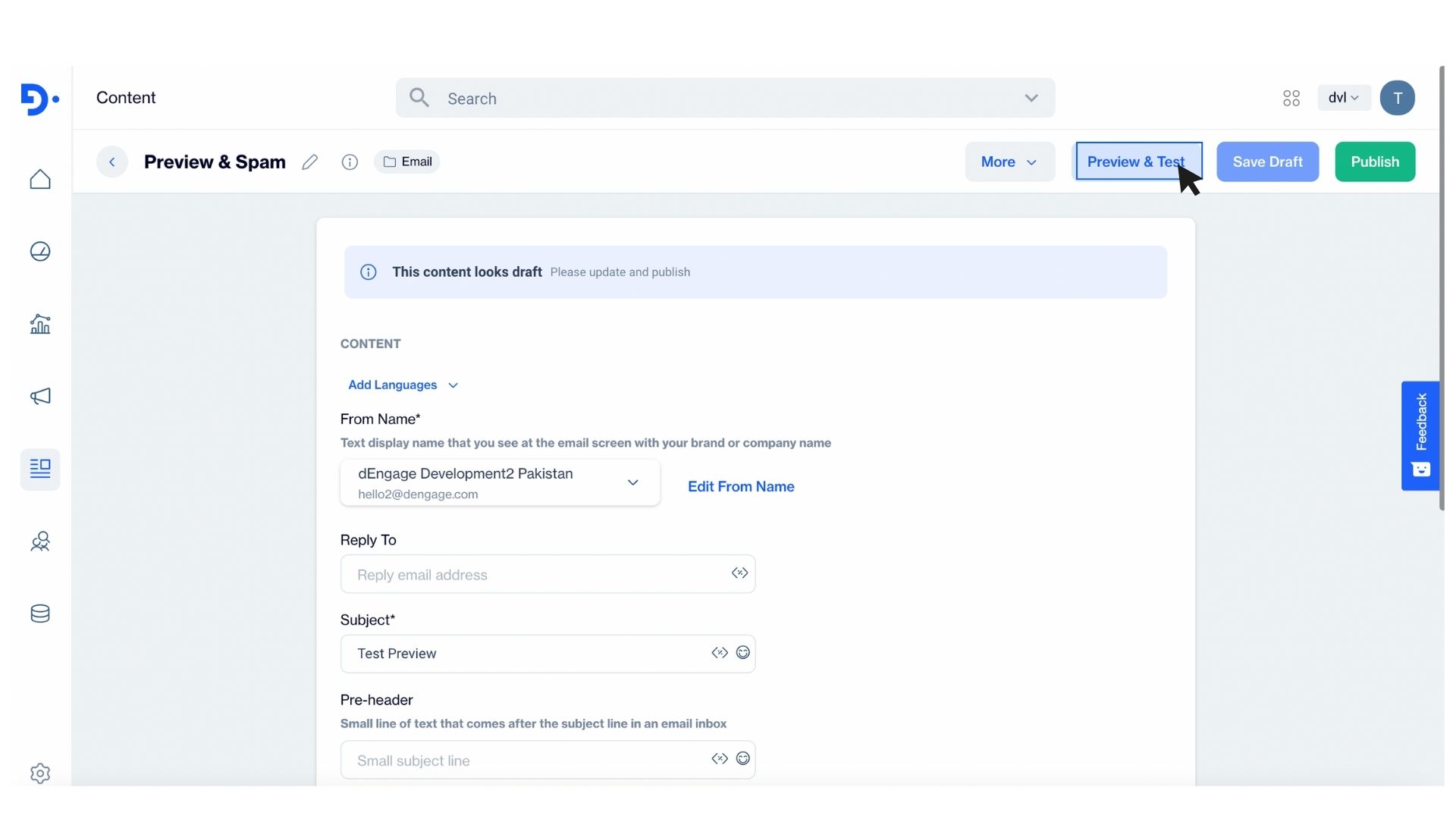
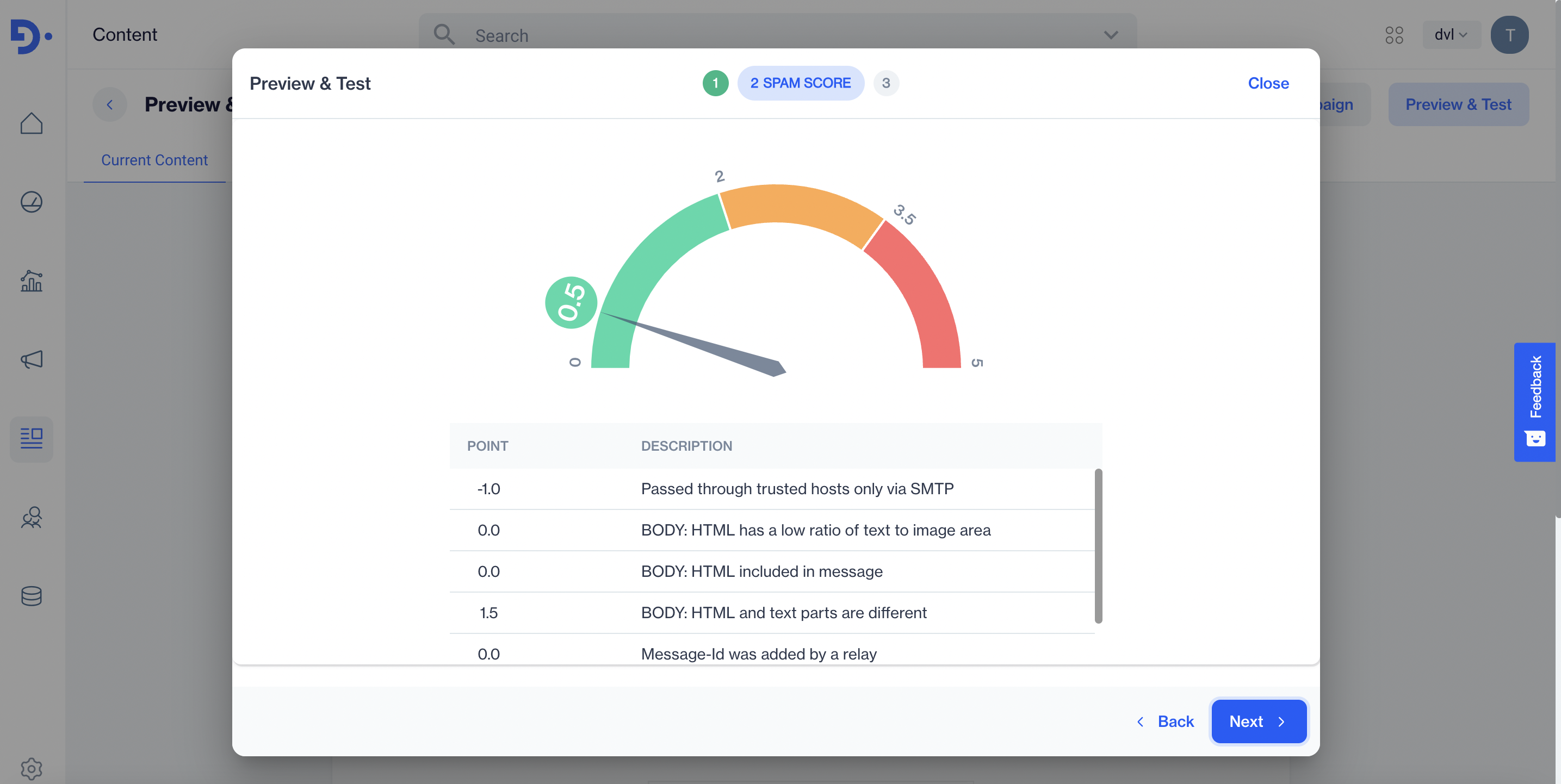
Create Campaign from Content Page
After publishing an email content on the email content create/edit page via Publish button. Create Campaign button on the top right corner will be visible. When this button is clicked Create Campaign from Content Page opens. On this page you can fill necessary fields and continue to the next step which is the preview step. Difference from the Content Create/Edit Page is that the user already selects the audience for the campaign. If spam score calculation is not triggered on the Preview & Test Modal of Content Create/Edit Page, spam score calculation starts after the audience is selected on the 1st step .
On the preview step(2nd step) you can see the spam score.
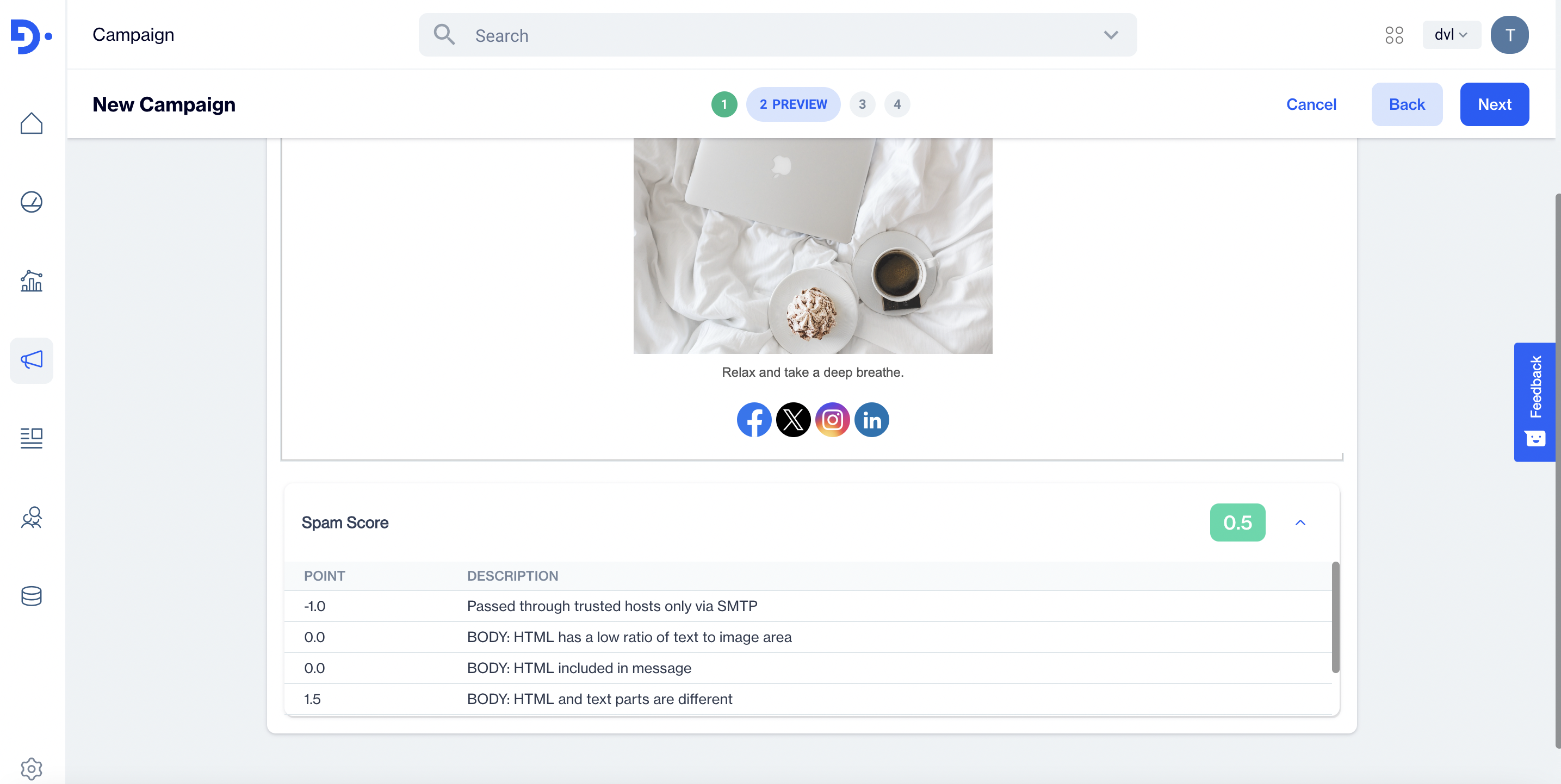
Email Node on the Flow Creation Page
On the Flow Creation Page, user starts with an audience selection, so sample data is already available. After audience selection Email Node can be added to the flow canvas. When this node is double clicked you can select an email content and see the spam score calculation under the simulated preview. If spam score calculation is not triggered on the Preview & Test Modal of Content Create/Edit Page, spam score calculation starts after the email content is selected.
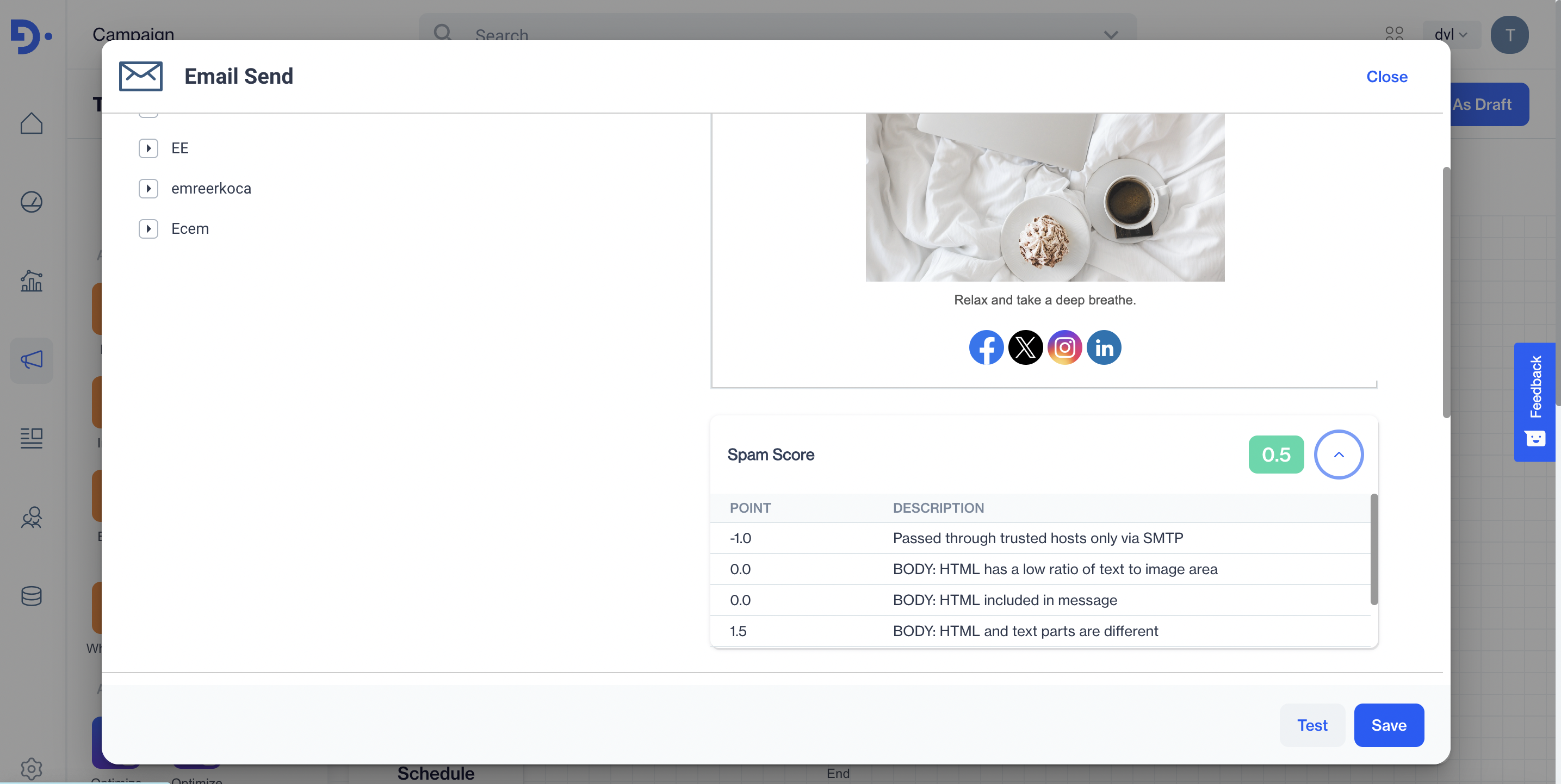
Frequently Asked Questions
1. What are the rules for spam score?
Email spam score calculated via the 3rd party tool named "Spam Assassin". The rules set according to "Spam Assassin" rules.
2. If spam score calculated over the 2 point, can I send the email?
There is no any restriction for sending email if the Spam Score is above the 2 points. The email can sent any situation.
Updated 3 months ago