Extending the Contact Card
The Extending the Contact Card feature allows you to easily access contact-specific data directly within the Profile section. By linking tables related to the master_contact table, this feature provides deeper insights into customer profiles, enabling you to retrieve detailed information.
How to Access
- Navigate to the Audience section of Dengage platform.
- Go to Profiles and click on any existing contact to view its details.
- Within the Contact Detail Page, find and click the "Add Custom Tab" option.
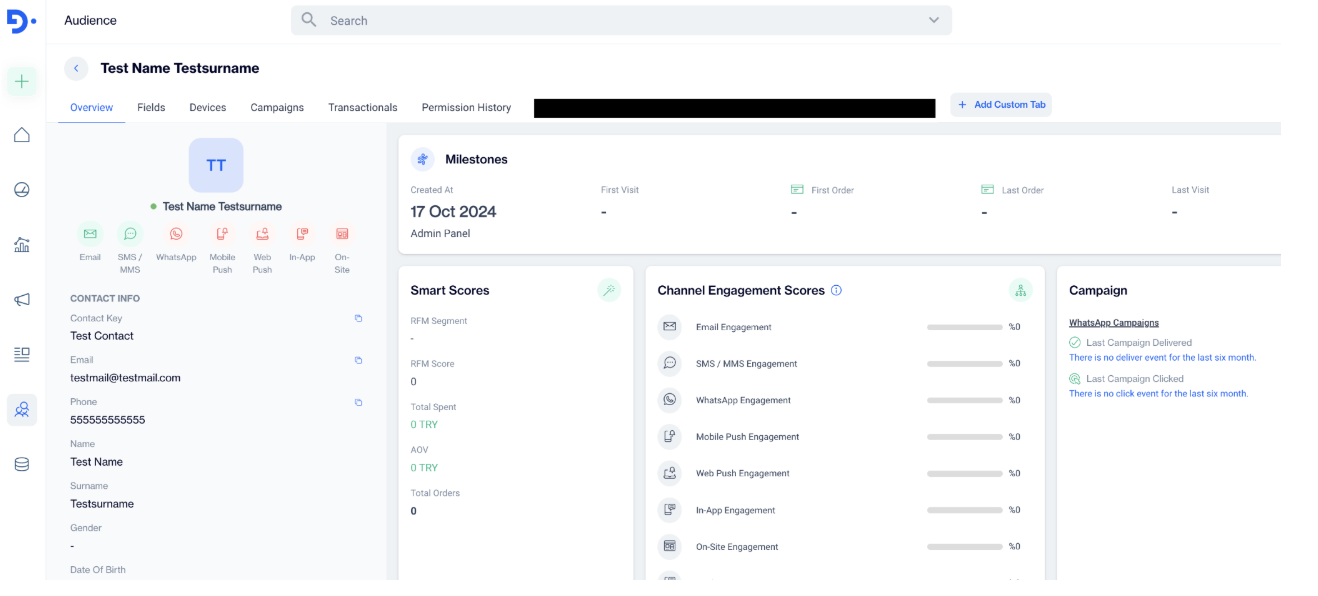
+Add Custom Tab
How to Use
-
Select Table:
- After clicking on “Add Custom Tab,” in the “Create Custom Tab” window, Select Table (Primary Table) from the drop-down menu that is related to the master_contact table.

Select Table (Primary Table)
-
Optional Table Selections:
- You can add up to three additional related tables:
- Secondary Table (related to the Primary Table)
- Tertiary Table (related to the Secondary Table)
- Quaternary Table (related to the Tertiary Table)
- You can add up to three additional related tables:
-
Choose Columns:
- Select the columns you want to display in your tab. You can either check specific columns or select all available columns at once.
- After selecting the relevant columns to see the result, press the Run button.
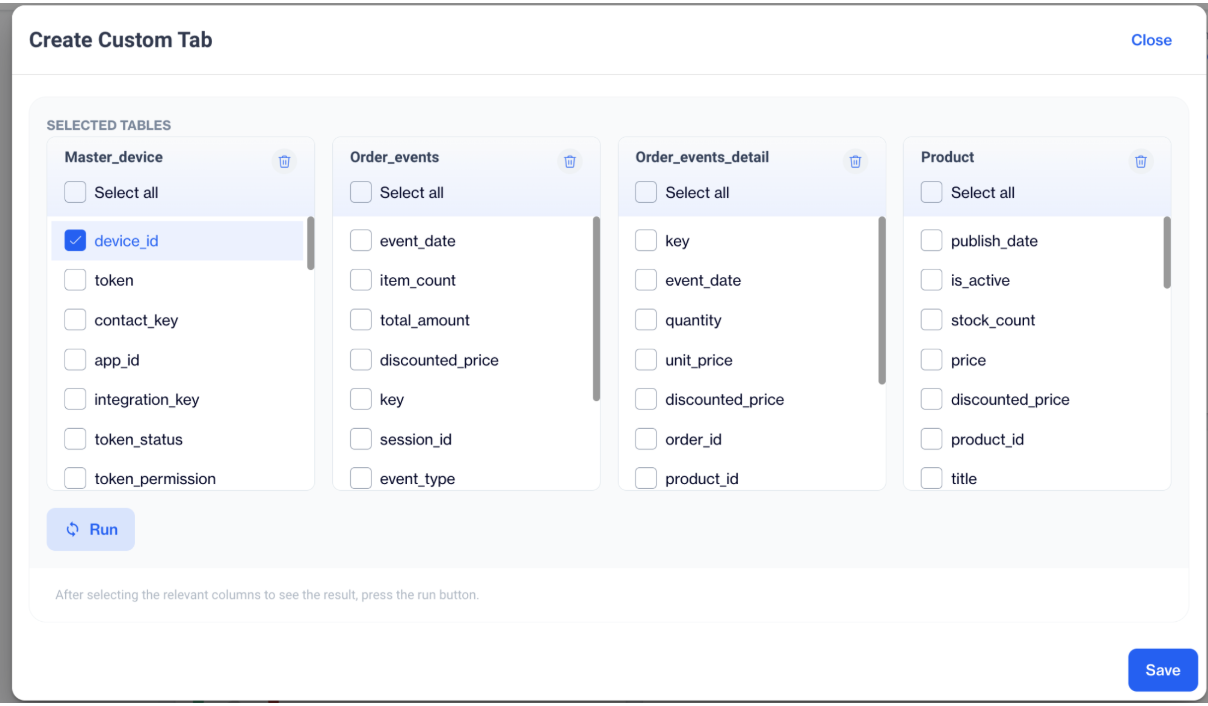
Choose Columns
-
Tab Options:
- Save Tab: Click Save at the bottom right to keep the custom tab.
- Name the Tab: Input the desired tab name in the "Your Custom Tab Name" field.
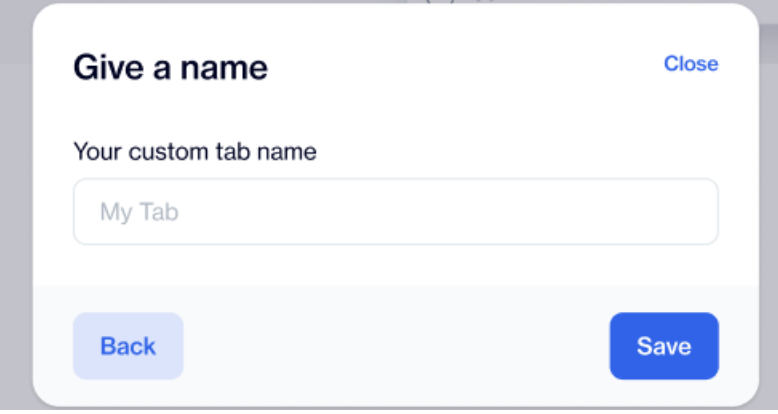
Name the Tab
Once saved, users will see their custom tab in place of the "Add Custom Tab" option on the details page. When they click on the custom tab, a settings icon will appear in the upper right corner. Here, users can edit or delete the tab as needed.
Prerequisites and Limits
- At least one master_contact-related table must exist in the system.
- Each custom tab can include a maximum of four linked tables (Primary, Secondary, Tertiary, and Quaternary).
- The number of tabs that can be added as a custom tab is limited to “5”.
Updated 3 months ago