Gmail Annotation Setup
The Gmail Promotions tab allows marketers to enhance promotional emails with interactive annotations. Instead of relying only on the subject line or preheader text, these annotations appear as visually engaging cards. Your audience can interact with your promotions directly from their inbox, without needing to open the email.
PrerequisitesBefore setting up Gmail annotations, ensure the following:
Forward your domains and subdomains to Google’s Promotions Tab outreach team at [[email protected]] to be added to Gmail’s allowlist.
Emails should appear at the top of the Promotions tab. Follow Gmail’s guidelines for email classification.
The official Gmail application must be used.
How to Enable Email Annotations
Step 1: Create a New Email Content
Go to Content > Marketing > Email > New.
Select a type from the options: Rich Text Editor, Code Editor, or Email Builder.
Fill in the Content Name and choose a folder.
Click Next to proceed to the content section.
Step 2: Activate Annotations
Locate the Annotation toggle in the content section.
Switch it on to enable annotations.
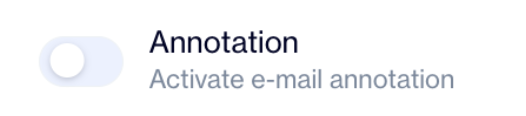
Building Email Annotations
Annotations can display the following features in the Promotions tab:
Deal
Description: Provide a brief and compelling summary of the deal.
Discount Code: Include a valid promotional code.
Availability:
Start Date: Select a start date for the promotion.
End Date: Select an end date for the promotion.
After filling in the details, click the Apply button to save the deal.
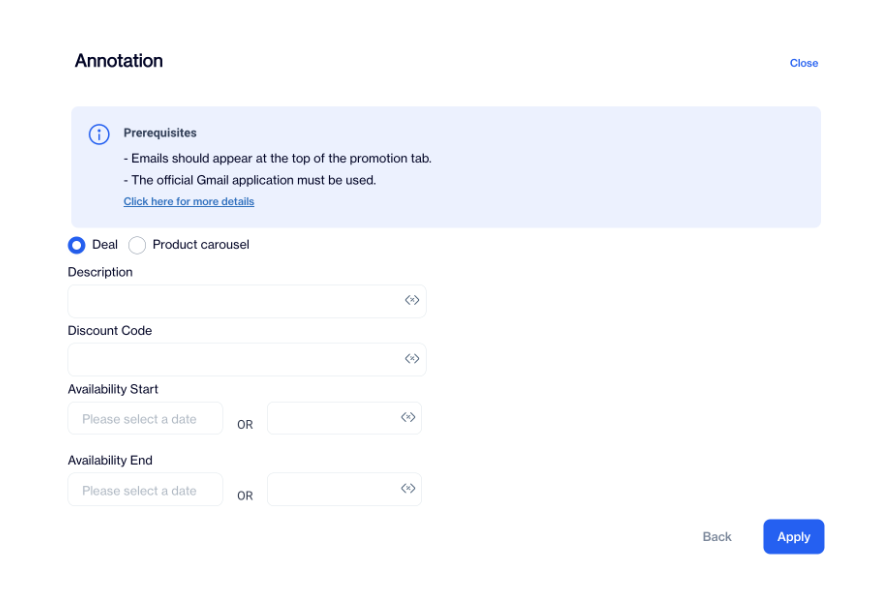
Product Carousel
Click on the Add button to open the Product Carousel pop-up.
Image URL: Use a PNG or JPEG image with dimensions of 4:5, 1:1, or 1.91:1.
Product URL: Link directly to the product page.
Short Name: Provide a concise name for the product.
Price: Enter the product price.
Currency: Use ISO 4217 format (e.g., USD).
Discount: Add a percentage or amount discount.
Position: Specify the order in which the product appears in the carousel.
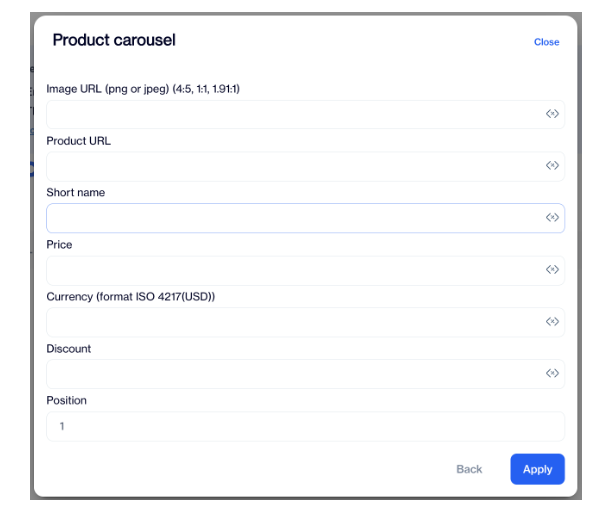
After filling in all the required details, click Apply to save the carousel.
Updated 4 months ago