Video Popup
The Video Popup is an on-site element designed to display video content in a clean and straightforward format. It’s ideal for showcasing promotional videos or any other video content without additional distractions.
Creating Video Popup
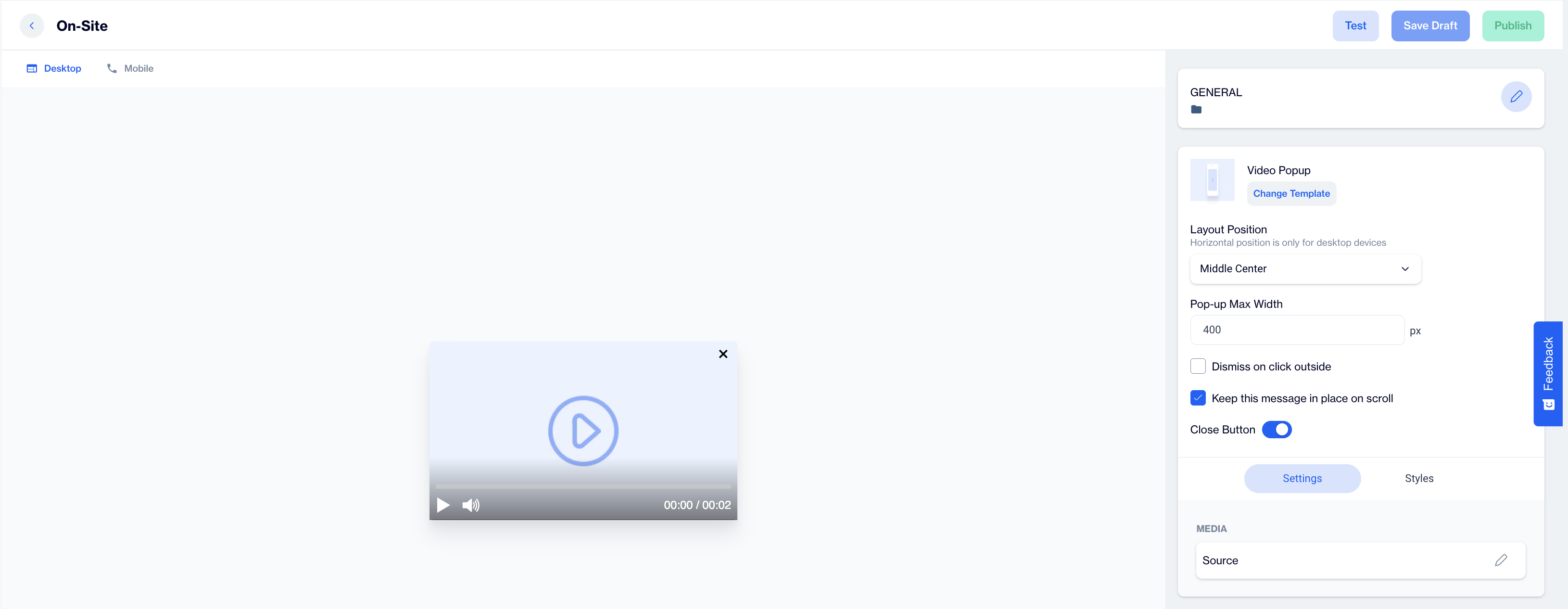
Video Popup
Preview on Desktop or Mobile:
Once the Video Popup template is selected, users can preview how the video will look on both desktop and mobile devices on the left side of the screen.
General Section
As with other on-site elements, the General Section allows users to input the Name and Folder details to organize the popup for easy management.
Content Section
- Change Template:
Users can switch between different templates by clicking the Change Template button, allowing flexibility.
- Layout Position:
The Layout Position dropdown provides several placement options, including Middle Center, Bottom Center and others, for desktop devices. Horizontal position settings are available only for desktop users.
- Pop-up Max Width:
Users can set a maximum width for the popup to maintain its appearance within the page's design.
- Dismiss on Click Outside:
Enable this option to allow users to close the popup by clicking outside its borders.
- Keep This Message in Place on Scroll:
Toggle this on to ensure the popup remains visible as users scroll down the page.
- Close Button:
Enable this option to allow users to manually close the Video Popup.
Settings
Media:
- Media: Users provide the source for the media and can also utilize the Customization Selector to add dynamic content.
After clicking on the icon in the right corner, users need to click the Save & Back button to save their changes and return to the previous screen.
Styles
The Styles section provides customization options for the video popup’s overall appearance.
- General: In the General styling section, users can choose the Font Family or input a custom Font URL. They can adjust the Card Radius to control the rounded corners and Card Padding to modify the spacing within the popup. Users can also set a Background color that fits the overall design, and customize the Close Button Color and Close Button Size to enhance the user experience and match the video popup’s design.
After adding your content successfully, save it as a draft for future use or publish it to make it ready for your campaigns.
On-Site Video Popup Template
On-Site Video Popup Template provides a solution for embedding videos directly within an on-site popup. Previously, video embedding was available through the Image Popup template, but it only worked by redirecting users to a video URL due to browser restrictions, preventing direct video playback.
With this feature, users can now use a separate Video Popup Template for seamless video playback. The browser will now allow users to start the video directly by clicking on it within the popup, without being redirected.
Accessing the Feature
- Navigate to Content > Onsite:
- From the main dashboard, go to Content and then select Onsite.
- Click on New and choose Visual Editor.
- Select Video Popup Template:
- In the Blank Layout section, select the new Video Popup template.
- This template is designed specifically for video content and will automatically enable video playback when users click on the video.
Step 1: Create New On-Site Video Popup
- From the Content > Onsite section, click on New to start a new popup campaign.
- Select Visual Editor and under the Blank Layout section, choose the Video Popup template.
- This template is now dedicated solely to videos, eliminating the need to embed videos through the previous Image Popup template.
Step 2: Configure Video Popup Settings
- In the Video Popup template, input the video URL through the Media Source field.
- Video Popup allows users to directly click on the video for playback without any redirection.
Step 3: Customize the Popup Design
- You can customize the appearance of the popup, including background colors, borders, and fonts in the Style section.
Note: The video link field under the Media section of the Image Popup is removed. This field is no longer needed as video popups now have their own dedicated template.
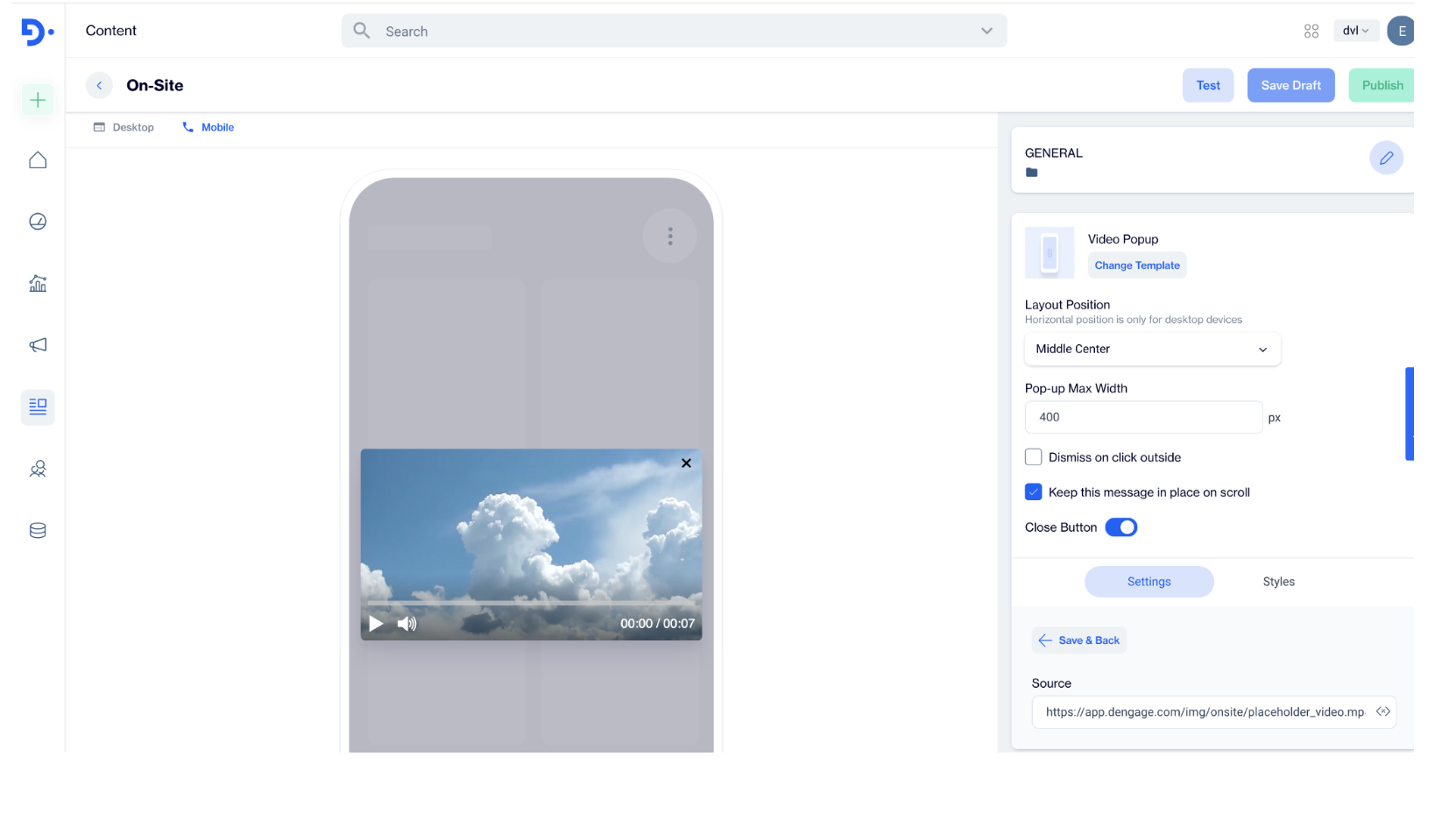
Video Popup
Updated 4 months ago