Email Channel Report
The Channel Report page helps you track and analyze the performance of your email campaigns. Follow the steps below to access and navigate the report.
1: Access the Channel Report
- Go to the Analytics section on the main page.
- Click Report > Flow > Channel Report.
2: Understand the Top Section of the Report
At the top of the Channel Report page, you will see a message:
"Email reports are listed. You can switch channels via the filter button. All metrics are calculated based on unique values."
This tells you that the current view is for email campaigns and reminds you that all metrics are based on unique values. You can switch to a different channel using the filter button.
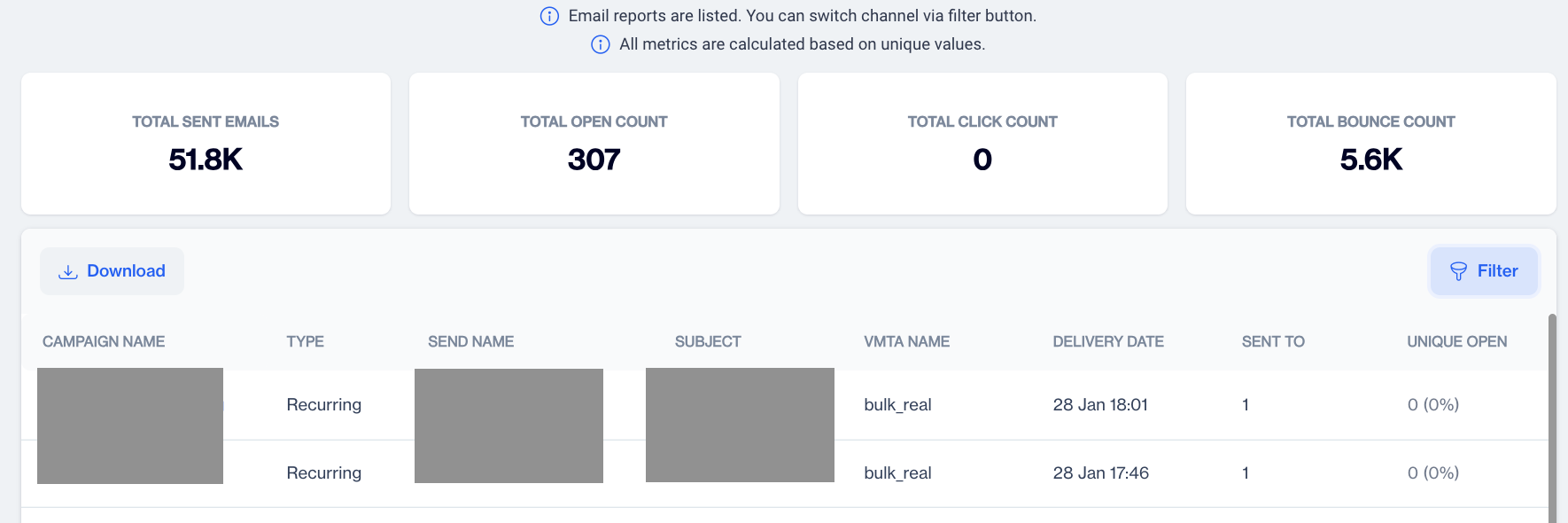
Email Metrics
3: Review Overall Metrics
Just below this message, you will see a summary of key metrics for all your email campaigns:
- Total Sent Emails: The total number of emails sent.
- Total Open Count: The total number of times your emails have been opened.
- Total Click Count: The total number of clicks on links within the emails.
- Total Bounce Count: The number of emails that couldn’t be delivered.
4: View Campaign-Specific Details
Below the summary metrics, there is a detailed table for each email campaign. Here’s what each column represents:
- Campaign Name: The name of the email campaign.
- Type: Whether the campaign is a one-time or recurring campaign.
- Send Name: The sender’s name used for the campaign.
- Subject: The subject line of the email.
- VMTA Name: The Virtual Mail Transfer Agent (VMTA) used. (eg, bulk_real)
- Delivery Date: The date the email campaign was sent.
- Sent To: The number of recipients the email was sent to.
- Unique Opens: The number of recipients who opened the email at least once.
5: View Campaign Reports
If you want to dive deeper into a specific campaign’s performance:
- Double-click on the Campaign Name in the table.
- You will be directed to a Send Details page for that specific email campaign, where you can see more in-depth metrics.
Send Details
This page provides a detailed breakdown of your email campaign's performance across five key sections:
- Summary
- Domain Distribution
- Click Report
- Heat Map
- Browsers and Devices
1. Summary

Summary
In the Content section you'll find key information related to the content of your email campaign:
- From Name: The name that appears in the recipient's inbox as the sender of the email.
- Subject: The subject line of the email.
- Tags: Any tags or labels associated with the campaign, used for categorization and tracking.
Metrics section provides key performance statistics for your email campaign:
Total Sent: Total number of emails sent.In the Total Sent section, you’ll also find a breakdown of why certain emails were not sent. These include:
- Unsent: Total number of emails that were not sent.
- Content Status Passive: Emails were not sent because the content was marked as passive.
- Email Duplicate: Duplicate email addresses that were skipped.
- Email Status Passive: Emails that were not sent due to the recipient's email status being passive.
- Email Permission Passive: Emails not sent due to lack of permission from the recipient.
- Has Error: Emails that failed due to errors.
Delivered: Number and percentage of successfully delivered emails.
Unique Opens: Percentage and number of unique recipients who opened the email, along with the total number of opens (including multiple opens by the same recipient).
Unique Clicks: Percentage and number of unique recipients who clicked on links in the email, along with the total number of clicks (including multiple clicks by the same recipient).
Bounces: The percentage and number of bounced emails, split into:
- Soft Bounces: Temporary delivery failures (e.g., inbox full).
- Hard Bounces: Permanent delivery failures (e.g., invalid email address).
Complaints: The percentage and number of complaints, including:
- Unsubscribes: Recipients who opted out of receiving future emails.
- Spam: Recipients who marked the email as spam.
Opens By Device graphic displays the distribution of email opens across different devices. It shows the number and percentage of opens for each device type:
- Mobile: Opens from mobile phones.
- Tablet: Opens from tablet devices.
- Desktop: Opens from desktop or laptop computers.
- Unknown: Opens from devices where the type could not be identified.
Email Send Performance
Next to the Opens By Device graphic, the Email Send Performance cone chart presents key metrics, including:
- Delivered: Total delivered emails with the delivery rate.
- Unique Opens: Number of unique opens with the open rate.
- Unique Clicks: Number of unique clicks with the click-to-open rate (CTOR).
Key Stats
In the Key Stats section, you can find valuable insights into the performance of your email campaign across various categories:
- Top Domain: Displays the domains of the recipients who engaged with your email the most.
- Top Device Category: Shows the device types (e.g., mobile, desktop) used by recipients to open your email.
- Top Operating System: Lists the operating systems (e.g., iOS, Windows) used by your recipients.
- Top Browser: Identifies the browsers (e.g., Chrome, Safari) used to access the email.
2. Domain Distribution

Domain Distribution
In the Domain Distribution section, you can view metrics related to the engagement of recipients based on their email domains:
- Domain Name: The name of the recipient's email domain.
- Contact #: The total number of contacts associated with each domain.
- Contact %: The percentage of total contacts represented by each domain.
- Unique Open #: The number of unique opens from recipients with that domain.
- Unique Open %: The percentage of unique opens attributed to that domain.
- Unique Click #: The number of unique clicks from recipients with that domain.
- Unique Click %: The percentage of unique clicks attributed to that domain.
3.Click Report

Click Report
In the Click Report section, you can find metrics related to recipient engagement through clicks:
- People Clicked: The total number of unique recipients who clicked on links in the email.
- Total Clicks: The total number of clicks on all links within the email.
- Clicks Per Person: The average number of clicks per unique recipient.
- Didn’t Click: The number of recipients who did not click on any links in the email.
Additional Information
Link metrics:
- Unique Click: The number of unique clicks recorded.
- Total Click #: The total number of clicks, including multiple clicks by the same recipient.
4. Heat Map
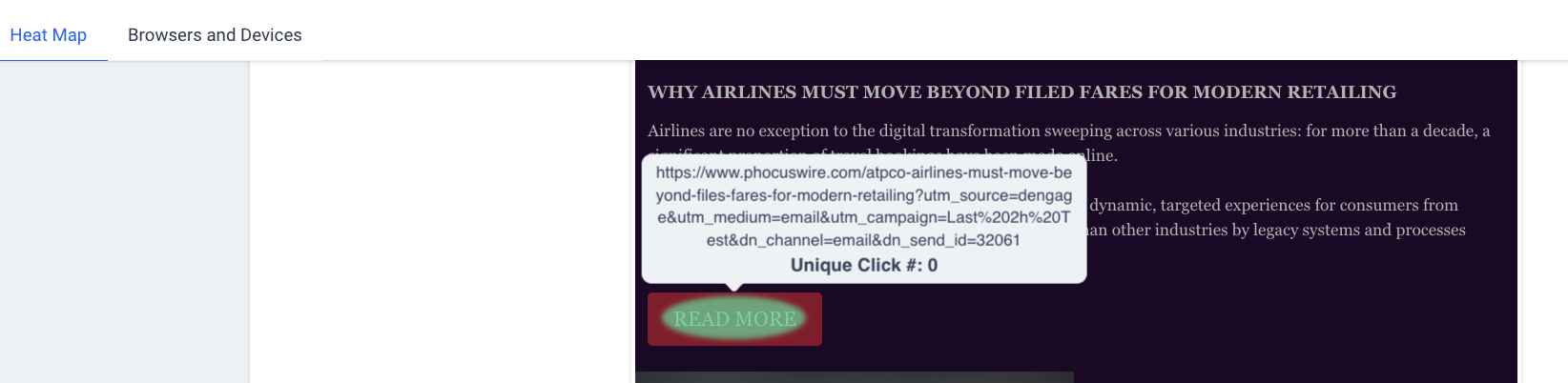
Heat Map
The heat map visually represents where recipients interacted most within your email. Areas with the most clicks will be highlighted, helping you understand how your layout and content performed.
5. Browsers and Devices
In the Browsers and Devices section, you can find metrics categorized into four sections, each detailing engagement metrics such as open count and click count:
- Device Type: Displays the types of devices used by recipients to open the email.
- Browser: Lists the web browsers utilized by recipients to access the email.
- Device: Shows the specific devices (e.g., mobile, tablet, desktop) used for email engagement.
- Operating System: Indicates the operating systems (e.g., iOS, Windows) used by recipients.
Updated 4 months ago