Star Schema
The Star Schema stands at the core of relational database architecture, providing a foundational framework for establishing relationships among tables.
Star Schema: The Unmatched Strength of Relationships
The schema enables the creation of comprehensive relations, which are instrumental when using Interactive Segment tools to craft segments based on these inter-table relationships.
Important Unique FeatureUniquely, the system enables the creation of N-level relations while keeping master_contact and master_device as the central connection points, providing a level of depth and flexibility that goes beyond what many competitors offer.
The Star Schema architecture commences with two central tables: master_contact and master_device. The master_contact table, as the name suggests, stores all contact information, serving as a repository for user data. Concurrently, the master_device table catalogs all devices, encompassing both those associated with known users and devices that are yet to be identified. This structured approach lays the foundation for a comprehensive database system, enabling efficient data management and analysis.
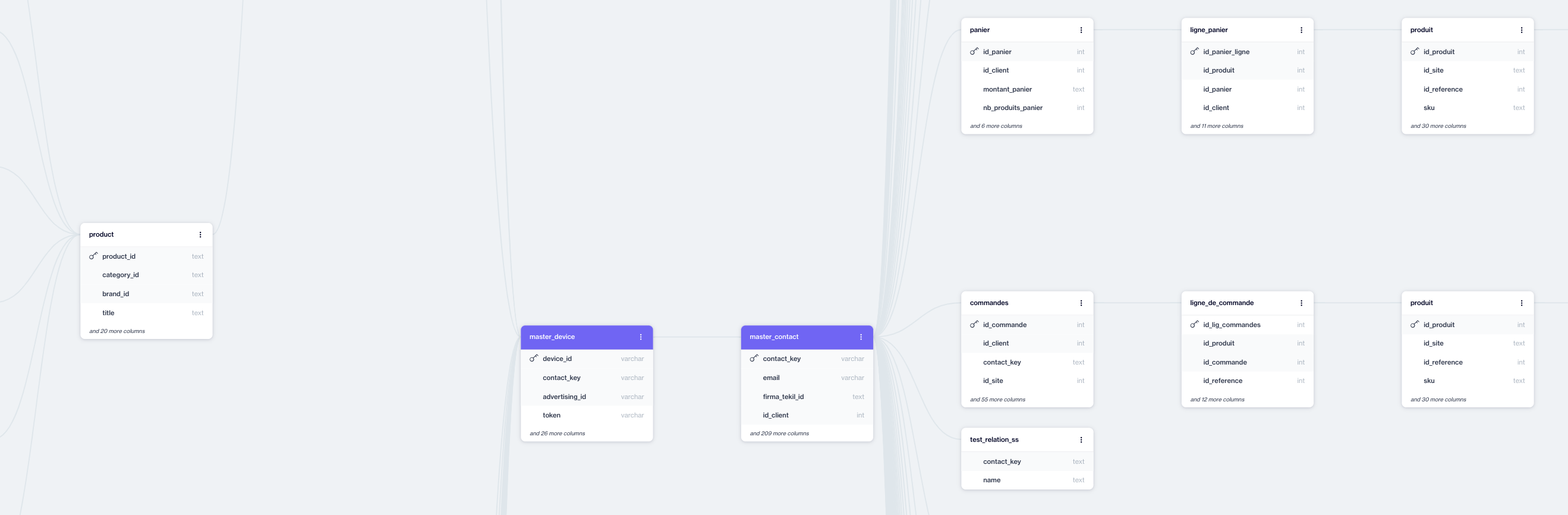
Star Schema
The master_contact table is typically populated with clients' existing contact data, which can be imported via REST APIs or using Automation Flow provided by the platform. This table serves as a central repository for all contact information, facilitating the efficient management and analysis of customer data within the system.
The master_device table maintains a record of all devices associated with a contact, establishing a one-to-many (1:N) relationship with the master_contact table. This design means that for each contact in the master_contact table, there can be multiple corresponding entries in the master_device table, reflecting the various devices that a single contact may use. The construction of this table is facilitated through the implementation of Web SDKs and Mobile SDKs, which are installed on the client's web and mobile applications. These SDKs automatically capture and record device data, ensuring that the master_device table is continuously updated with accurate and comprehensive device information for each contact.
Unlimited RelationsBeyond the foundational master_contact and master_device tables, clients have the flexibility to create an unlimited number of additional data entities, or tables, on the Dengage Platform. These custom tables can then be seamlessly integrated into the Star Schema by using Connect toolbox (see below) , thereby extending the network of relationships among the tables without limitation. This capability allows clients to tailor the database architecture to their specific needs, enabling more complex and detailed data analysis and segmentation based on a wide array of variables and relationships.
Connect Toolbox
Connect toolbox locates at the right upper corner of every table, mainly to create new connections between tables. But this toolbox can also be used to Edit Table structure and List Records in a table.
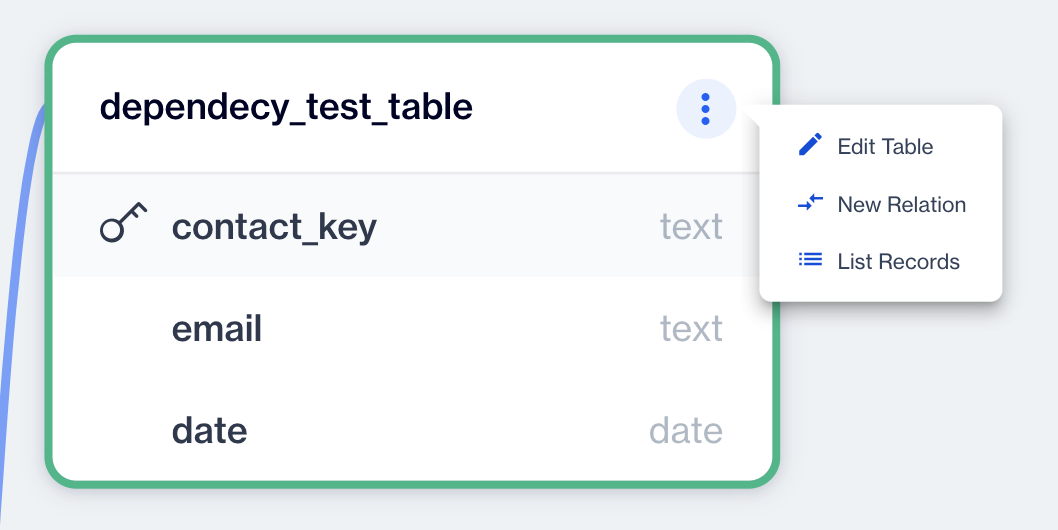
1.Edit Table: The platform provides the functionality to edit the structure of your tables, allowing for the addition, removal, or renaming of columns. This flexibility enables you to modify the structure of the data stored within a table, ensuring that it aligns with your evolving data management and analysis needs.
To edit a table, click the Edit Table button in the Connect Toolbox. This opens the Edit Table dialog, where you can modify each column’s Name, Type, Description, Nullable, and Default Value fields. After making the desired changes, click the Save Changes button to apply them.
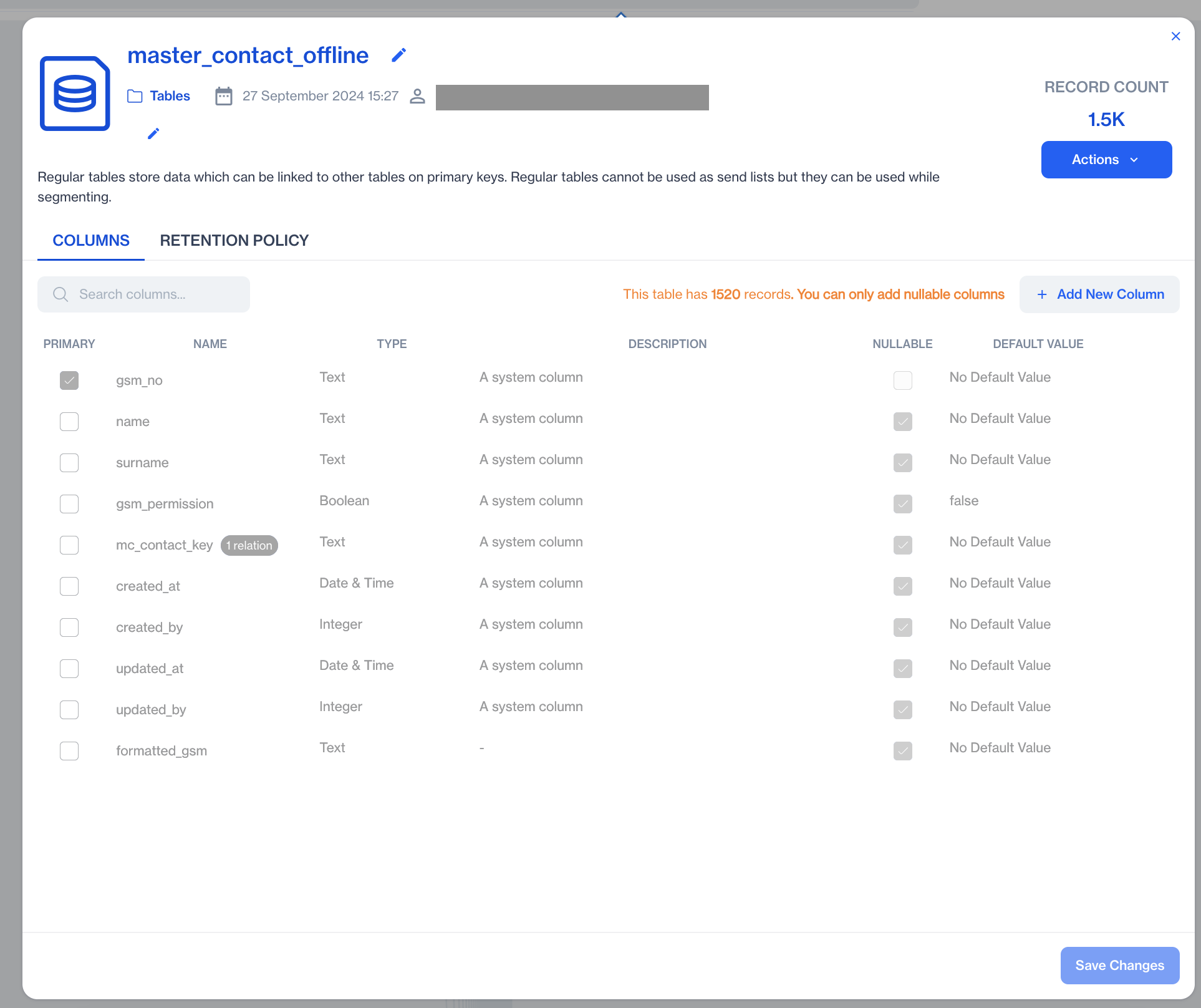
Edit Table
2.New Relation: By utilizing this feature, you can introduce a new table into the existing network of relations, facilitating the segment creation process. Later on, through the use of a Drag and Drop editor, you can effortlessly incorporate this new table into your segment-building activities, enhancing the precision and relevance of your targeted segments.
To create a new relation, choose a table from the list. This opens the New Table Relation modal, where you can define the column relations. After setting the relations, click the Save Relation button to apply the changes.
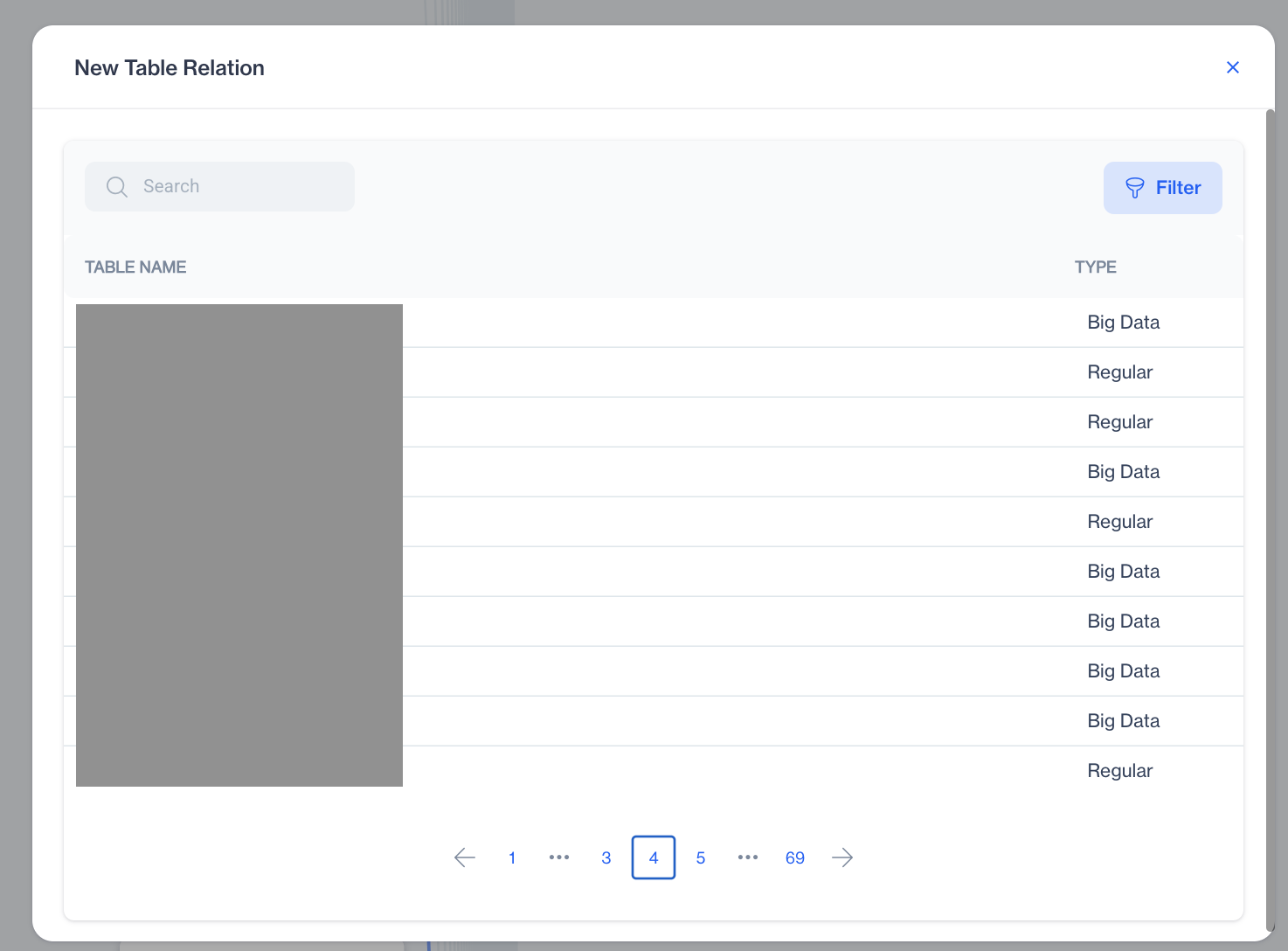
New Relation
3.List Records: List the records in the table.
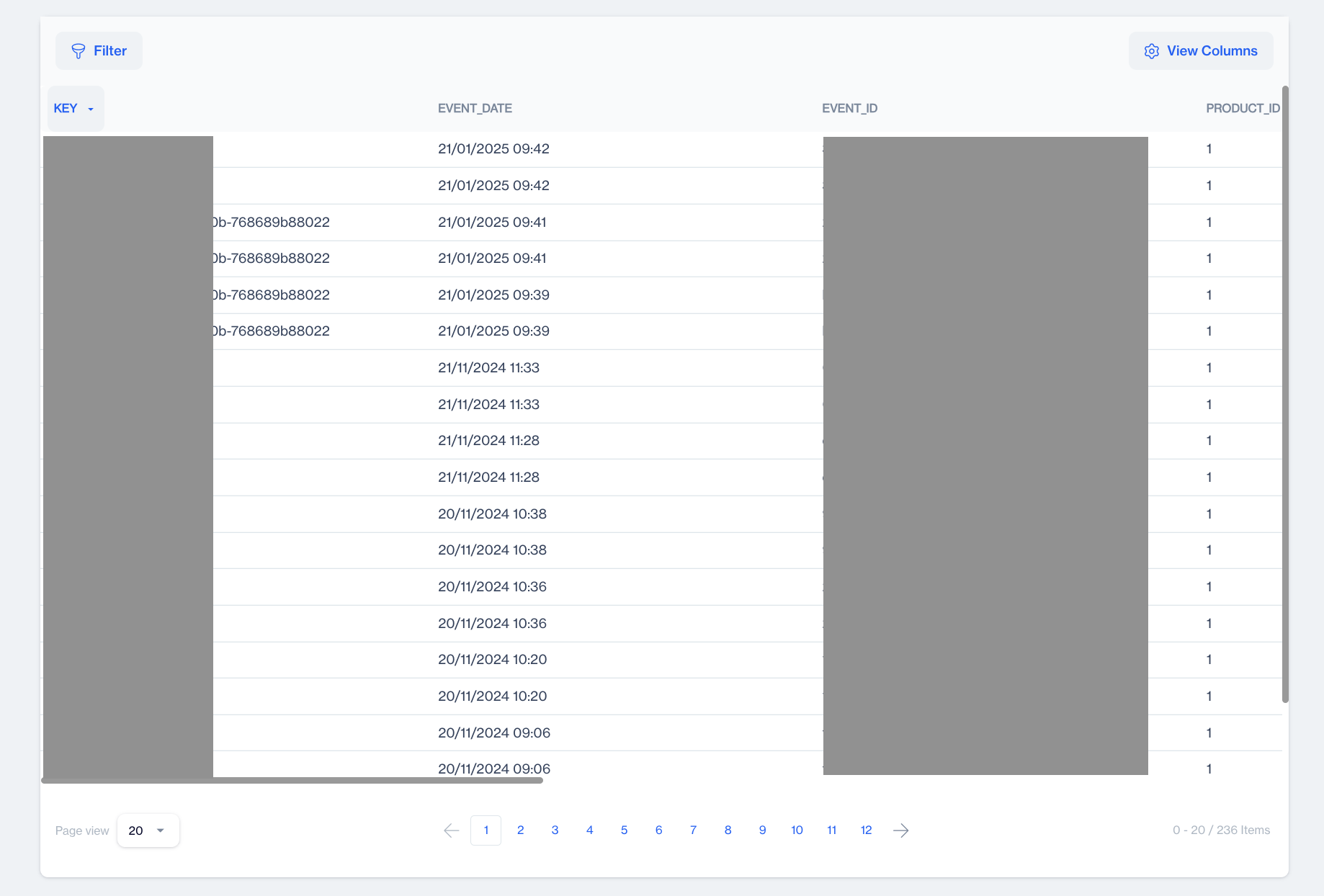
List Records
How to Create a New Relation in Star Schema
Dengage first promise is unleashing clients' potential. In order to do that you need unlimited data relations to create right segments to find right audiences for your campaigns.
Table vs RelationTables are the foundation for storing data in a database, with each table containing rows (records) and columns (fields). Relationships between tables define how data entities are connected. These relationships can take several forms: one-to-one (1:1), where a single record in one table corresponds to exactly one record in another table; one-to-many (1:N), where a single record in one table corresponds to multiple records in another table; and many-to-many (N:M), where multiple records in one table correspond to multiple records in another table. This structure allows databases to represent complex real-world associations while maintaining organized and consistent data.
In Star Schema, you can connect unlimited many tables to this relation network by just clicking Connect toolbox on the right upper corner of a table.
1.Click New Relation: Upon clicking the button to add a new table to the relationship network, a screen will be displayed, listing all available tables that can be integrated into this relational framework. This interface provides a clear overview of the tables at your disposal for enhancing the database structure and enriching the data relationships within your segments.
2.Upon selecting a table to integrate into the network, it is crucial to match the new table's relation contact field with the corresponding field in the existing database structure. This step ensures that the newly added table is correctly linked within the relational network, facilitating accurate data association and seamless integration into the overarching schema.
To integrate a new table into the existing relational network, it's essential to specify the columns that connect these two tables. In this context, the connecting column is identified as contact_key, a column present in both tables. Upon pressing the "Save Relation" button, the Star Schema effectively links these two tables, creating a cohesive and structured relationship. This process not only ensures data integrity but also enhances the database's ability to represent complex relationships visually and functionally, laying the groundwork for more sophisticated data analysis and segmentation.
How to Add a Column to master_contact Table
It sometimes requires the change of a table structure. You can use Edit Table button below to change a table structure.
Upon clicking the designated button, a window will subsequently appear, providing further options or information as part of the process.
You can use Add New Column button to add more columns to this table.
Adding Columns to a Table with RecordsPlease note, you can only add columns that allow null values (Nullable columns) to a table that already contains records. If you wish to entirely modify the structure of a table, you have the option to delete all existing records within the table to facilitate these changes.
master_contact table
The master_contact table is conceived as one of the two core tables within the system, primarily responsible for maintaining records of contacts and their detailed information. The structure of this table can be extended by Adding Columns.
The master_contact table maintains a 1-N (one-to-many) relationship with the "master_device" table, reflecting that a single contact can be associated with multiple devices. The "contact" column within the "master_device" table specifies the linkage to the "master_contact" table, indicating the ownership of the device by a particular contact. This setup efficiently maps devices to their respective contacts in the database.
master_device Table
The "master_device" table is conceived as one of the two core tables within the system, primarily responsible for maintaining records of devices. It is populated predominantly through data provided by Mobile and Web SDKs, which serve as the principal sources for all device-related information.
The structure of the "master_device" table is meticulously designed to encompass all essential details about devices, including operating system, brand, model, time zone, and language, among other attributes. This architecture is set to be read-only, ensuring its integrity by prohibiting any modifications to its structure.
master_device > contact_key columnThe "contact_key" column in the "master_device" table serves as a foreign key that links to the "contact_key" in the "master_contact" table. By associating a device with a "contact_key," it ensures that the device is connected to a specific contact card in the "master_contact" table. Consequently, all devices sharing the same "contact_key" are linked to the same contact. This design allows contacts to maintain a connection to all their devices seamlessly as they switch between them, ensuring a cohesive linkage of a contact's device ecosystem.
Anonymous DevicesThe "master_device" table is designed to accommodate both authenticated and unauthenticated devices. This flexibility is made possible through the "contact_key" column, which can be nullable. This allows for devices without an associated contact to be registered within the table, enabling the platform to engage with anonymous devices—potential customers—by sending communications to them. To understand how you can craft campaigns that reach both authenticated and anonymous devices within the same journey, refer to Mastering User Journeys Through Strategic Campaign Flows. This approach facilitates targeted engagement strategies, leveraging the capabilities of the platform to interact with a broader audience.
Updated 3 months ago