Content Versioning
This guide explains how to use the version selection feature available for all content types in the platform excluding Image Library. This feature enables users to view all available versions of their content, switch between versions seamlessly, and access data such as the creation date and time, as well as the user who created or updated each version.
How to Use the Version Selection Feature
1. Access the Content Type
Navigate to the desired content type (e.g., Email, Push, or Dynamic Content) from the main menu.
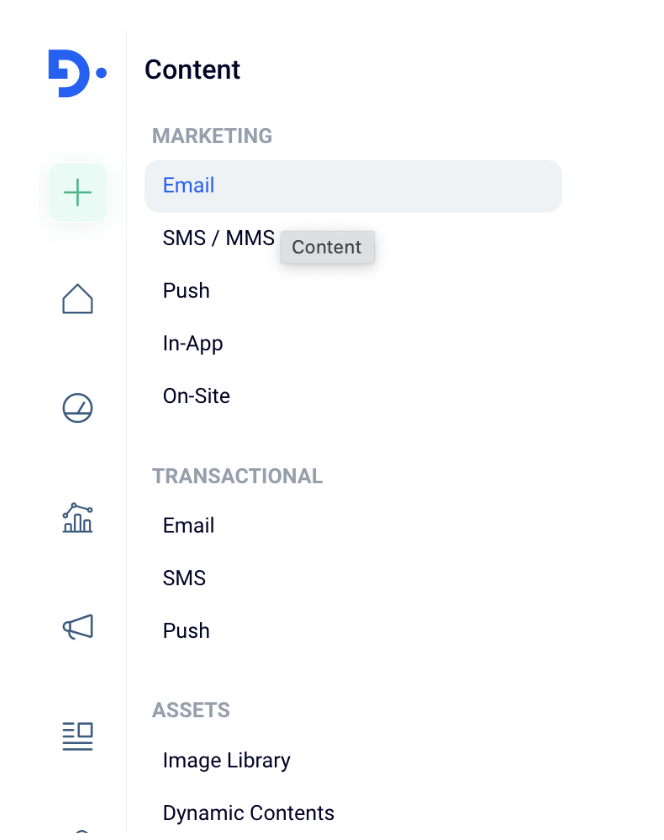
Content Type
2. Open the Version Dropdown Menu
On the content editing or viewing screen, locate the "Current Version" dropdown menu.
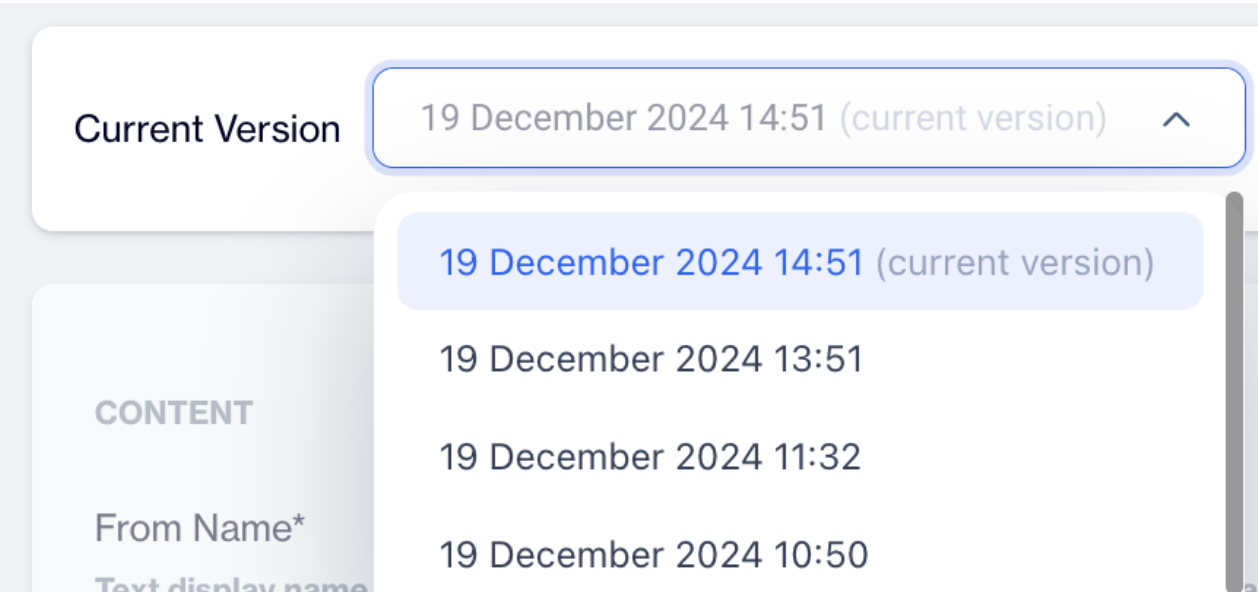
Version Dropdown Menu
3. View Available Versions
- The dropdown menu lists all versions of the content.
- Each version entry includes:
- The creation date and time.
- The user who created or last updated the version.

Current Version
4. Select a Version
- Click on a version from the dropdown list.
- The content displayed will automatically update to the selected version.
5. View Version Data
- When a version is selected, the following data is displayed:
- Updated By: Shows the name of the user who last updated this version.
- Created On: Displays the date and time when the version was created.
Updated 4 months ago