Onsite Channel Report
The Channel Report page helps you track and analyze the performance of your on-site campaigns. Follow the steps below to access and navigate the report.
1: Access the Channel Report
- Go to the Analytics section on the main page.
- Click Report > Flow > Channel Report.
2: Understand the Top Section of the Report
When you first arrive at the Channel Report page, the default view displays Email reports. To switch to the On-site report, click on the Filter button and choose On-site as the channel. All metrics shown in the report are based on unique values for the selected channel.
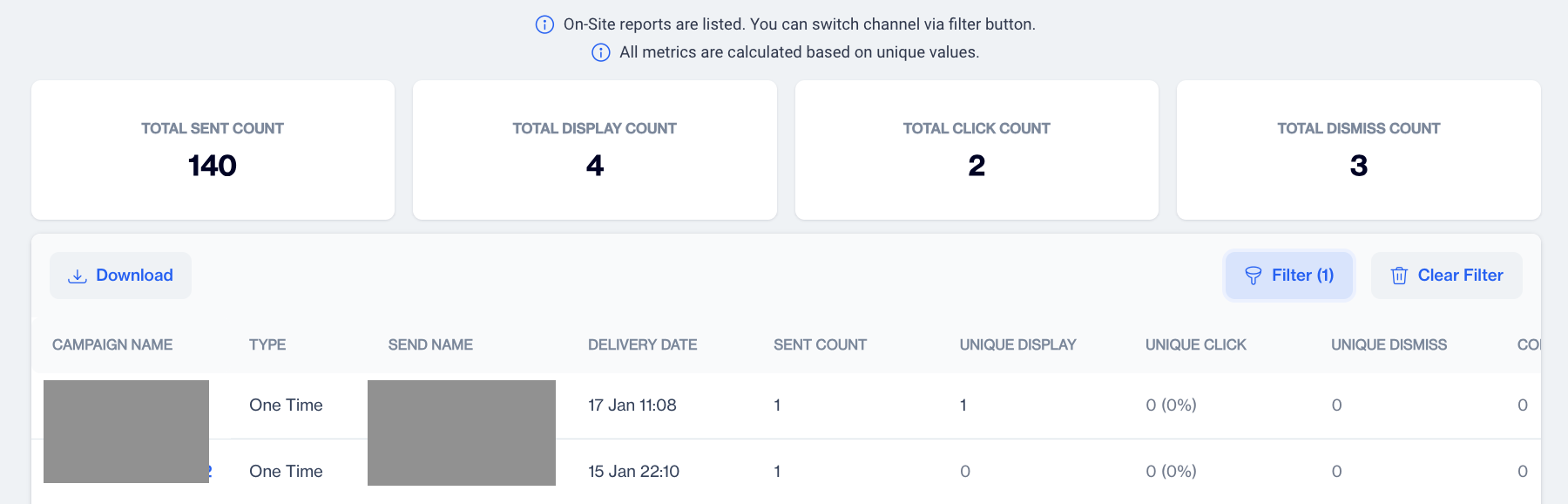
Onsite Metrics
3: Review Overall Metrics
Just below this message, you will see a summary of key metrics for all your on-site campaigns:
- Total Sent Count: The total number of on-site actions sent.
- Total Display Count: The total number of times your on-site has been opened.
- Total Click Count: The total number of clicks on links within the on-site.
- Total Dismiss Count: The number of on-site that couldn’t be delivered.
4: View Campaign-Specific Details
Below the summary metrics, there is a detailed table for each on-site campaign. Here’s what each column represents:
- Campaign Name: The name of the on-site campaign.
- Type: Whether the campaign is a one-time or recurring campaign.
- Send Name: The sender’s name used for the campaign.
- Delivery Date: The date the sms campaign was sent.
- Sent Count: The number of recipients the sms was sent to.
- Unique Display: The number of unique displays generated from the on-site campaign.
- Unique Click: The number of unique clicks generated from the on-site campaign.
- Unique Dismiss: The number of unique dismisses generated from the on-site campaign.
- Conversion: The number of conversions resulting from the on-site.
- Revenue:The total revenue generated from the on-site campaign.
- Tag: Tags applied to categorize the campaign.
5: View Campaign Reports
If you want to dive deeper into a specific campaign’s performance:
- Double-click on the Campaign Name in the table.
- You will be directed to a Send Details page for that specific on-site campaign, where you can see more in-depth metrics.
Send Details
This page provides a detailed breakdown of your on-site campaign's performance.
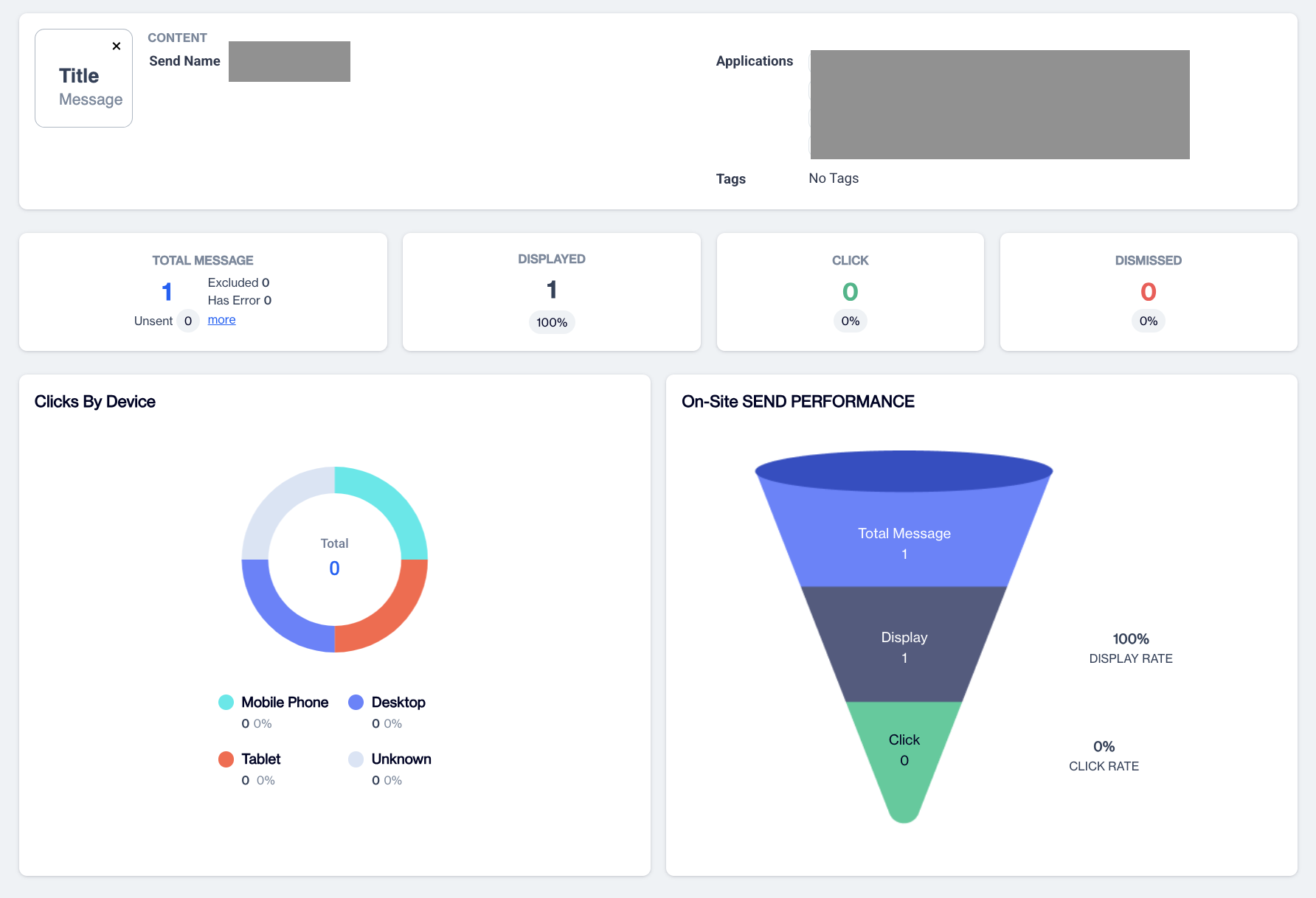
Summary
In the Content section you'll find key information related to the content of your on-site campaign:
- Sender Name: The name displayed as the sender of the on-site campaign.
- Application: The application or platform that the on-site campaigns are sent to.
- Tags: Any tags or labels associated with the campaign, used for categorization and tracking.
Metrics section provides key performance statistics for your on-site campaign:
Total Messages: Total number of on-site messages sent. In the Total Sent section, you’ll also find a breakdown of why certain on-site messages were not sent. These include:
- Excluded: On-site messages were excluded based on predefined rules or audience filters.
- Error: On-site message that failed due to errors.
Displayed: The number and percentage of successfully displayed on-site messages.
Clicks: The percentage and number of who clicked on the specific on-site campaign.
Dismissed: The percentage and number of on-site messages that failed to deliver, split into:
Clicks By Device
The Click By section provides an overview of your on-site campaign's click performance based on different devices. Here are the available devices depicted on the circular chart:
- Mobile Phone
- Desktop
- Tablet
- Unknown
This section helps you track the delivery success rate of your campaign and identify issues such as failed deliveries or pending messages.
On-site Send Performance
Next to the Clicks by Device graphic, the On-Site Send Performance cone chart presents key metrics, including:
- Total Message: The total number of messages sent targeted for the on-site campaign.
- Display: The total number and percentage of displays as a result of on-site messages.
- Click: The total number and percentage of clicks as a result of on-site messages.
Updated 4 months ago