SMS
This segment outlines the SMS content and provides users with the ability to generate SMS content efficiently. It greatly facilitates swift communication. The SMS content is organized in folders within this section for structured access. SMS is section is placed under the Email section as shown below.
SMS Listing
This section contains all available SMS messages, allowing users to search and view the details of each one. The system also offers features to apply sorting and filters to the SMS listing. All SMS messages are organized within folders, and users have the option to create new folders to further categorize them.
- Folders: The folders in this section house the displayed SMS messages. Each SMS is categorized under a specific folder. Users have the ability to create new folders and organize SMS messages within them. Additionally, options such as renaming, copying public IDs, moving items, and deleting folders are available for further management.
Folders' Actions: In this section, you'll find what actions you can perform on a folder!
- Search SMS: The system enables users to search for any SMS from the SMS listing.
- Apply Filters: Filters provide you with the ability to tailor the SMS view using the following options: You can select languages and apply date-range filters based on both the updated date and creation date. Clicking on the "Clear Filters" option will remove all applied filters. If you click on the cancel button, the pop-up will be closed.
- Apply Sorting: Users can sort the SMS listing by SMS Name and Last Edited On columns. For the SMS Name, sorting options include alphabetically and reverse alphabetically, while for the Last Edited On column, sorting options include ascending and descending order based on dates.
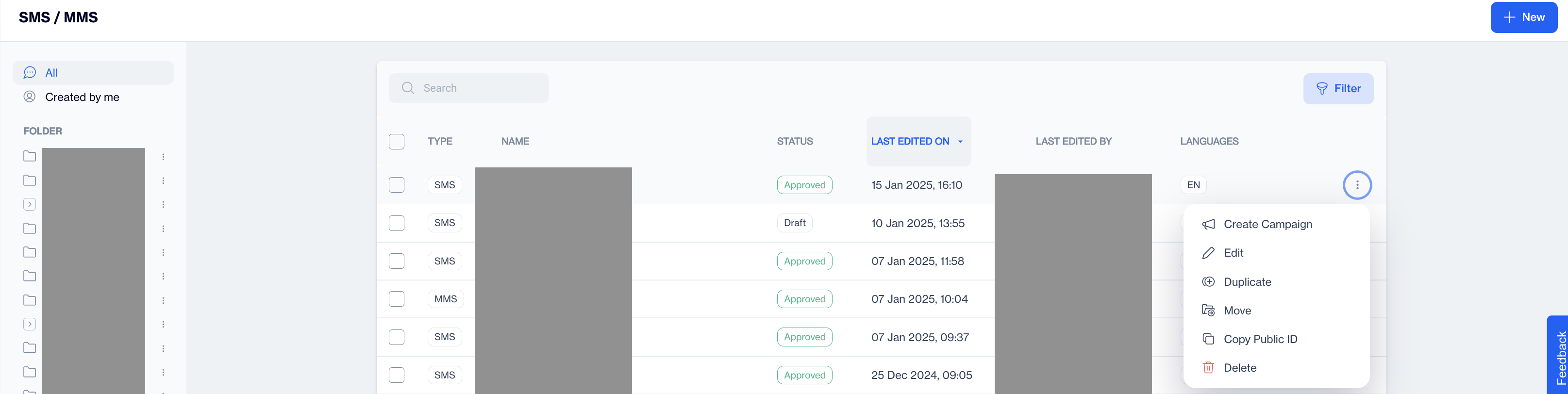
SMS
Listing Actions
- View: Clicking on an SMS will prompt the system to open its details.
Actions: Clicking on the three dots next to any SMS will open a menu of action items, including:
- Edit: If you click on the edit content option, the system will allow you to Copy Current Content or Create from Scratch:
After the content is edited successfully;
- Make any necessary changes and save it as a draft again for later use.
- Publish the content to make it ready for use in your email campaigns.
- Test provide facility to check what will be published.
- Duplicate: This option allows to duplicate of the SMS from the listing.
- Move: You have the option to move the SMS from one folder to another within the listing. Additionally, you can create a new folder and relocate SMS messages to that folder as well.
- Copy Public ID: This option allows you to Copy the Public ID.
- Delete: When you click on the delete option, the system will show a confirmation pop-up.
SMS Created by me
Within this section, you'll find all SMS messages that have been "Created by me." Here, users can search for and view the details of any SMS message.
- Search SMS: The system enables users to search for any SMS from the SMS listing.
- Apply Filters: Filters provide you with the ability to tailor the SMS view using the following options: You can select languages and apply date-range filters based on both the updated date and creation date. Clicking on the "Clear Filters" option will remove all applied filters. If you click on the cancel button, the pop-up will be closed.
- Apply Sorting: Users can sort the SMS listing by SMS Name and Last Edited On columns. For the SMS Name, sorting options include alphabetically and reverse alphabetically, while for the Last Edited On column, sorting options include ascending and descending order based on dates.
Updated 18 days ago