API Users
This page enables you to create and authenticate API Users.
The API Users section under Settings > Identity & Access Management allows you to manage API users for accessing your account. You can view, add, and manage API users with ease.
Each API user includes the following details:
- User Name: The name or key assigned to the API user, used as the User ID for API access.
- Description: Provides context or additional information about the API user, such as their role or the purpose for which they were created.
- Created At: Displays the date and time when the API user was added, helping track its history and duration of use.
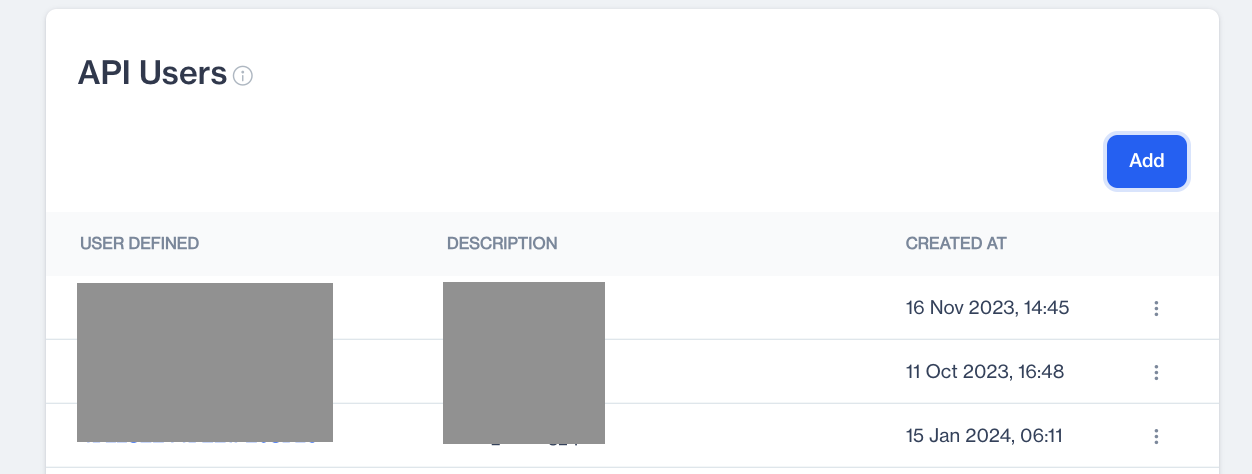
API Users
How to Add an API User:

Add API User
- Navigate to Settings > Identity & Access Management > API Users.
- Click the Add button.
- Specify the access permissions and information for a new API user.
- Save your changes to complete the setup.
This section includes the following fields and options:
Name and Password:The system will automatically create a name and password for the new API user.
Important NoteThe password for the new API user will be displayed only once during the creation process and will also be sent to your registered email address. Please ensure you remember the password and store it securely. If you forget the password, you may not be able to retrieve it.
Description: Provide a brief description of the API user, which can offer context and help differentiate between different API users.
Permissions: This section allows you to assign specific permissions to your API User.
- Transactional Email: Permission to send and report transactional emails.
- Transactional SMS: Permission to send and report transactional SMS messages.
- Transactional Push: Permission to send and report transactional push notifications.
- Data Space: Permission to create and edit data tables and import data.
- Content: Permission to create and edit SMS, email, and push content.
- Email: Permission to create and edit email sends.
- SMS: Permission to create and edit SMS sends.
- Push: Permission to create and edit push sends.
- Reports: Permission to get send and event reports.
Permissions Types
- Read: This permission enables the API user to read reports or data from the platform but does not allow making changes within that specific section.
- Manage: If you grant Manage permission, Read permission is automatically included. Manage permission allows the user to not only access data but also create, edit, and delete within the specific section.
You can choose the permissions based on the level of access and control you want to grant the new API user. These permissions determine the actions the API user can perform within the Dengage platform.
Editing or Deleting API Users
To Edit an API User:
- Locate the API user you wish to modify.
- Click the three-dot menu at the end of the user's row.
- Select Edit from the options.
- Make the necessary changes to the user details.
- Click Save to update the information.
To Delete an API User:
- Find the API user you want to remove.
- Click the three-dot menu at the end of the user's row.
- Select Delete from the options.
Updated about 1 month ago