Rich Text Editor
The Rich Text Editor is designed for creating email content without the need for advanced technical skills. It provides a user-friendly interface where you can easily insert images and apply basic styling to your email content.
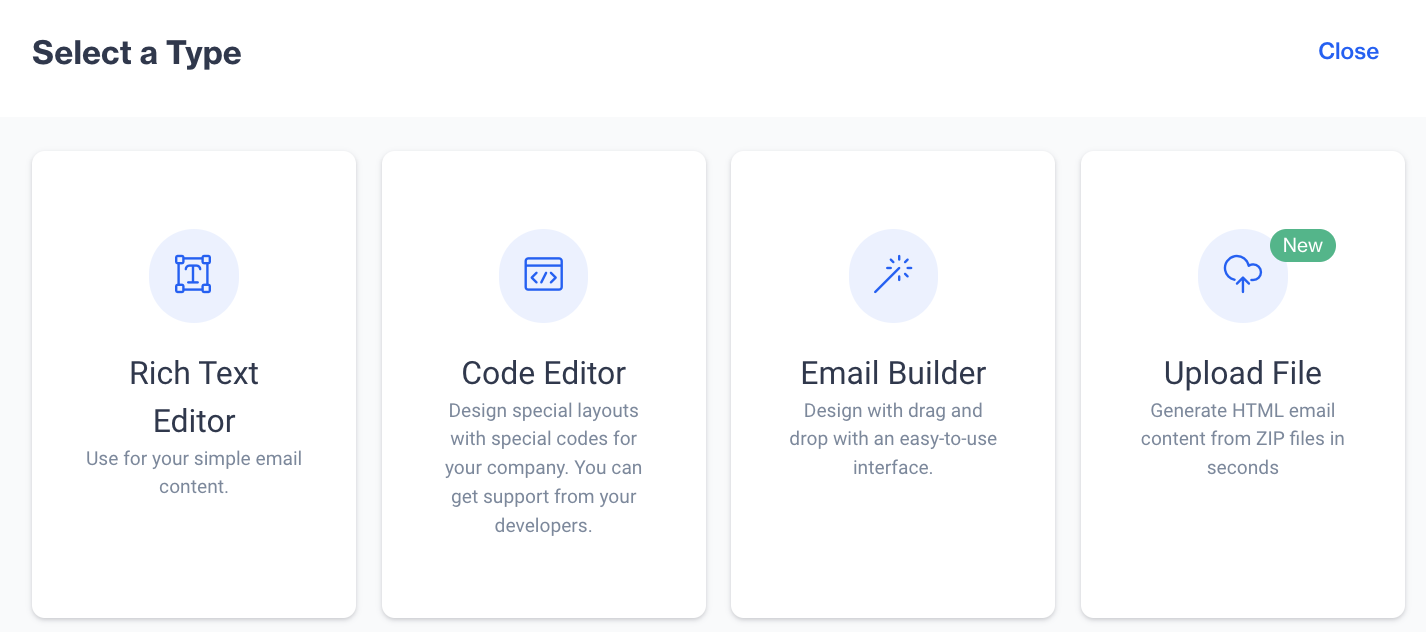
Select a Type > Rich Text Editor
Users can easily format their email content using various options. You can make text bold or italic, align it to the left, right, center, or justify it. For organization, bullet points and numbered lists are available, and indentation can be adjusted as needed. If you need to remove all applied styles, the clear formatting option is available.
Additionally, users can insert tables, images, links, customization tags, dynamic content, and special characters. Dynamic images and unsubscribe links can also be added to personalize or manage compliance in emails.
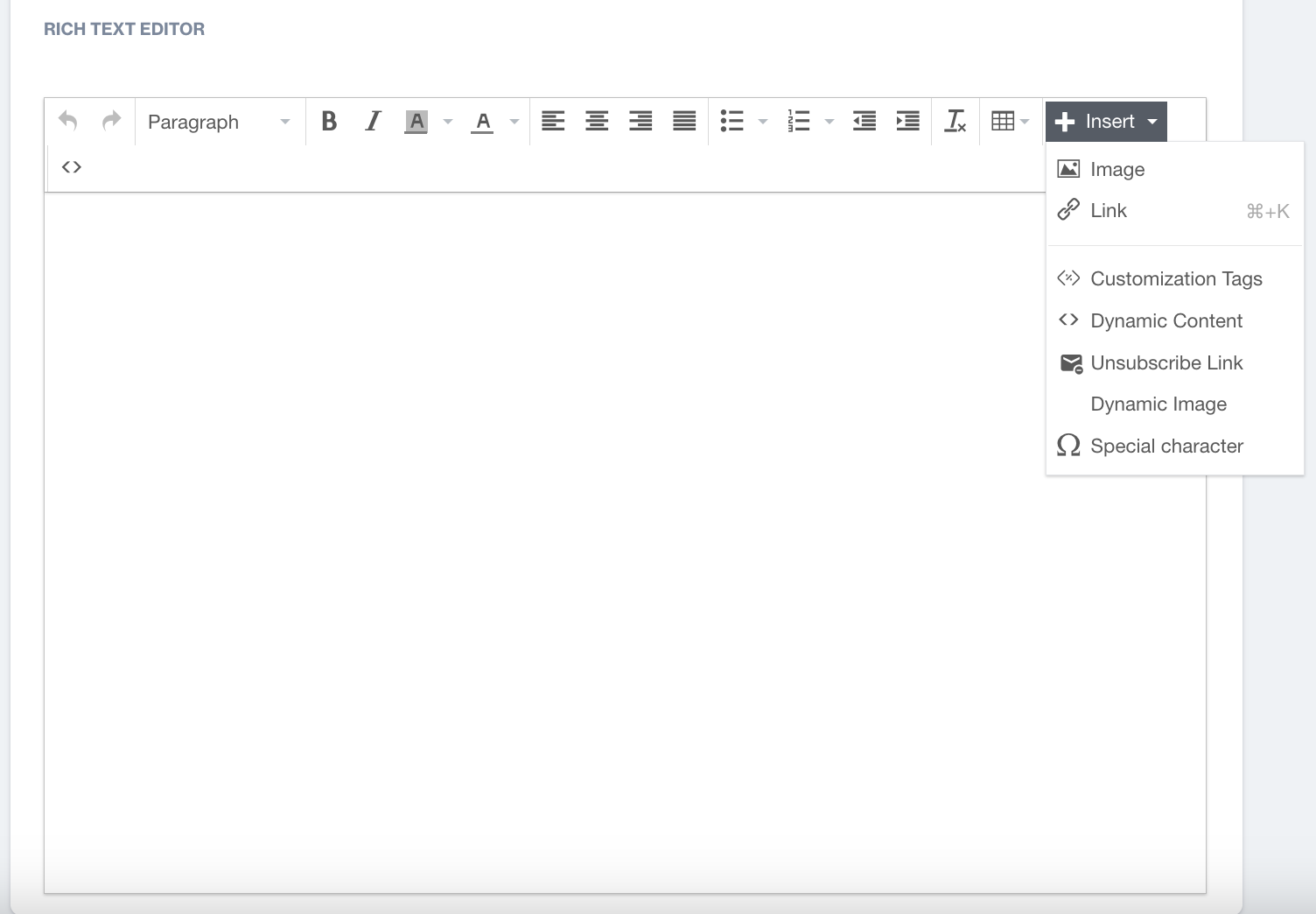
Rich Text Editor > Insert Options
Insert Options
- Insert Table
- Add tables to your email content for organized data presentation.
- Insert Image
- Embed images into the email by selecting the image file you want to include.
- Insert Link
- Insert a hyperlink into the email content by selecting text and clicking "Link" (⌘+K for quick access).
To insert a hyperlink into your email:
- URL: Enter the destination web address (URL) you want the link to point to.
- Text to Display: Type the text that will be clickable in the email (this is the visible link text).
- Title: Add an optional title that appears when hovering over the link.
- Target: Choose how the link opens:
- New Window: Opens the link in a new window.
- None: Opens the link in the same window.
- Customization Tags
When adding Customization Tags to your email content, you'll see the Customization Selector pop-up. This tool allows you to personalize your emails using various data fields. Keep in mind that if the content already contains Flow Customizations, you can only add more Flow Customizations unless you remove the existing ones to switch to Targeting Customizations.
Customization options include:
- Contact Columns: Insert data specific to your contacts, such as contact_key, name, email.
- Device Columns: Personalize content based on the recipient’s device data (e.g., device type or device_id).
- Dynamic Content (Plain Text): Add dynamic text that adjusts based on recipient data or context.
- Column from Segments: Use data from predefined segments to tailor content for targeted groups.
- Column from Table: Incorporate data from your custom tables to further customize your email.
- Unsubscribe: Insert an unsubscribe link to comply with legal requirements and allow recipients to opt out. (e.g.,{{unsubscribe-link}}, {{brand-unsubscribe-link}} )
- Dynamic Content
- In the Dynamic Content section, you can enhance your email by selecting from three options:
- Product Box: Use this option to display product information dynamically, including images, descriptions, and prices, tailored to the recipient's preferences or behaviors.
- HTML: Insert custom HTML to create visually appealing and interactive elements in your email.
- Plain Text:Add dynamic text that adjusts based on recipient data or context.
- Unsubscribe Link
- Add an unsubscribe link for recipients to opt-out of future emails, ensuring compliance with email regulations.
- Dynamic Image
- Embed images that change dynamically based on customizations.
- Special Characters
- Insert special characters (like currency symbols etc.) to enhance the content.
Updated 8 months ago