Rich Text Editor
This module facilitates easy copying and pasting of HTML to construct email content. It provides essential sections for content and folder configuration. Users can effortlessly customize sender details, subject lines, and pre-headers. Additionally, the rich text editor allows for text formatting and media embedding, enhancing the engagement of email campaigns.
Rich Text Editor
Selecting the Rich Text Editor option will bring up the following screen. The Rich Text Editor comprises two main sections:
- General
- Content
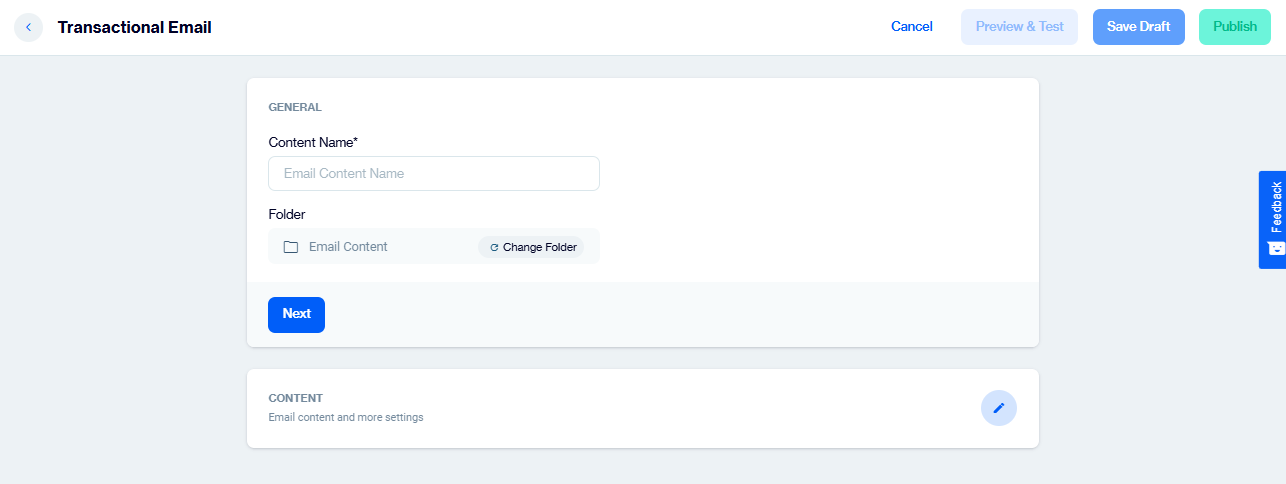
General Section
This section contains the following fields:
- Content Name: Adding a content name is mandatory, as it will be reflected in the main header of the email. Without adding a content name, you cannot proceed further.
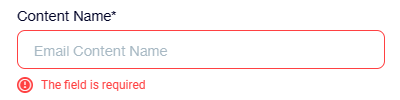
- Folder: Allows you to configure the folder. You can change the folder by clicking the "Change Folder" button. Upon clicking this button, the system will open a pop-up to select a folder, as depicted in the image below. Additionally, you can create a new folder during this process.

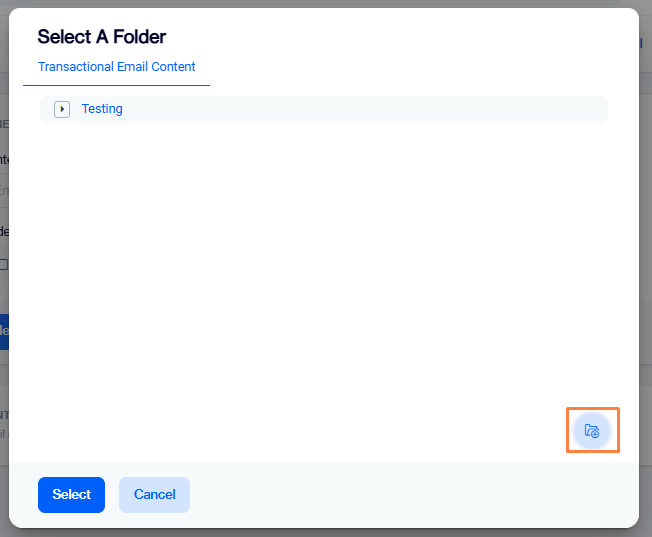
By default, Segment Root Folder has been selected to preserve its location to be saved. To change the location, you need to click on Change Folder.
If you need to create a new folder, you can use the button on the bottom right corner. Click Next to continue.
Content Section
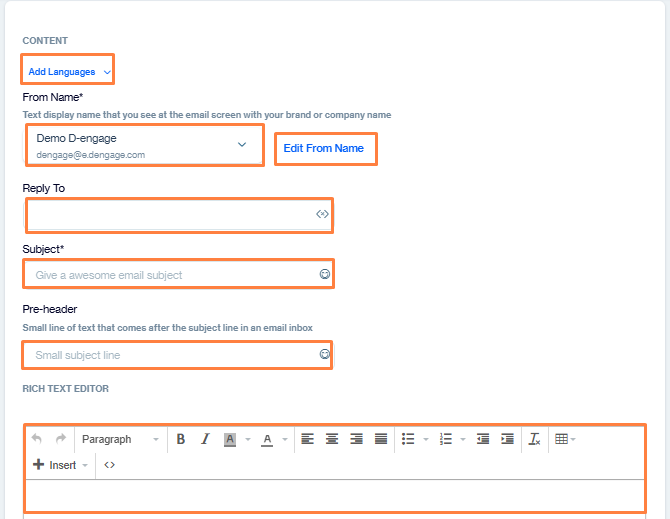
Content
- Add Language: This dropdown allows you to add languages from the sections below. Clicking on "Copy from Content" or "Create Blank Email Content" will prompt the system to open a pop-up for selecting languages. If you select more than one language, you can also set the default language.
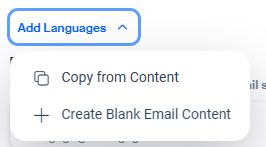
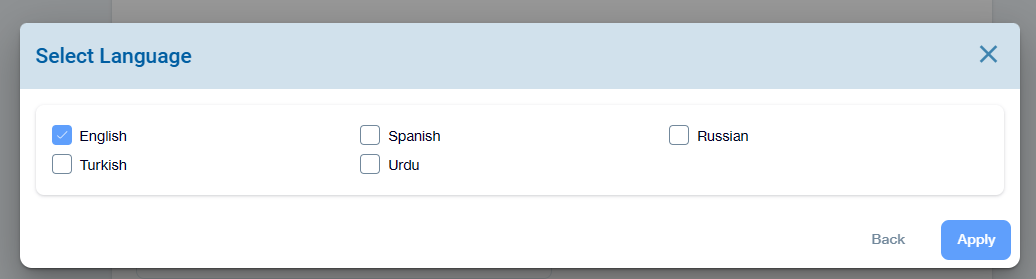
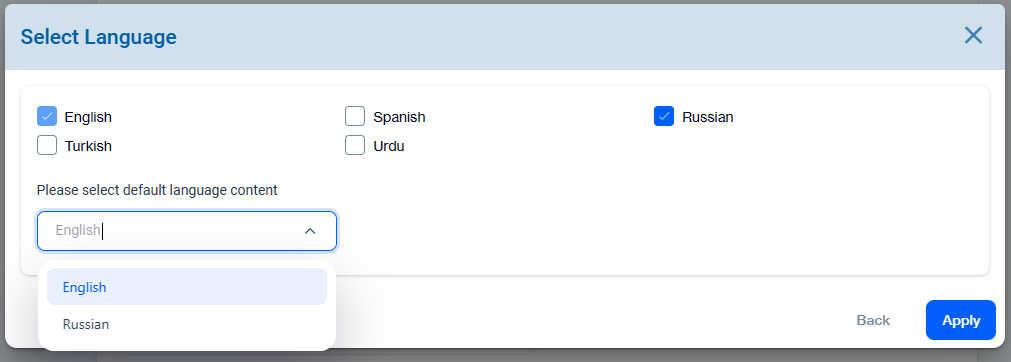
- From Name: This email will display on the email screen with your company name. Clicking on "Edit From Name" allows you to edit the from name, and the system permits the selection of customization tags and selectors. Upon clicking "Edit From Name", the text will change to "Remove Edit From Name".
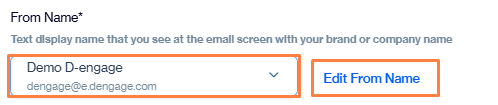
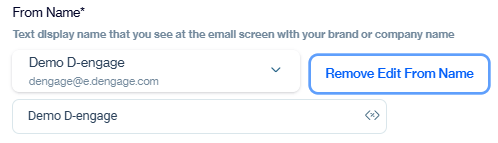
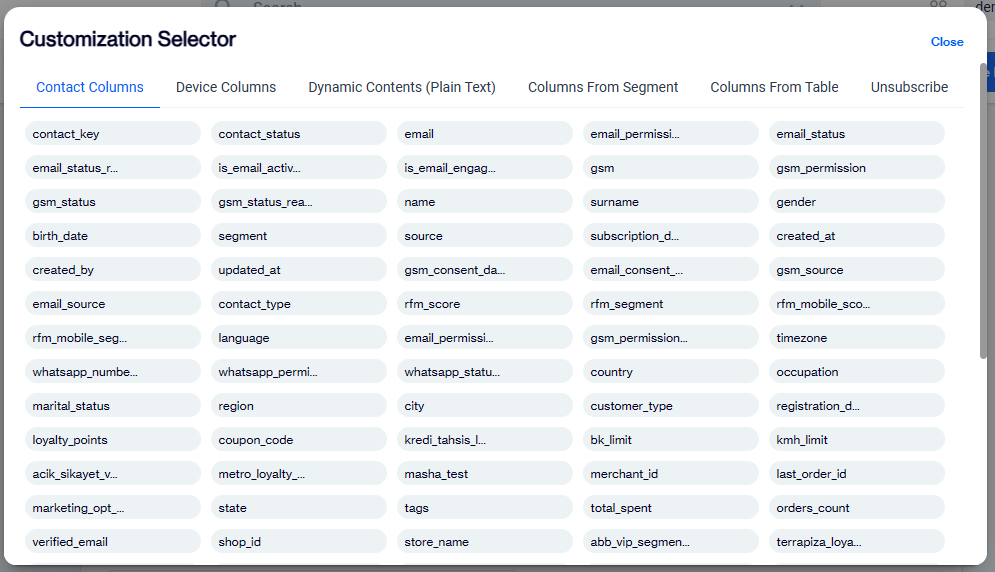
Columns in master_contact table. You can customize columns from other data objects
- Reply To: In this section, you can add customization selectors for the "Reply To" field.


- Subject: This field allows you to input an email subject. You can also include Emojis within the subject line.

Email Subject
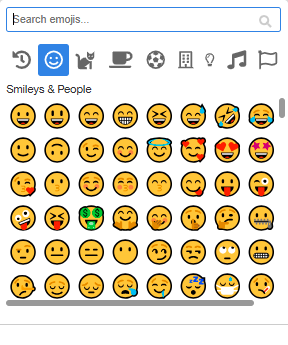
Emoji box
- Pre-header: Enables the addition of text below the subject line. Emojis can also be added.
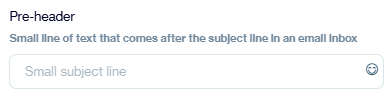
Gmail uses this field to show the summary of content
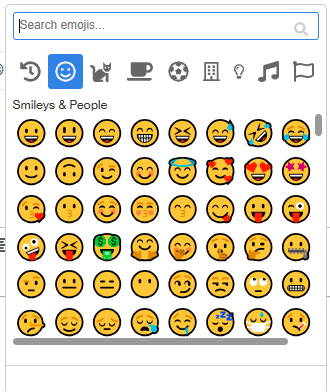
Emoji box

RICH TEXT EDITOR: This editor provides a platform for crafting the content of the email. In addition to allowing text input, it enables basic formatting such as altering font styles, sizes, and alignment, and incorporating bullet points or numbering. Furthermore, you can embed images and insert hyperlinks within the email content.
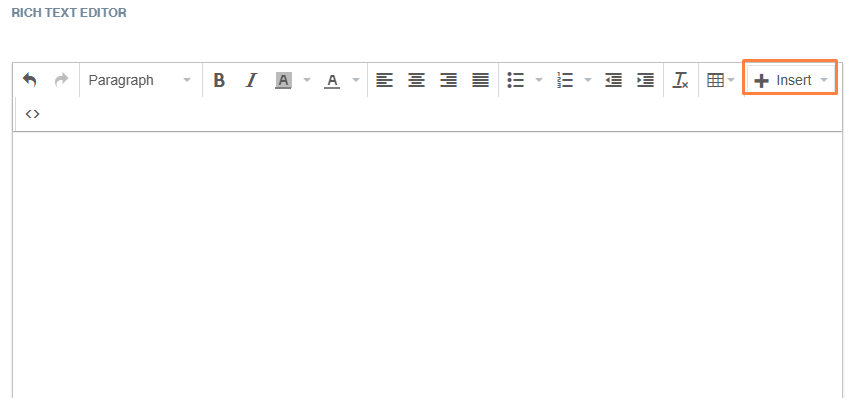
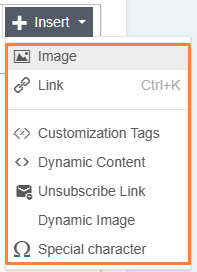
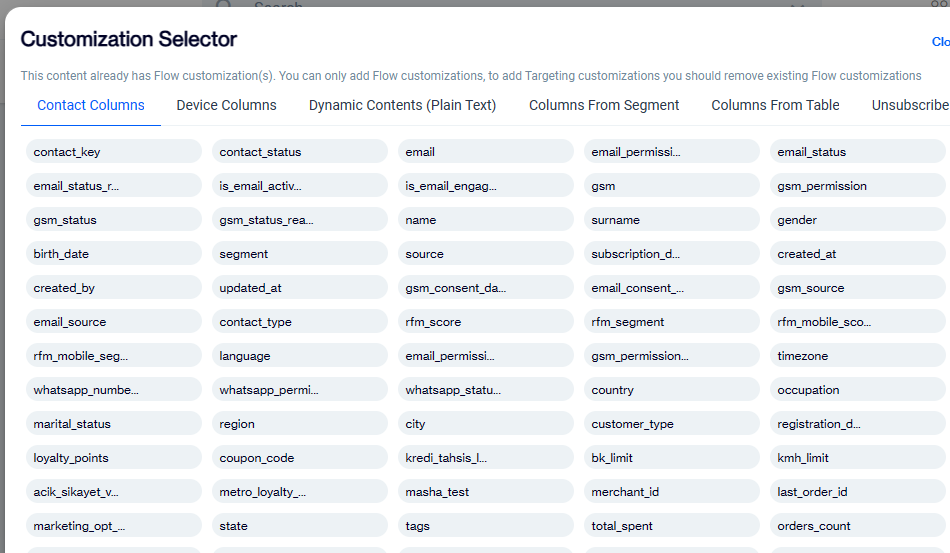
Customization Tags
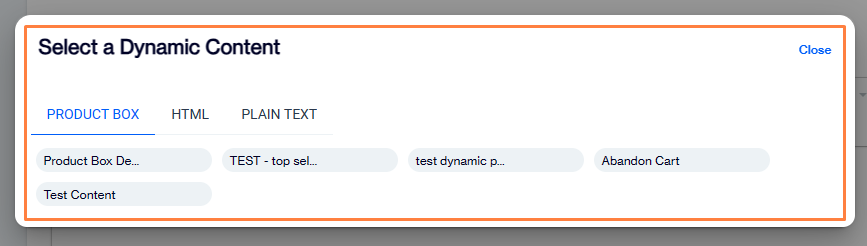
Dynamic Content
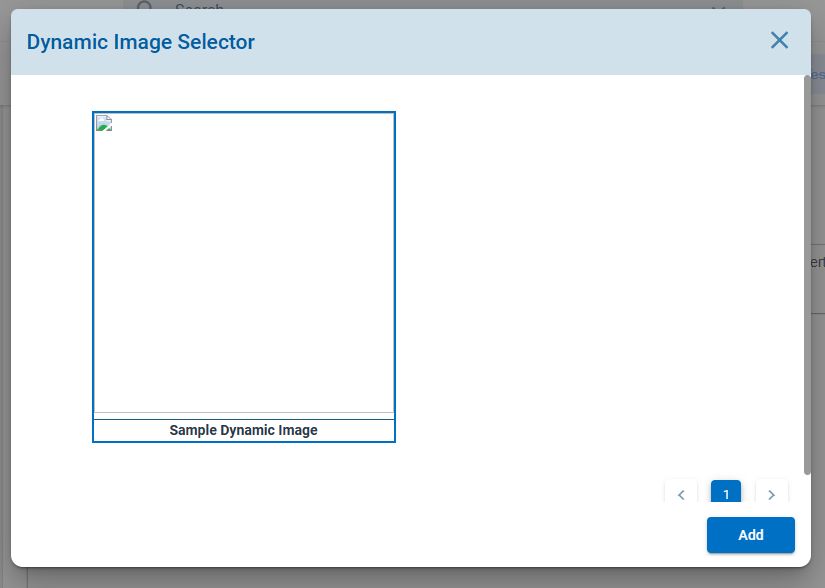
Dynamic Image
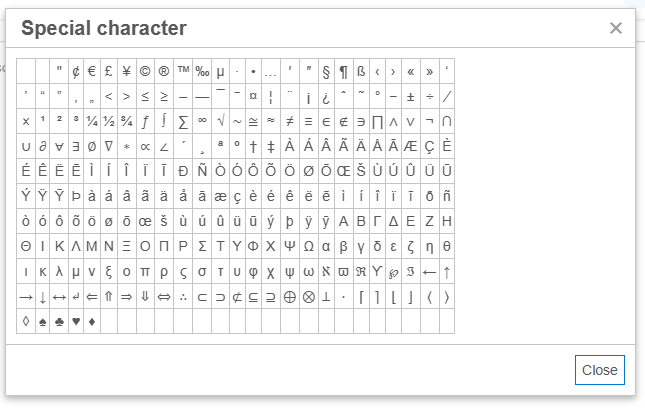
Special Characters](https://files.readme.io/878445c-image.png)
Unsubscribe Link
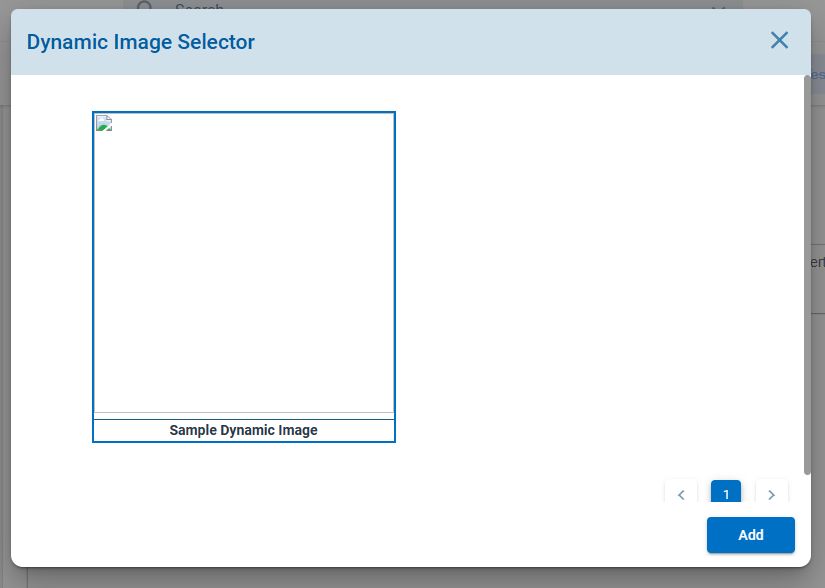
Dynamic Image
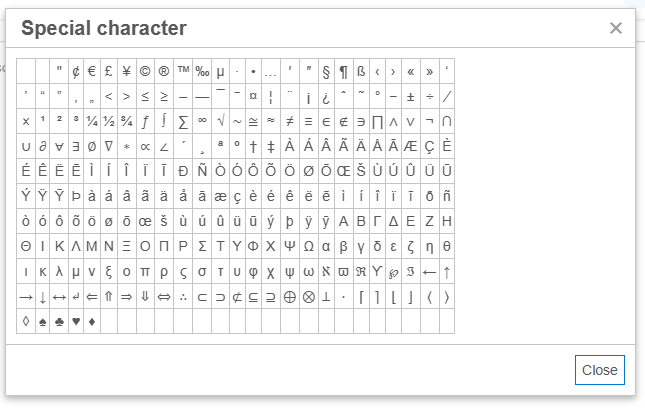
Special Characters
After the content is generated successfully
- Make any necessary changes and save it as a draft again for later use.
- Publish the content to make it ready for use in your email campaigns.
- Preview & Test provide facility to check what will be published.
Updated 8 months ago