Typeform
The Typeform Integration allows you to seamlessly connect your Typeform account with your platform, enabling you to collect user responses efficiently.
Creating Typeform
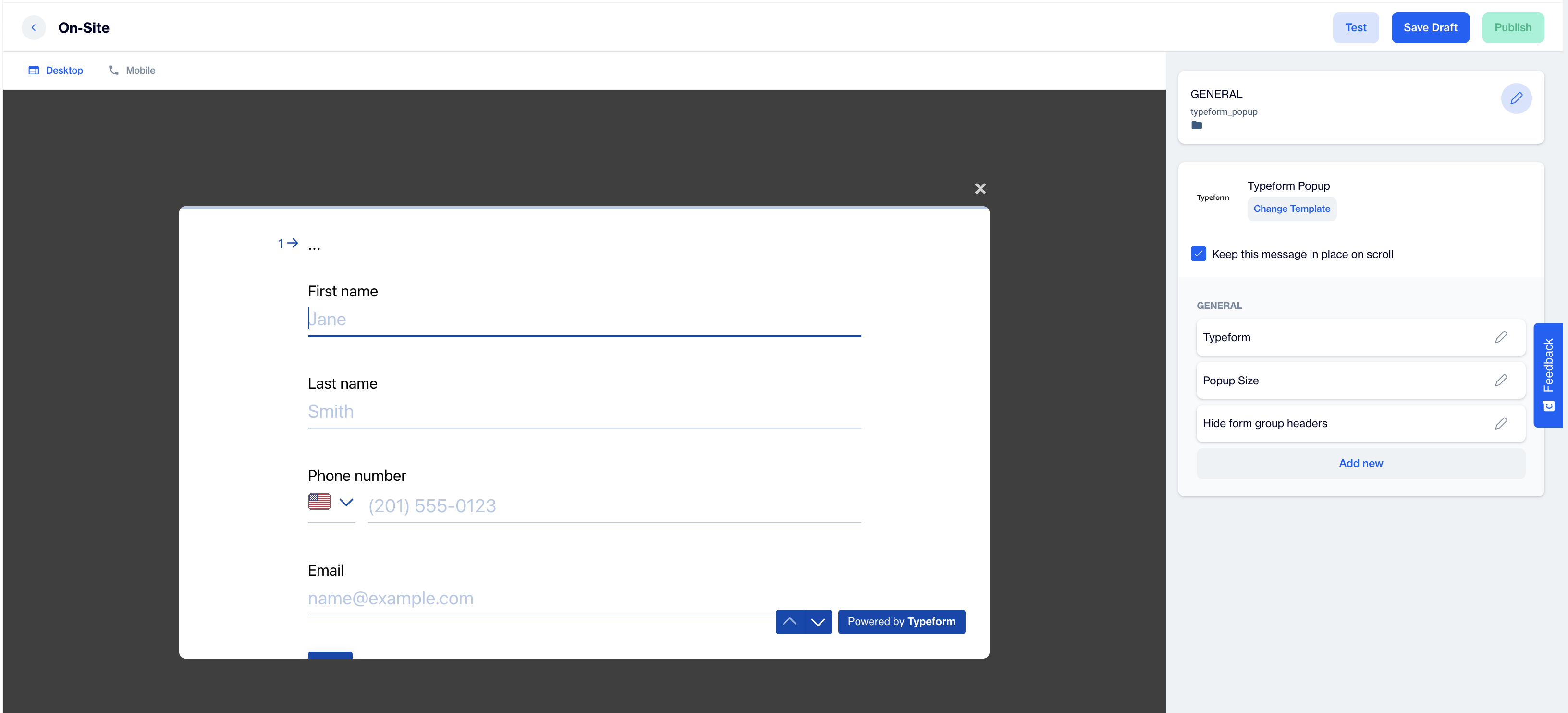
Typeform
Preview on Desktop or Mobile: After selecting the Typeform template, users will see a preview on the left side of the screen, showing how the typeform will appear on both desktop and mobile devices.
General Section
As with other onsite elements, the General Section is where users input the Name and Folder details to organize the Typeform effectively.
**Change Template;**Switch between templates by clicking the Change Template button.
Typeform: Click the pencil icon to customize the Typeform selection. In the dropdown menu, choose the specific Typeform you want to integrate.
Popup Size: In this section, configure the display size of the Typeform popup. Select your preferred size to optimize the form’s visibility and user interaction on your site.
Hide Form Group Headers: Enable this option to hide the headers for form groups within the Typeform popup.
Unique Response by Same User Groups: Activate this setting to collect a single unique response from each specified user group, ensuring that users from the same group do not submit multiple responses.
After adding your content successfully, save it as a draft for future use or publish it to make it ready for your campaigns.
Updated 13 days ago