Tables
A table is a collection of related data held in a table format within a database. It consists of columns and rows.
In the realm of data management, particularly within the context of Customer Data Platforms (CDPs) that support relational databases, tables stand as a fundamental structure for organizing and storing data. Imagine a table as a grid made up of rows and columns, where each column represents a specific attribute or field of data, such as a customer's name, email address, or purchase history, and each row represents a single record that contains the actual data values for these attributes. This structured format allows for efficient data storage, retrieval, and analysis. Tables enable the relational database to establish connections between different types of data, facilitating complex queries and insights that support targeted marketing strategies. Through the use of tables, marketing companies can segment their audience, personalize communications, and ultimately drive more effective marketing campaigns by leveraging detailed, organized information about their custom
List Of Tables
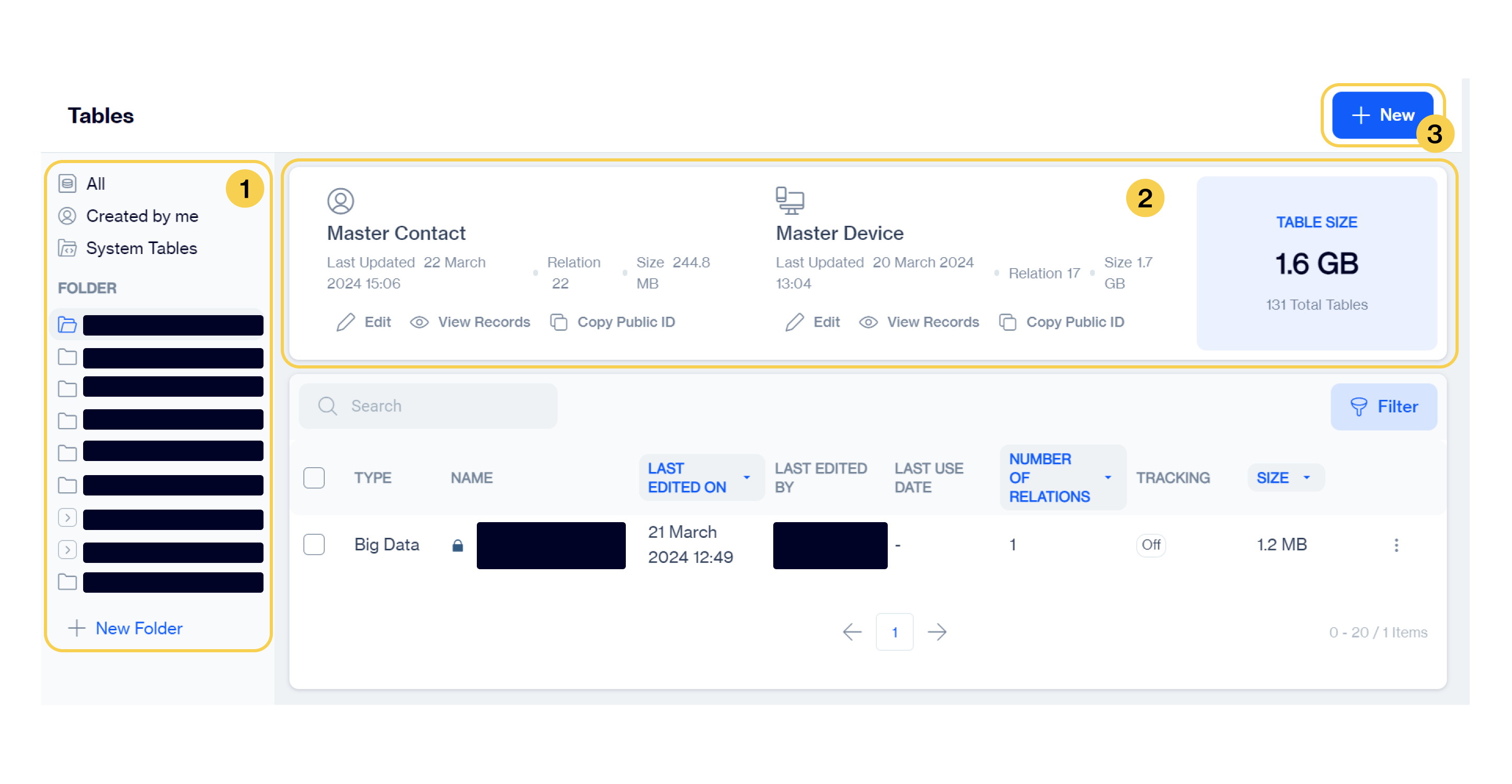
Table > Main Page
1️⃣ Folder Pane: This field allows you manage segments based on folder structure.
- All: List all tables.
- Created By Me: Allows you to quick filter the list of segments that have been created by your user.
- System Tables: Allows you to quick filter the system tables.
- New Folder: Click on New Folder button to add a new folder on your structure.
2️⃣ View Master Contact ad Master Device Details
- Browse through various sections, including:
- Master Contact: The master_contact table is a crucial component of our relational database, serving as a central repository for storing comprehensive contact information. This section provides an in-depth overview of the master_contact table, detailing its number of relationships with other tables within the database and providing insights into its structure and storage size.
- Edit is used to edit the table structure. Please see Edit a table to know how to edit the following table.
- View Records is used to list the records in master_contact.
- Copy Public ID is to copy the object id of this table to use in REST API calls.
- Master Device: The master_device table is a crucial component of our relational database, serving as a central repository for storing comprehensive device information. This section provides an in-depth overview of the master_device table, detailing its number of relationships with other tables within the database and providing insights into its structure and storage size.
- Table Size: Displays the total number of tables and their combined size in gigabytes.
- Master Contact: The master_contact table is a crucial component of our relational database, serving as a central repository for storing comprehensive contact information. This section provides an in-depth overview of the master_contact table, detailing its number of relationships with other tables within the database and providing insights into its structure and storage size.
3️⃣ New: Allows you to start creating new Table. Please see Create a table for the details.
4️⃣List of all tables
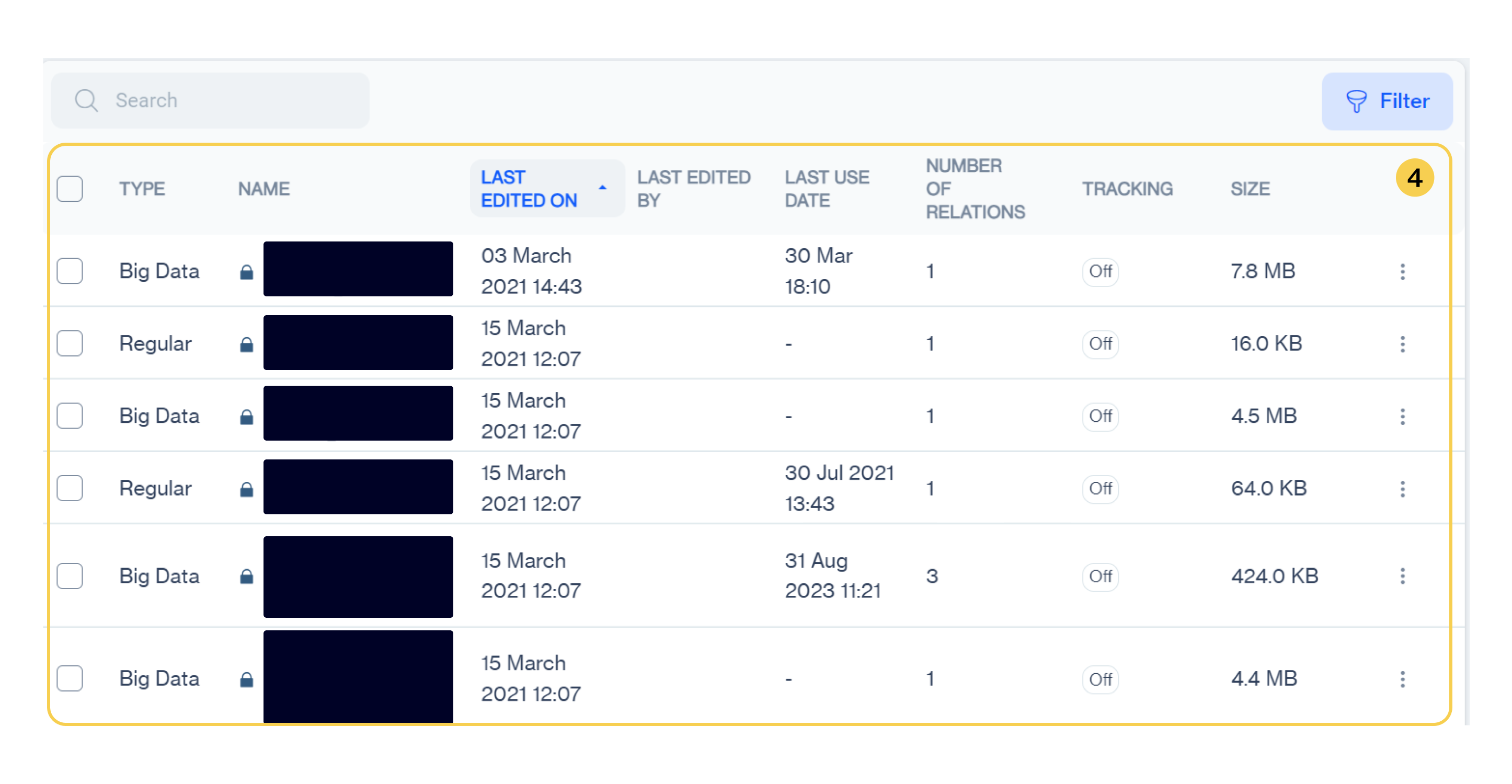
Tables Overview
- Customize the display of table information by:
- Type: Type of table (e.g., Regular, Send list, Big Data).
- Name: Name of the table.
- Last Edited On: Sort tables by the date they were last edited (ascending or descending).
Enhanced Sorting Functionality:
In the "Last Edited On" section, users have the option to arrange the data in ascending and descending order conveniently. This is achieved by clicking on the arrow provided alongside the "Last Edited On" column header.
- Ascending Order: Clicking on the arrow pointing upwards arranges the data in ascending order, displaying the oldest entries first.
- Descending Order: Conversely, clicking on the arrow pointing downwards arranges the data in descending order, showing the most recent entries at the top
- Last Edited By: Identify the user who last edited the table.
- Last Use Date: Date when the table was last used.
- Number of Relations: Number of relations associated with the table.
- Tracking Size: Size of tracking data associated with the table (in kilobytes).
5️⃣ Search and Filter
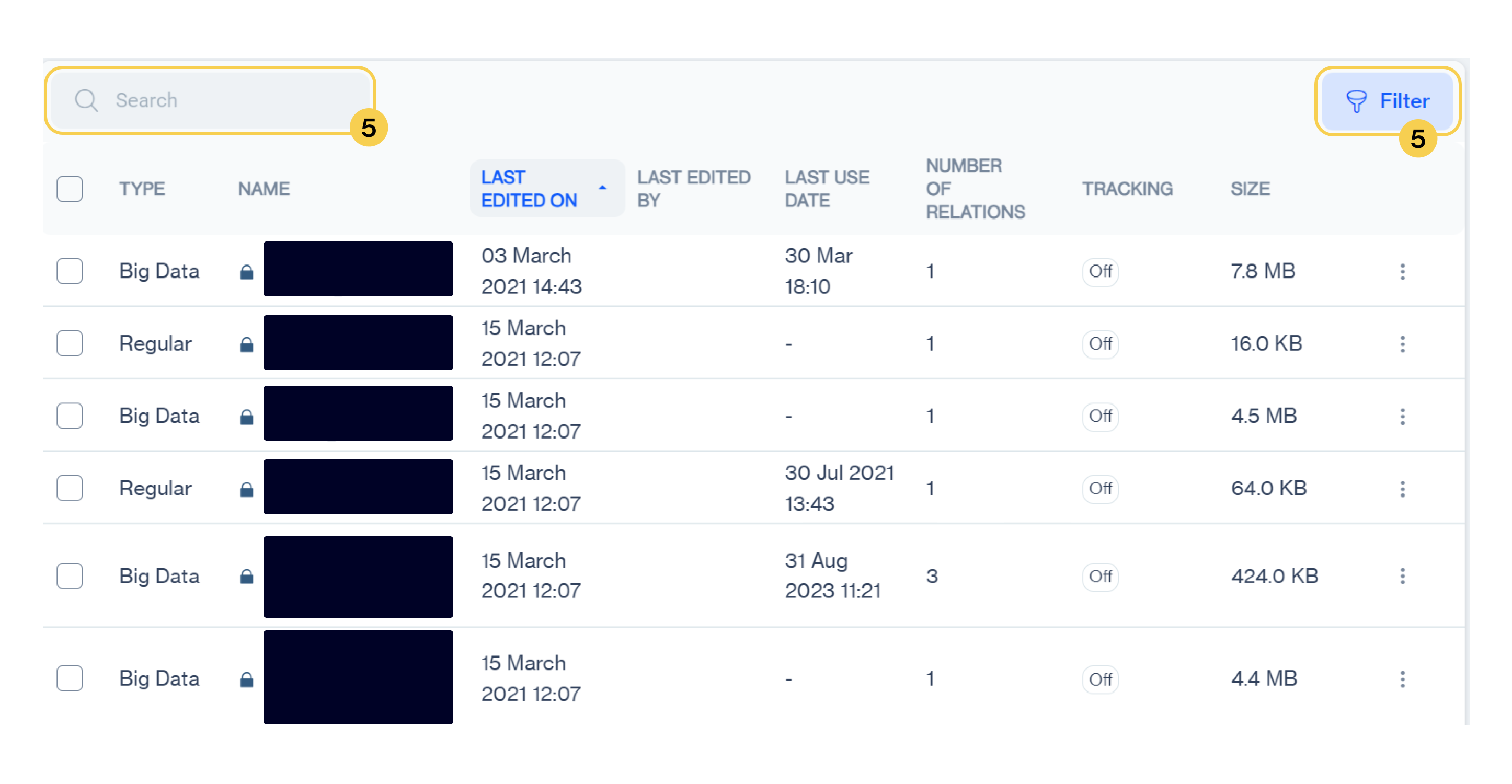
- Search Box: Search box allows you to instantly search created segments by given names.
- Filter: Filter allows you to filter the list of segments by following parameters:
- Table Type: Allows you to select tables by its type (Big table, Regular, Send list)
- Tracking: Allows you yo filter list based on Tracking enabled or not.
- Date Range: Allows you to filter list based on given date range and given update or creation dates.
6️⃣ Actions:
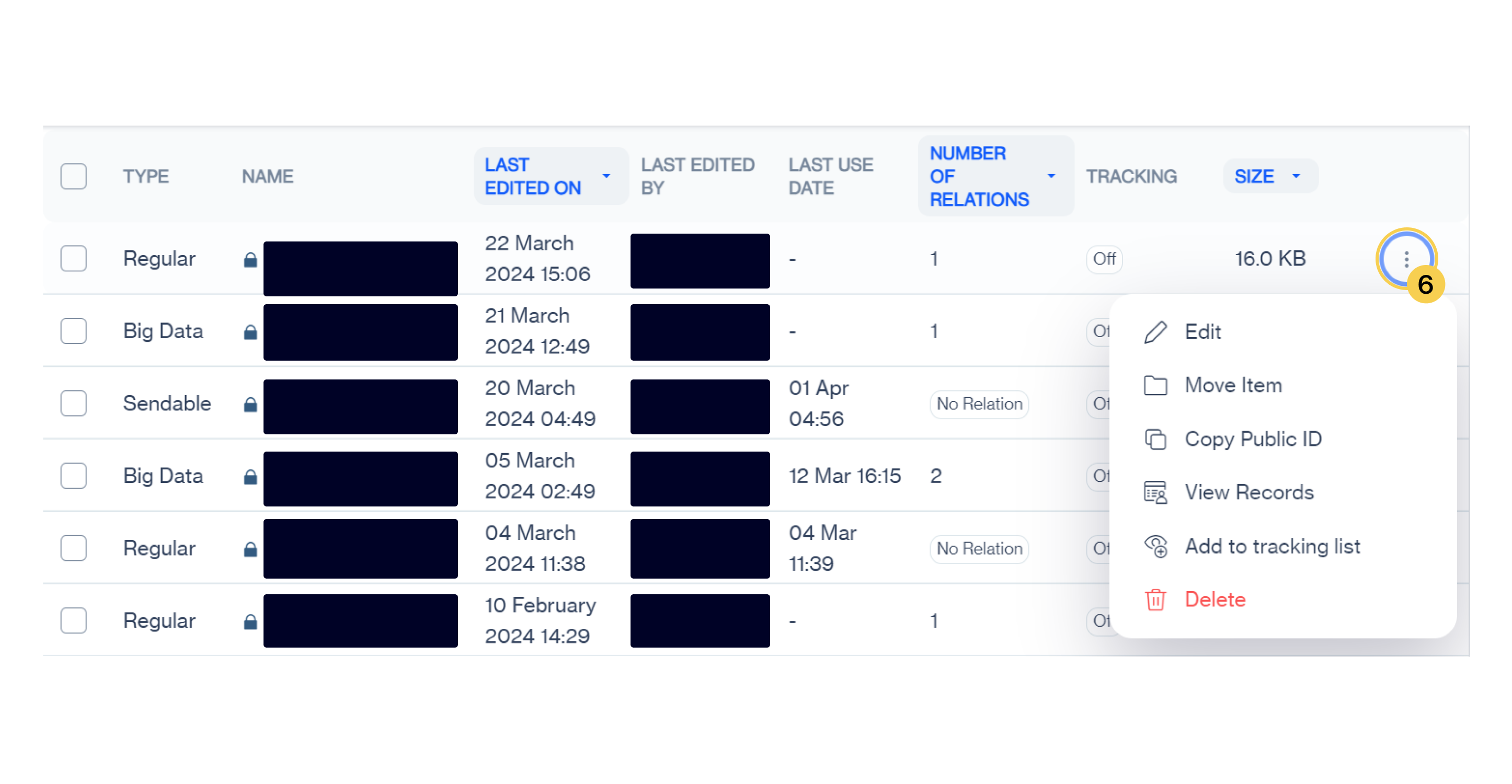
Actions
- Edit: Allows you to edit a table. Please visit Edit a table for the details.
- Move Item: Allows you to move the table to a different folder.
- Copy Public ID: Allows you to copy object id of the table to use in REST API calls.
- View Record: Allow you to list the records in a table.
- Add to tracking list: Allows you to add this table to a tracking list. When a table is added to Tracking list, he system records its growth daily.
- Delete: Allows you to delete and remove the table from your account.
5️⃣ Bulk Management: When you checked the boxes, this will allows you to take following actions;
- Remove selected segments.
- Move selected segments to another folder.
Updated 3 months ago