WooCommerce
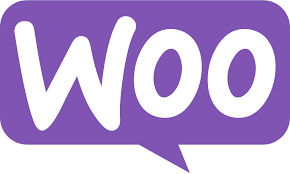
Integrating your WooCommerce account with Dengage will enhance your e-commerce capabilities by leveraging Dengage's features for personalised messaging, customer engagement, and automation. With this integration, you will be able to sync the following data from your woocommerce account to D·engage CDMP:
- Products
- Orders
- Customer
- Events: Page view events (search, home, category, product, and cart), Cart events (add / update / remove from cart), and Order events (begin checkout, order placed)
Compatibility
The app is known to be compatible with WordPress 6.0 or above running on PHP 7.4 or above.
Installation
-
Download the WooCommerce plugin from the official Dengage GitHub repository here as a ZIP file: Dengage WooCommerce | GitHub
-
Login to your WordPress admin dashboard.
-
From the left-hand menu, go to Plugins > Add New Plugin.
-
On the top of the page, click on Upload Plugin.
-
Choose the .zip file that you downloaded from GitHub and click on Install Now.
-
Once the app is installed, you will be redirected to the Installed Plugins page. Click on Activate to enable the plugin.
Configuration
On the left-hand side of your WordPress admin dashboard, you should be able to see an option for Dengage. Click on it to edit the settings for the plugin.
The settings page will look like this after a fresh installation, use the table below to fill out all the settings and then click Save Settings.
Setting | Required | Description |
|---|---|---|
API Username | YES | The username for the Dengage API User - should have permissions to read and write for Data Space and Transactional Push. This is available in Dengage CDMP under Settings > API Users. |
API Password | YES | The password for the Dengage API User - should have permissions to read and write for Data Space and Transactional Push. This is available in Dengage CDMP under Settings > API Users. |
Execution Mode | YES | When set to Real Time, data is sent to the Dengage platform immediately when an event is triggered. Not recommended for stores that have high-volume transactions as it may affect performance. |
Region | YES | This setting determines which API endpoints should be used when sending data to the Dengage platform. As best practice and for ideal performance, this should be set to the region closest to where your e-commerce website is hosted e.g. if it is hosted in Europe, this should be set to Europe. |
SDK Script | YES | The Dengage SDK script to be added to the frontend for reporting events to the Dengage platform. The exact code that is pasted here is added to the frontend as it is. This is available in Dengage CDMP under Applications > Select Application > More > Setup Guide > Add Code to Site |
Updated 3 months ago