Shopify-OLD
In a matter of minutes, without a single line of code you can connect your Shopify store to your D·engage account. This integration is a one-way sync that sends your product catalog as well as your contact and order data directly from your Shopify store into your D·engage account for both logged in customers and guests.
You can use this data to send personalized follow-up emails to your contacts, trigger automations to run based on behavioral data, create targeted micro-segments, define campaign conversion goals, and more.

Check Out Our Walkthrough Video!Access our video tutorial here for a swift and effective walkthrough
Pre-requisites Columns for Shopify Integration
| master_contact | product | product_variants | orders | orders_detail |
|---|---|---|---|---|
| contact_key | product_id | product_variant_id | contact_key | contact_key |
| data_source | title | product_id | order_id | order_id |
| name | category_id | title | order_date | product_id |
| surname | link | price | order_status | product_variant_id |
| email_permission | image_link | discounted_price | order_source | quantity |
| price | image_link | total_amount | unit_price | |
| gsm | discounted_price | stock_count | item_count | discounted_price |
| gsm_permission | availability | store_name | discounted_price | |
| email_consent_date | stock_count | payment_method | ||
| gsm_consent_date | store_name | shipping | ||
| last_order_id | tags | coupon_code | ||
| marketing_opt_in_level | ||||
| orders_count | ||||
| state | ||||
| tags | ||||
| total_spent | ||||
| verified_email | ||||
| city | ||||
| store_name |
Support
In Shopify synchronizing with CDMP, we are synchronizing four different objects (customers, orders, products and discounts).
When the user starts synchronizing from the CDMP account, in the background new orders are generated in the database. Background service will read these new coming orders from the database.
After that, this thread will fetch the data from Shopify in the form of chunks and then store them in the dengage database.
There is another thread running after every** 10 minutes**. This gets the **last sync time **and add the interval of 10 minutes as a next sync time.
Based on the last sync time and next sync time this thread fetch those records, which are created or updated within this period.
User can see the history of all these synchronizations on Sync History Page.
Enable the Shopify Integration
- In your D·engage account click Data Space > Integrations and click Connect to start the configuration.
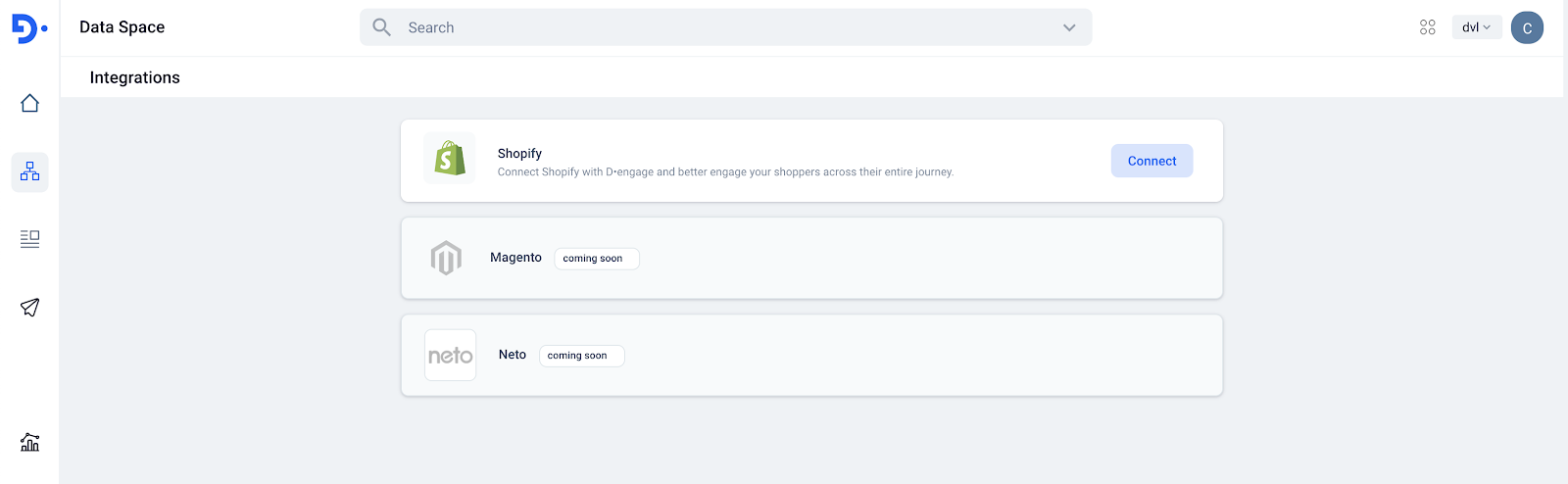
- Enter your Shopify Store URL, API Key,API Password and Domain URL.
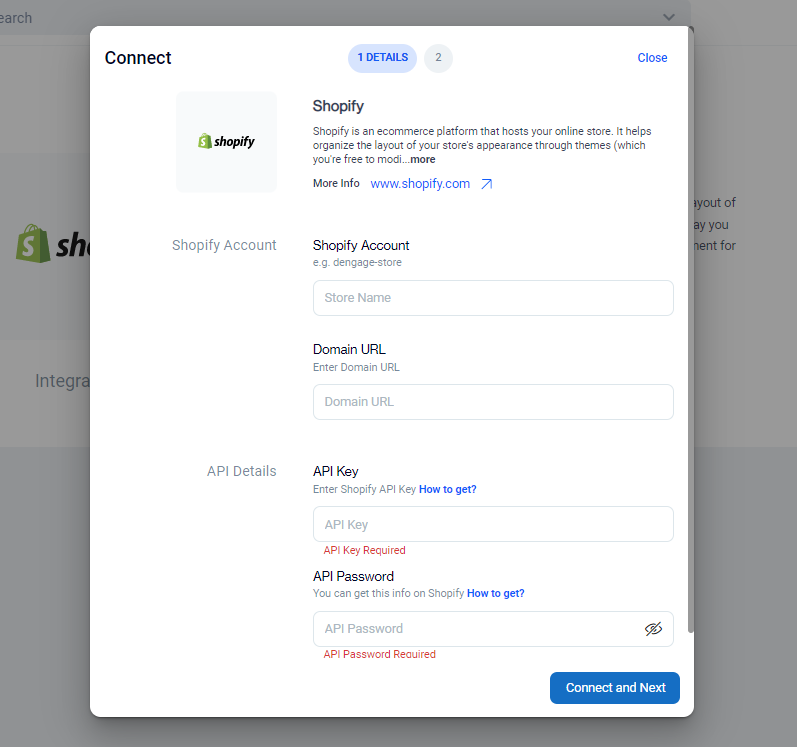
How to get Shopify API Details
- Log in to your Shopify Admin Panel and go to the “Apps” menu. Scroll down and Click on “Develop apps for your store”
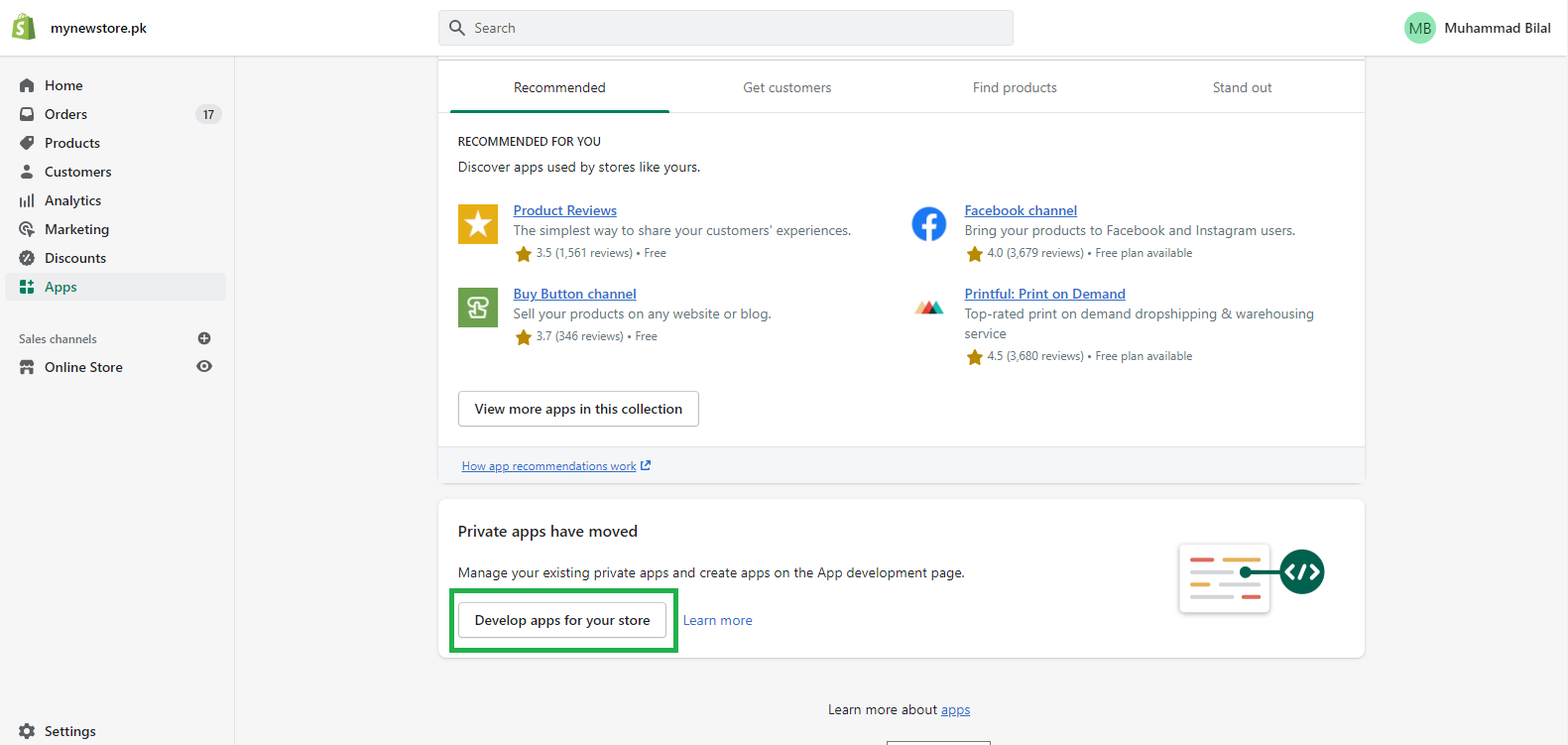
- Click on "Create New App"
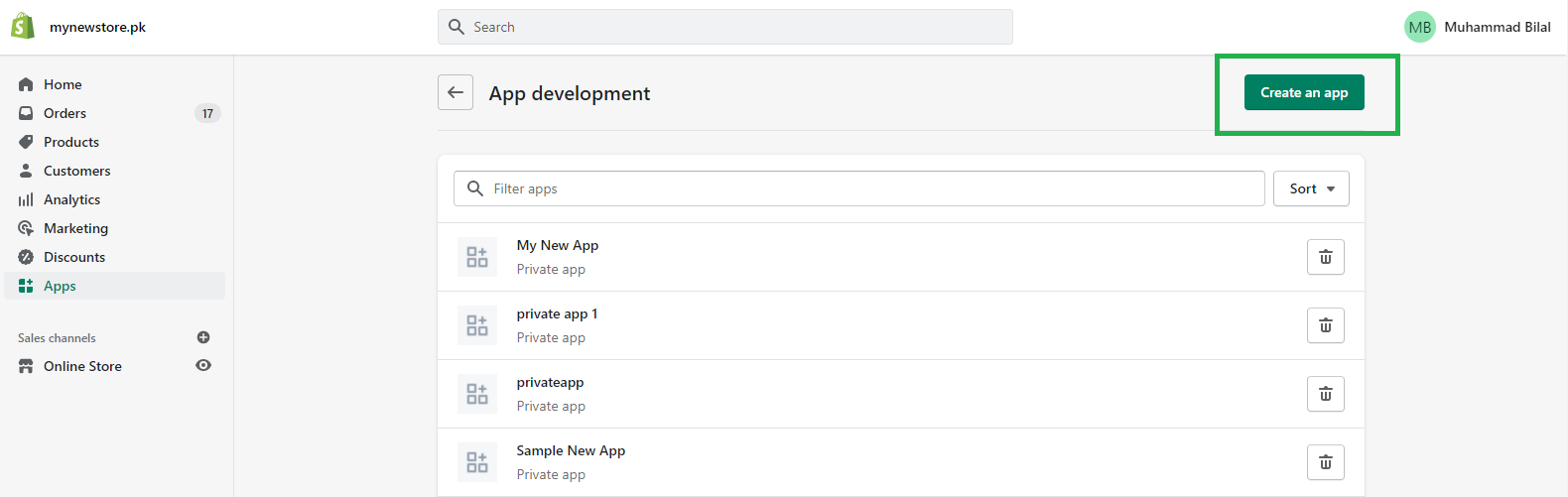
- This will open a new page and show the list of permissions. From this list, you need to provide read and write access to the following items then Click “Save”:
- Customers
- Discounts
- Orders
- Price rules
- Products
- Shipping
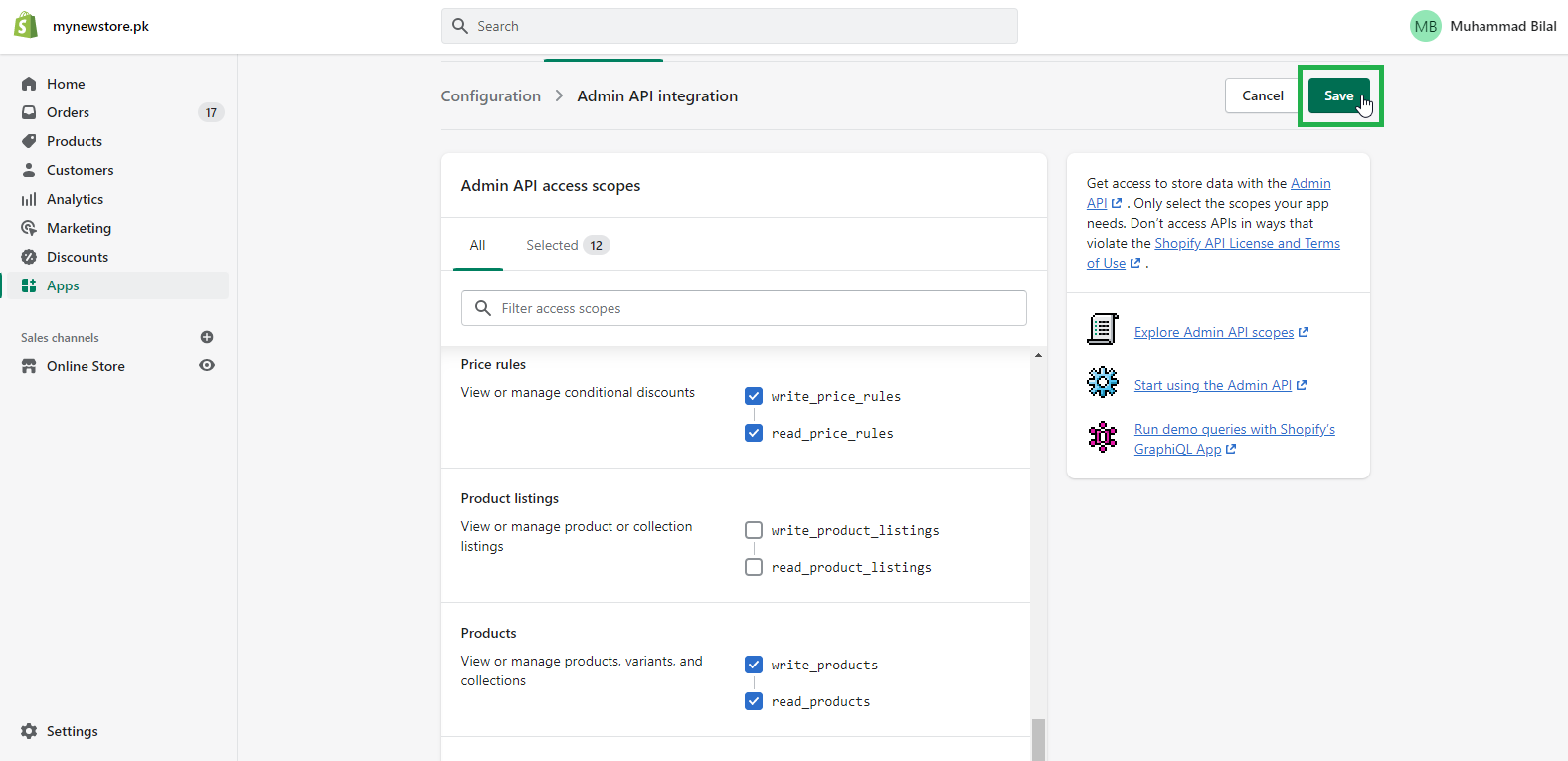
- Now Click on Configurations again
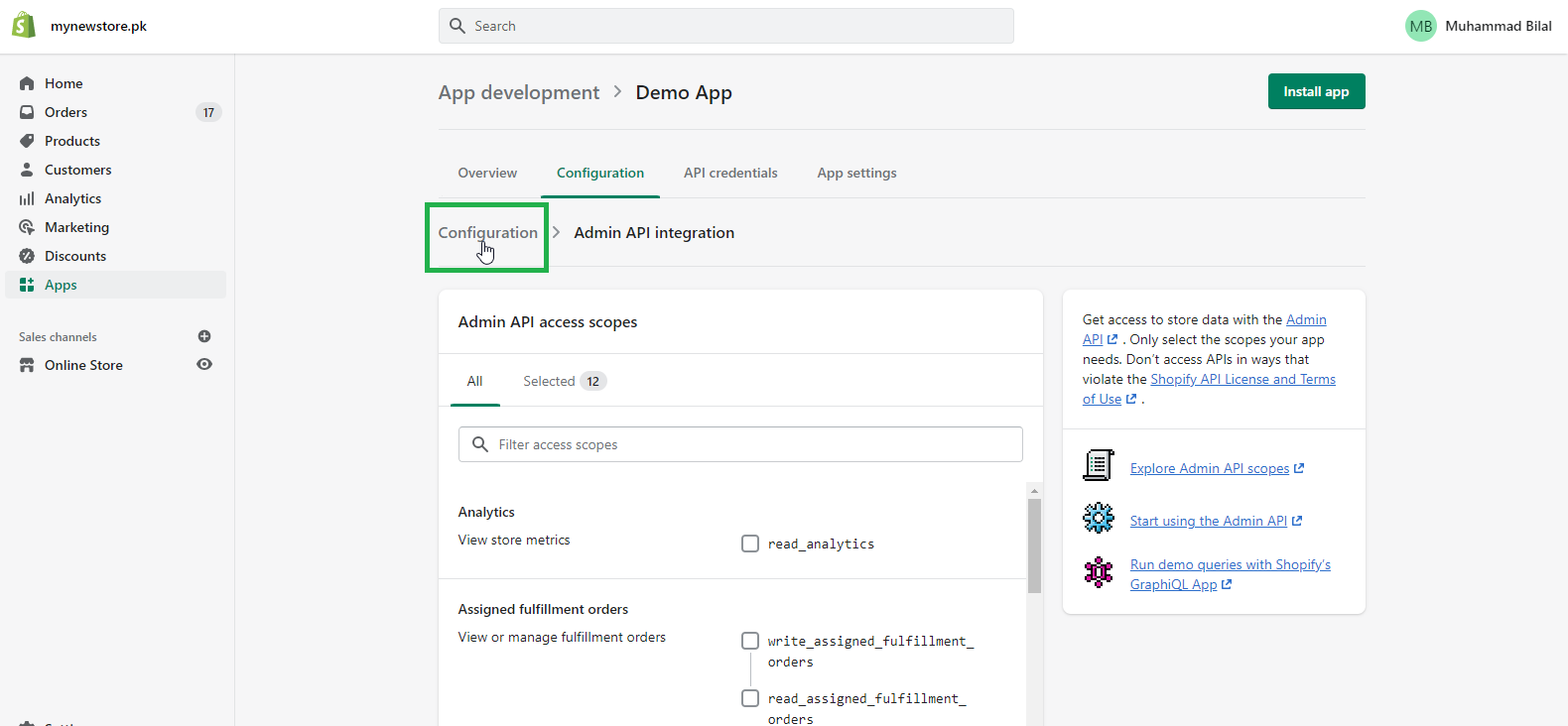
- This will take you back to the previous screen. Now Click on “Configure” for “Storefront API Integration”
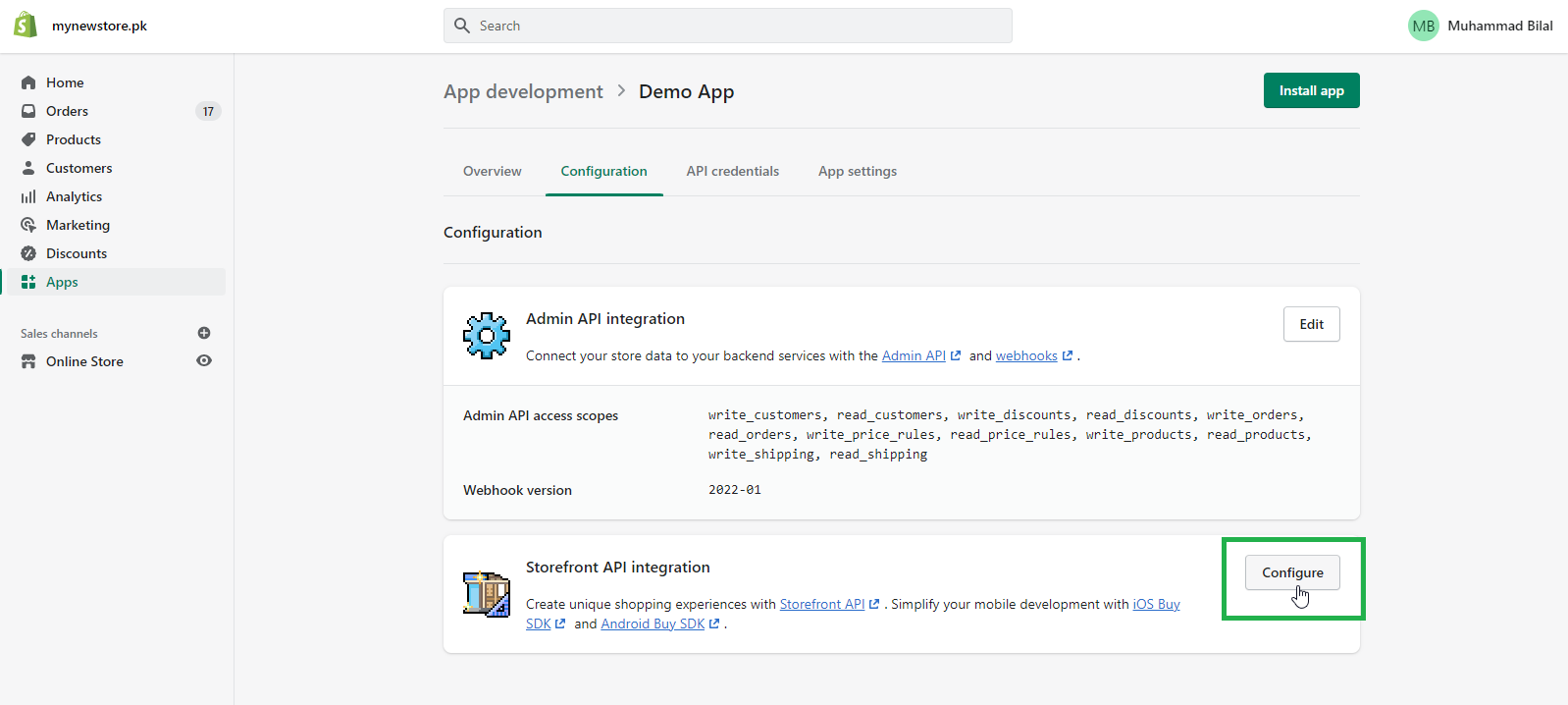
- Now Select all options for following and Click on “Save”
- Content
- Customers
- Products
- Price rules
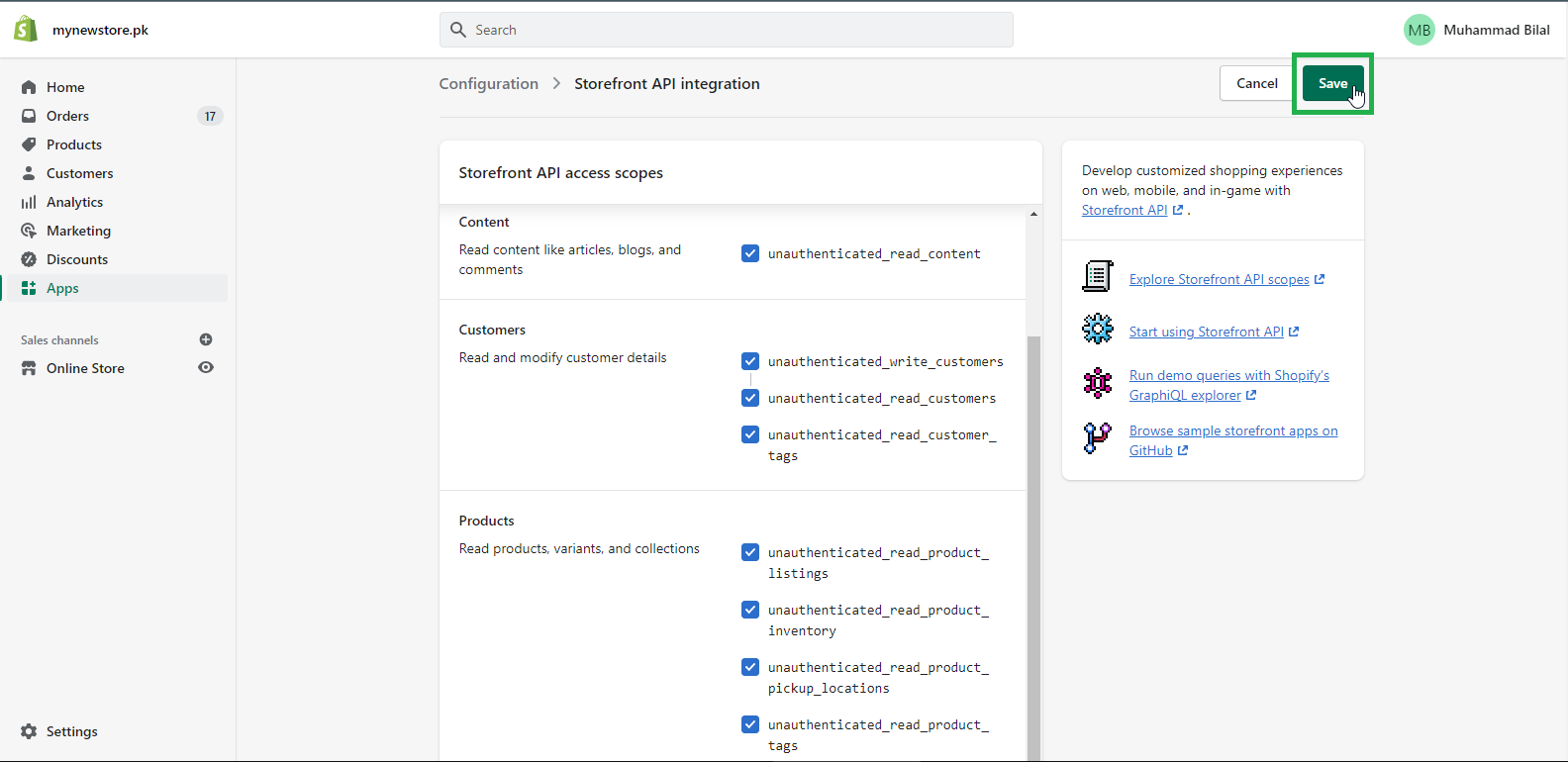
- Click on “API Credentials”

- Now Click on “Install App”
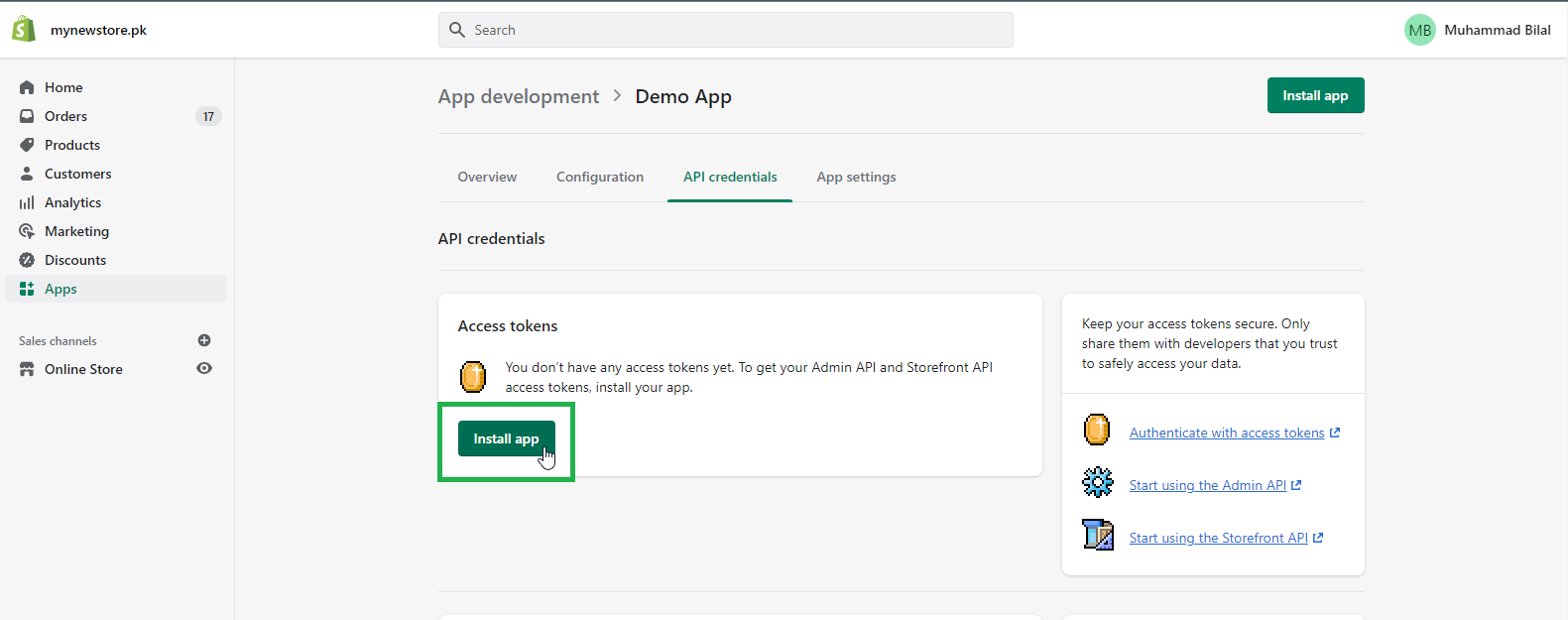
- You will get all the credentials. Please copy following credentials
- Admin API access token
- API Key
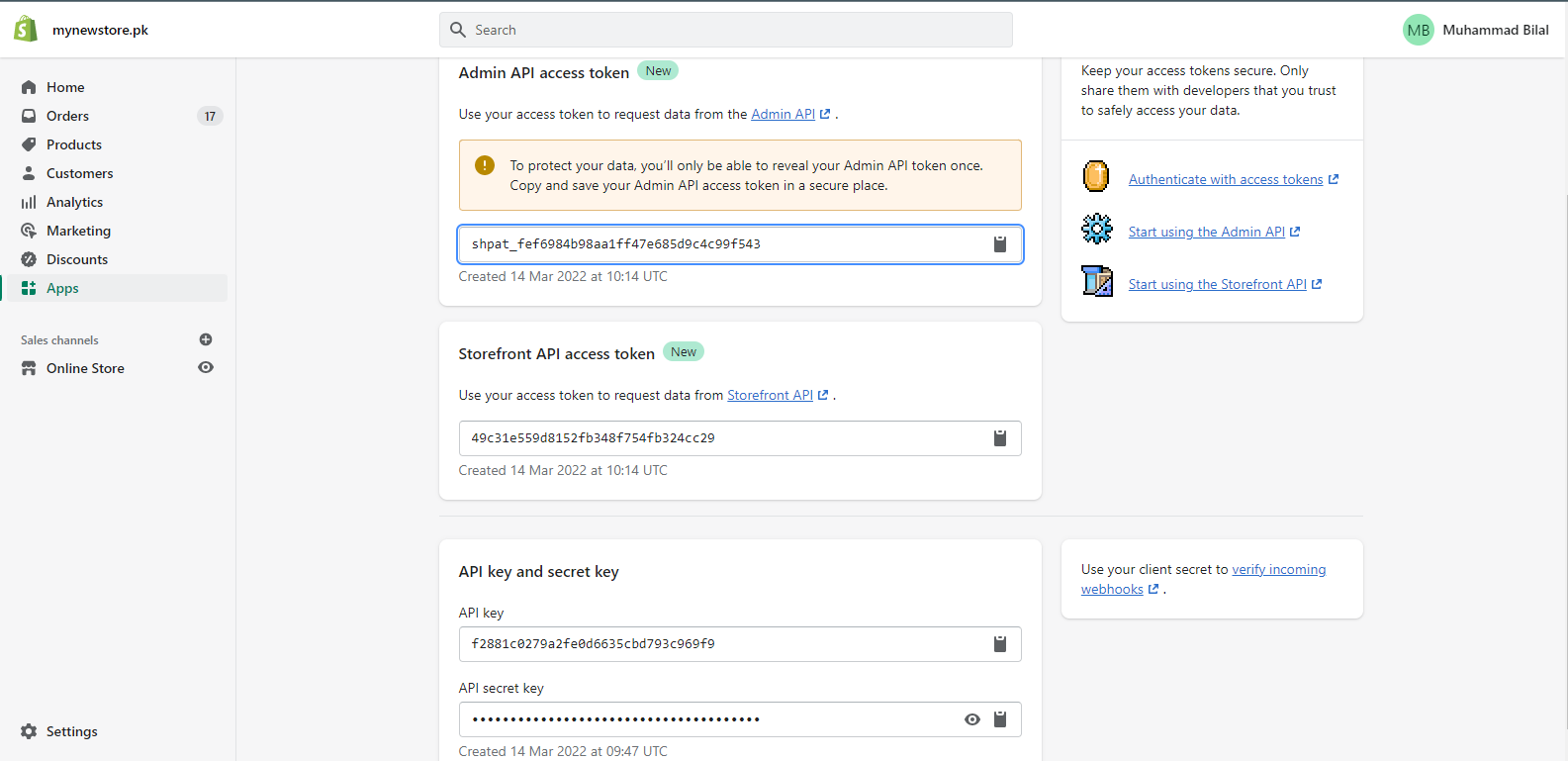
SynchingData
Once your Shopify store is connected select the type of data you want to sync:
- Contacts,
- Products
- and/or Orders.
All Contacts and Product and Discounts data are synched. Order history can be synched up to a year.
Pre-Mapped Data Fields
Contact, Order and Product data come with pre-mapped fields. Please view the tables below for details.
| Shopify | D-engage |
|---|---|
| accepts_marketing | email_permission |
| accepts_marketing | gsm_permission |
| accepts_marketing_updated_at | email_consent_date |
| accepts_marketing_updated_at | gsm_consent_date |
| created_at | created_at |
| first_name | name |
| id | contact_key |
| last_name | surname |
| phone | gsm |
| last_order_id | last_order_id |
| marketing_opt_in_level | marketing_opt_in_level |
| orders_count | orders_count |
| state | state |
| tags | tags |
| total_spent | total_spent |
| verified_email | verified_email |
| city | city |
| store_name | store_name |
Product Data Pre-Mapped Fields
| Shopify | D-engage |
|---|---|
| id | product_id |
| title | title |
| product_type | category_id |
| image.src | link |
| image.src | image_link |
| variants.price | price |
| status | availability |
| variants | stock_count |
| tags | tags |
| discounted_price | discounted_price |
| store_name | store_name |
Order Data Pre-Mapped Fields
| Shopify | D-engage |
|---|---|
| id | order_id |
| customer_id | contact_key |
| referring_site | order_source |
| process_at | order_date |
| total_amount | total_amount |
| total_price | discounted_price |
| payment_method | payment_method |
| coupon_code | coupon_code |
| order_status | order_status |
| item_count | item_count |
| shipping | shipping |
| order_detail | every line item |
| order_id | order_id |
| customer_id | contact_key |
| product_id | product_id |
| product_variant_id | product_variant_id |
| unit_price | unit_price |
| order_product_status | fulfillment_status |
| quantity | quantity |
Managing Your Integration
You can manage the connection and view sync history at any time from the Data Space > Integrations page

DisconnectClicking the "Disconnect" button will prevent future contact, product and order data from syncing into your D·engage account. Any data already synced from that Shopify store will not be deleted and will remain even after the store has been disconnected
Updated 20 days ago