Remote Sources
Dengage Platform is capable of importing data or creating segments and audiences from external sources, which are referred to as Remote Sources within the platform.
The Dengage Platform is equipped to import data and create segments and audiences from external sources, referred to as "Remote Sources" within the platform. This capability allows the platform to connect with a variety of databases, enhancing its integration and data handling flexibility. You can utilize this feature to connect to several widely-used databases, ensuring a broad compatibility range for different data management needs.
The list of supported databases and queues includes:
- Google BigQuery
- Amazon Redshift
- Oracle
- Microsoft SQL Server
- Azure Data Warehouse
- PostgreSQL
- MySQL
- SAP HANA
- DreamIO
- Kafka
This diverse range of databases enables you to seamlessly integrate the platform with your existing data infrastructure, facilitating efficient data utilization and management across various environments.
Navigate to Settings > INTEGRATIONS > Remote Sources to setup resources.
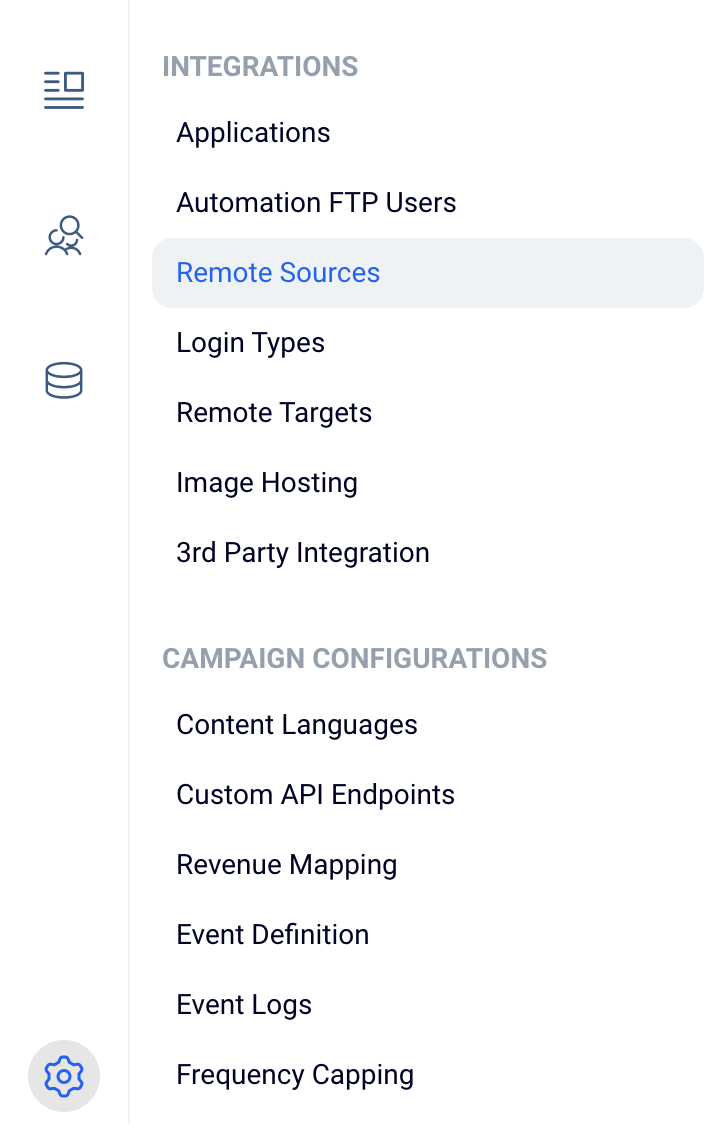
Settings > Integrations > Remote Sources
The interface will list all Remote Sources created in the system with a list like below
The interface will display a comprehensive list of all the Remote Sources that have been created in the system. The list typically appears in a structured format, providing key details for each source to help users easily identify and manage them. Here’s an example of how the list might be structured:
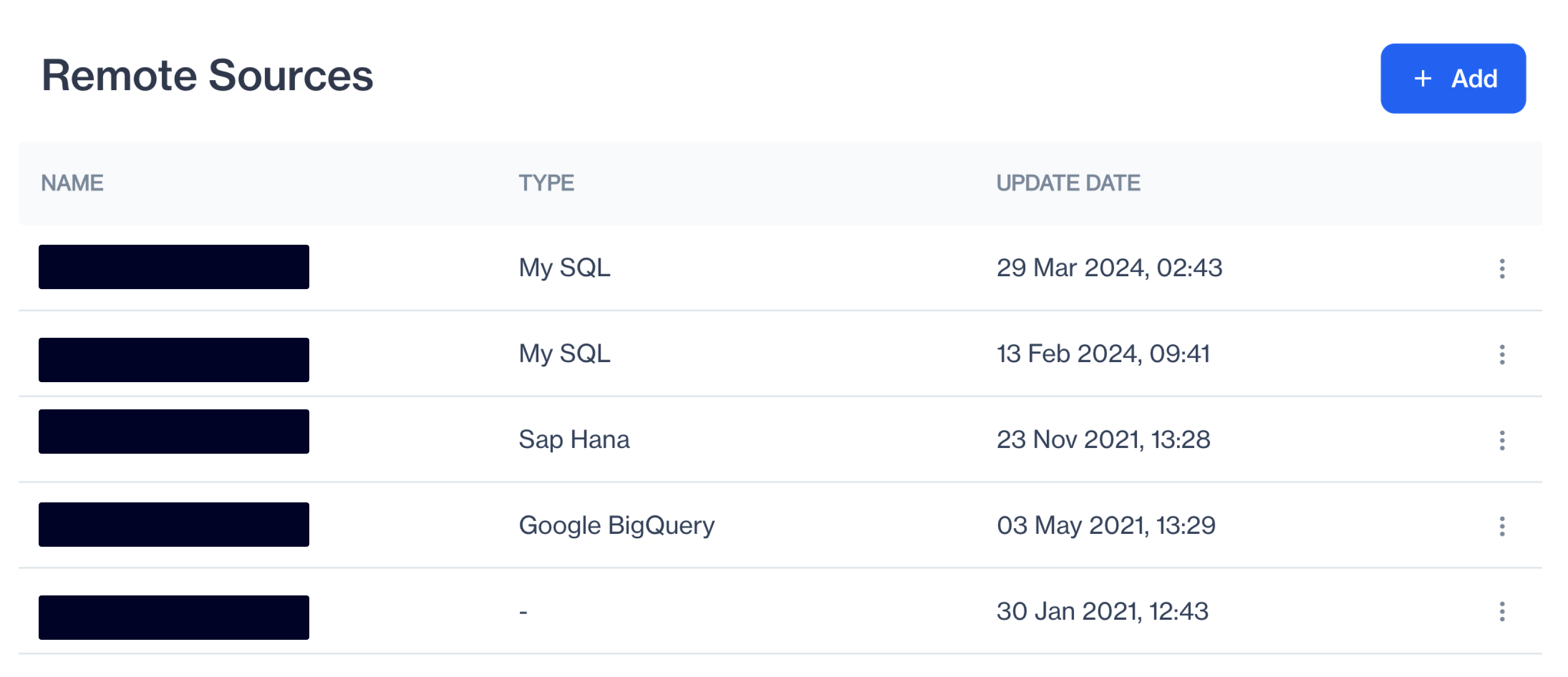
Remote Sources Listing
- Name: The name assigned to the Remote Source.
- Type: Specifies the type of database (e.g., Google BigQuery, Amazon Redshift).
- Update Date: Shows the date and time when the Remote Source was last updated.
- Actions: Options available for each source, such as edit, delete.
This organized display ensures that users have all the necessary information at their fingertips to effectively manage their data integrations.
How to create a new Remote Source
In Dengage's settings section, the Remote Source Option enables users to add and manage remote source for data integration and export.
+Add: By clicking the "+ Add" button, users can introduce a new remote source. This action opens up a set of options to configure the new remote target.
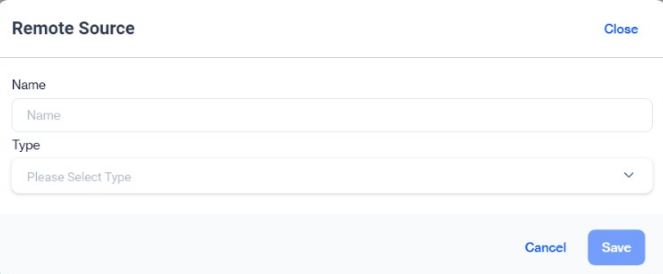
Adding Remote Source
In Dengage's settings section, the Remote Target Option provides a streamlined process for adding and managing remote targets, which are crucial for data integration and export. The interface is divided into several key areas:
Name: Specify a name for the new remote target.
Type: Choose from a list of available remote target types, which include:
- Google BigQuery: Users can connect to Google BigQuery, Google's data warehouse service, for data analysis and storage.
- Amazon Redshift: Users can integrate with Amazon Redshift, a cloud data warehouse provided by Amazon Web Services (AWS).
- Microsoft SQL: Integration with Microsoft SQL Server allows users to connect with the popular relational database management system.
- MySQL: Users can integrate with MySQL, a widely used open-source relational database management system.
- PostgreSQL: Integration with PostgreSQL, a powerful open-source relational database, provides users with access to their PostgreSQL data.
- Oracle: Users can connect with Oracle Database, a leading enterprise database system, for data management and analytics.
- Dremio: Integration with Dremio allows users to connect to this data-as-a-service platform for data exploration and management.
- SAP HANA: SAP HANA is a high-performance in-memory database. Users can integrate with it for real-time data processing and analysis.
- Kafka: Users can connect to Apache Kafka, a distributed event streaming platform, to handle high-throughput data streams.
3️⃣Save Button: After setting the name and type for the remote target, finalize the setup by clicking the "Save" button. This action saves the new or updated remote target settings, integrating them into the platform's data export and integration framework.
Types of Remote Sources
This section provides guidance on how to define various Remote Sources within Dengage Platform.
Google BigQuery
This remote target type is designed to facilitate connections to an Google Big Query site.
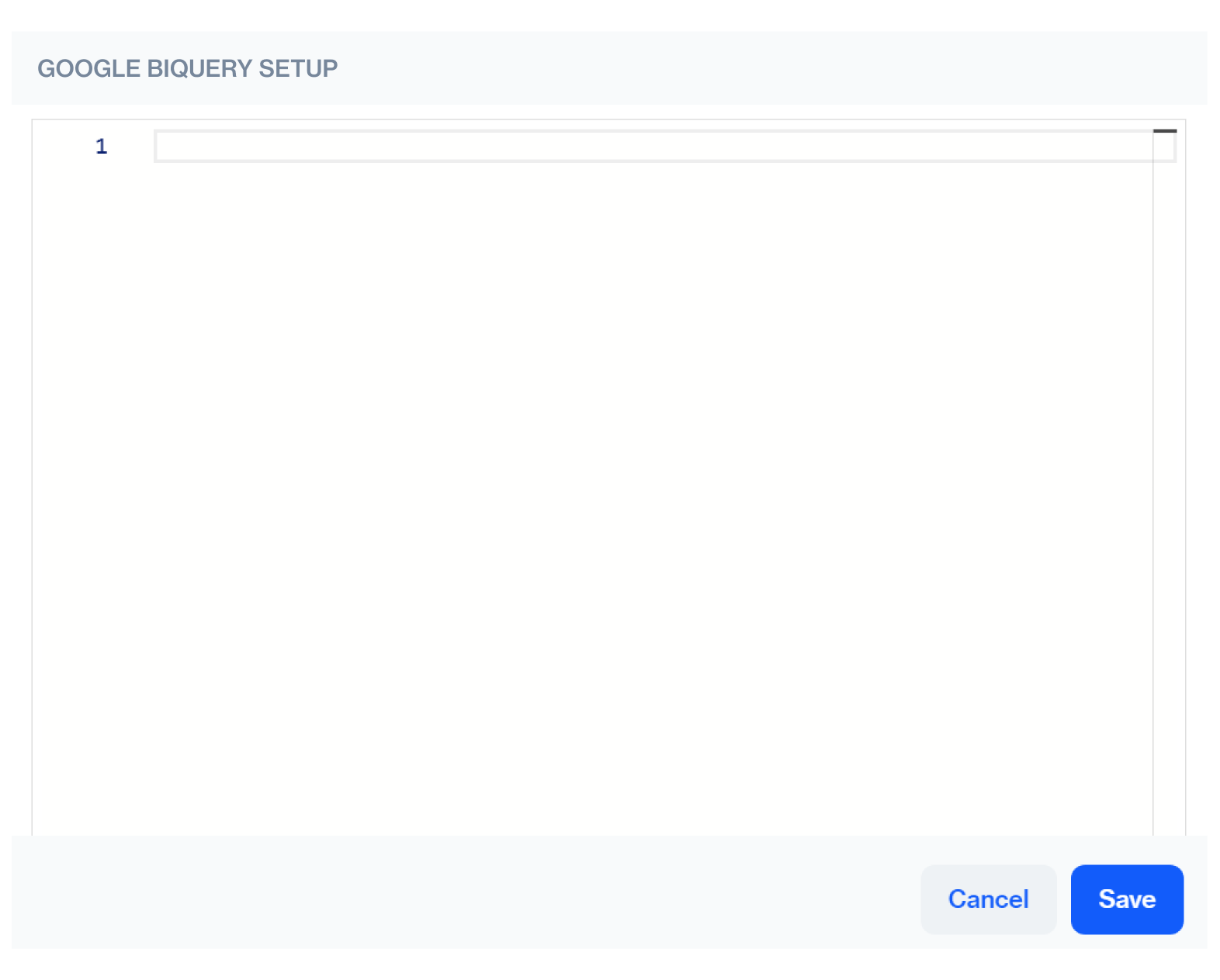
Setup a Google Big Query site
Google BigQuery Credentials: Please provide here Google Big Query credentials in Json text.
Amazon Redshift
For Amazon Redshift, typical database connection settings must be provided. Please provide:
1️⃣ Server Information
- Server: Enter the name or IP address of the server to which you wish to connect.
- Port: Specify the port number for the connection.
- Database Name: Input the name of the database you aim to access on the server.
2️⃣ User Information
- Username: Provide the username required to authenticate with the server.
- Password: Enter the password associated with the username to ensure secure access to the server.
Microsoft SQL / Azure Data Warehouse
For Microsoft SQL or Azure Data Warehouse, typical database connection settings must be provided. Please provide:
1️⃣ Server Information
- Server: Enter the name or IP address of the server to which you wish to connect.
- Port: Specify the port number for the connection.
- Database Name: Input the name of the database you aim to access on the server.
2️⃣ User Information
- Username: Provide the username required to authenticate with the server.
- Password: Enter the password associated with the username to ensure secure access to the server.
MySQL
For MySQL, typical database connection settings must be provided. Please provide:
1️⃣ Server Information
- Server: Enter the name or IP address of the server to which you wish to connect.
- Port: Specify the port number for the connection.
- Database Name: Input the name of the database you aim to access on the server.
2️⃣ User Information
- Username: Provide the username required to authenticate with the server.
- Password: Enter the password associated with the username to ensure secure access to the server.
Clickhouse
ClickHouse is a high-performance, open-source column-oriented database management system (DBMS) designed for online analytical processing (OLAP).
You can connect ClickHouse with MySQL drivers by using the MySQL interface provided by ClickHouse. This interface supports the MySQL wire protocol, allowing tools that are compatible with MySQL to interact seamlessly with ClickHouse.
So please select MySQL Remote Source type and enter credentials to connect to your Clickhouse installation.
Postgres
For Postgres, typical database connection settings must be provided. Please provide:
1️⃣ Server Information
- Server: Enter the name or IP address of the server to which you wish to connect.
- Port: Specify the port number for the connection.
- Database Name: Input the name of the database you aim to access on the server.
2️⃣ User Information
- Username: Provide the username required to authenticate with the server.
- Password: Enter the password associated with the username to ensure secure access to the server.
Oracle
For Oracle, typical database connection settings must be provided. Please provide:
1️⃣ Server Information
- Server: Enter the name or IP address of the server to which you wish to connect.
- Port: Specify the port number for the connection.
- Service Name: Input the name of the service name(database name) you aim to access on the server.
2️⃣ User Information
- Username: Provide the username required to authenticate with the server.
- Password: Enter the password associated with the username to ensure secure access to the server.
Dremio
For Dremio, typical database connection settings must be provided. Please provide:
1️⃣ Server Information
- Server: Enter the name or IP address of the server to which you wish to connect.
- Port: Specify the port number for the connection.
- Database Name: Input the name of the database you aim to access on the server.
2️⃣ User Information
- Username: Provide the username required to authenticate with the server.
- Password: Enter the password associated with the username to ensure secure access to the server.
SAP HANA
For SAP HANA, typical database connection settings must be provided. Please provide:
1️⃣ Server Information
- Server: Enter the name or IP address of the server to which you wish to connect.
- Port: Specify the port number for the connection.
- Default Schema: Input the name of the default schema(database) you aim to access on the server.
2️⃣ User Information
- Username: Provide the username required to authenticate with the server.
- Password: Enter the password associated with the username to ensure secure access to the server.
Updated 2 months ago