BigCommerce
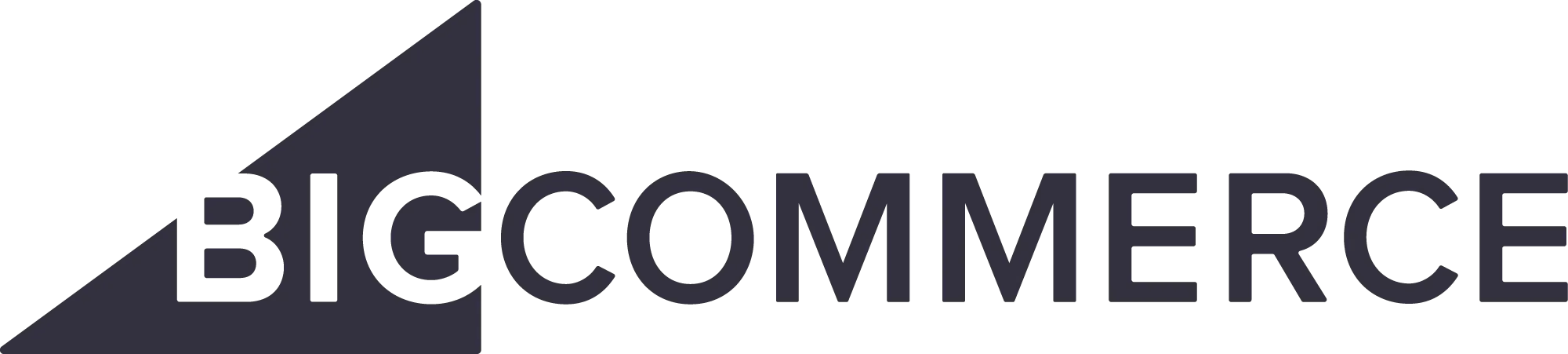
Integrating your Bigcommerce account with Dengagae would enhance your marketing, improve customer engagement, and optimise your sales processes.
With this integration, you will be able to sync the following data from your Bigcommerce account to D·engage CDMP:
- Products
- Orders
- Customer
- Events: Page view events (search, home, category, product, and cart), Cart events (add / update / remove from cart), and Order events (begin checkout, order placed)
The app is compatible with all plans of BigCommerce.
Instalation:
-
Make sure that you are logged in to the BigCommerce store that you wish to install the Dengage app on with the store owner or install applications permissions.
-
To install the BigCommerce app, search for Dengage in the BigCommerce App Marketplace.
-
Click on Get This App button to start the installation process.
-
If prompted to login, click on the Login button below Existing BigCommerce store.
-
Once you login, you should be redirected to the installation page for the app. Click on Install and then Confirm on the next prompt / screen.
-
You will now be redirected to the configurations page for the Dengage app, if that happens then you have successfully installed the app. Next, follow the guidelines in the Configuration section of this guide to configure the app.
Configuration:
The app requires certain settings to be configured for proper functionality.
You can set it up immediately after installation or, alternatively, search for Dengage in your BigCommerce admin panel and click on Navigate To > Dengage.
The settings page will look like this after a fresh installation, use the table below to fill out all the settings and then click Save.
Settings:
| Setting | Required | Description |
|---|---|---|
| API Key | YES | The username for the Dengage API User - should have permissions to read and write for Data Space and Transactional Push. This is available under Settings > API Users. |
| API Password | YES | The password for the Dengage API User - should have permissions to read and write for Data Space and Transactional Push. This is available under Settings > API Users. |
| Account ID | YES | The Dengage Account ID - this is used to sync events from the backend to the Dengage platform. This can be requested from the Dengage support team. |
| Application ID | YES | The Dengage Application ID for the app that you have created for your store in Dengage CDMP. This is available under Settings > Applications > Select the application you created for the BigCommerce store > More > Copy Public ID. |
| Region | YES | This setting determines which API endpoints should be used when sending data to the Dengage platform. As best practice and for ideal performance, this should be set to the region closest to where your e-commerce website is hosted e.g. if it is hosted in Europe, this should be set to Europe. |
| Staging Enabled | YES | When set to Yes, data is sent to the Staging / Testing environment for Dengage. When going “Live”, this setting should be set to No. |
Updated 3 months ago