Important NoteYou need to create an automation FTP user on admin panel. You can find the steps for how to create automation FTP user on this link
Create an Automated Flow to Update Your ‘Master Contact’ Table
- Under the "Data Space" tab, click on "Automated Flows" to create an automated job for Data Space updates.
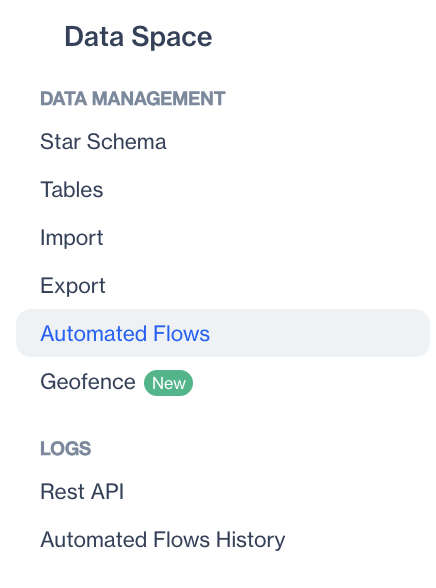
Automated Flows
- Click “New”, choose "Automated Flow" and fill the details (name, start date, end date) of the automated flow.
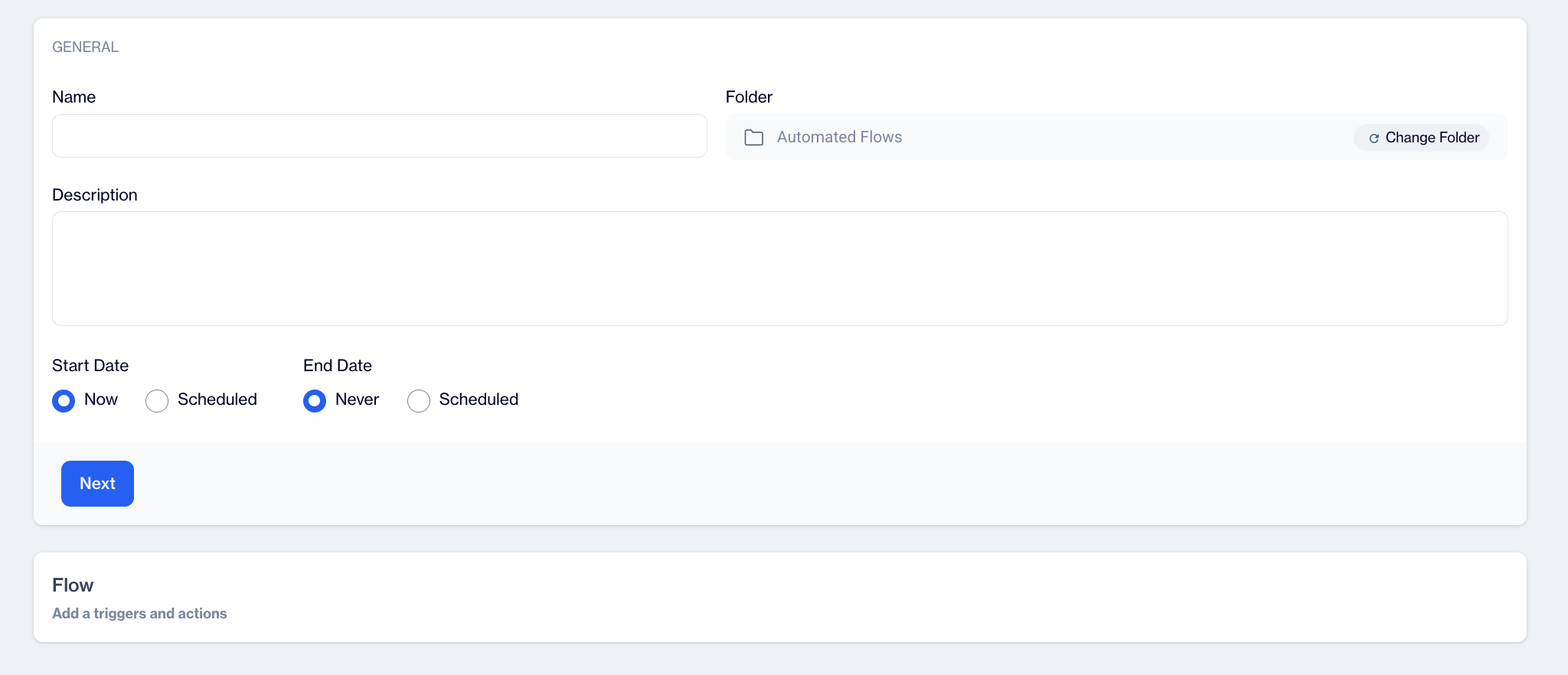
New Automated Flow
- Add a “File Drop Trigger” to listen to an FTP space. Click “Configure” to configure the node and fill out the necessary data as shown below. You can upload files with TXT, CSV or ZIP extension.
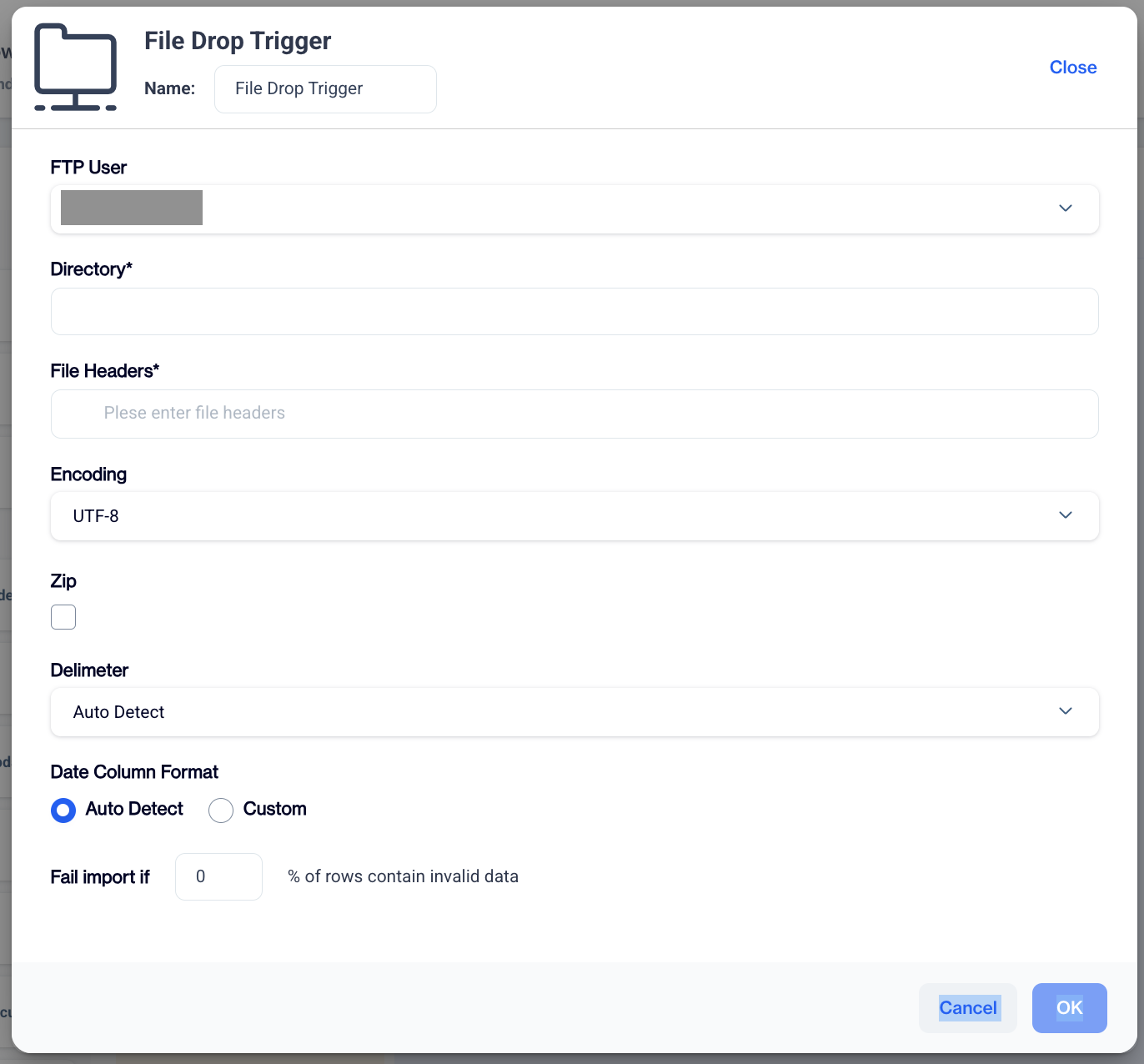
"File Drop" Trigger
4.Next, you need to add a data space update node for updating a specific table. Click “Configure” and select a data source to configure this node and press “Continue”
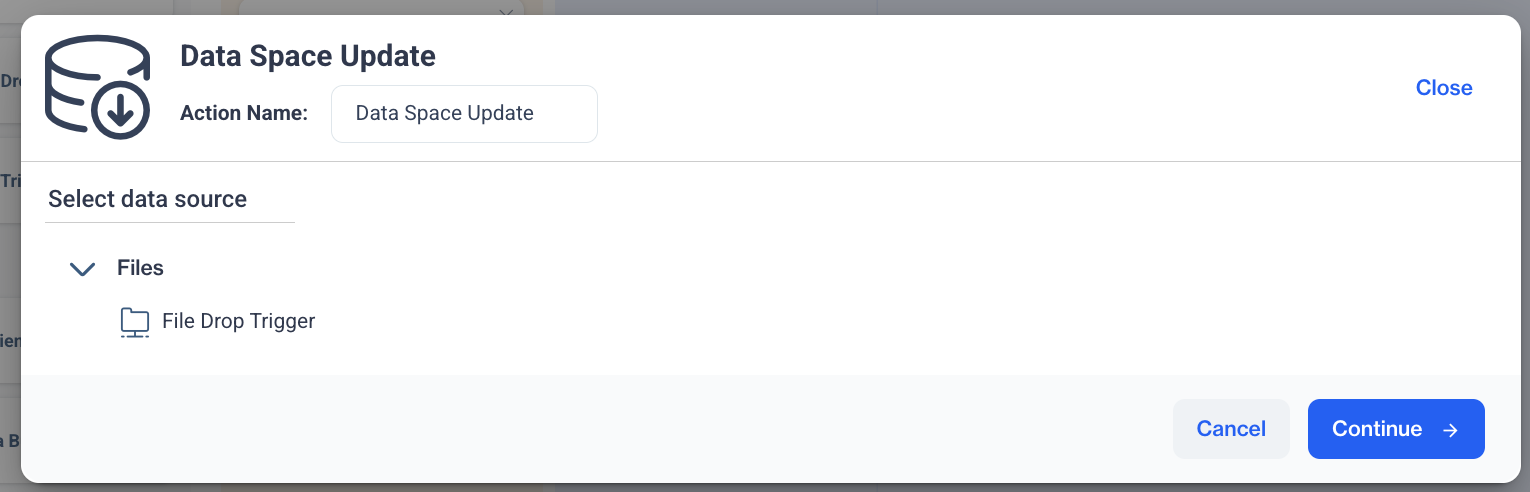
Data Space Update
- Select the Master Contact table as target table on your data space and press continue,
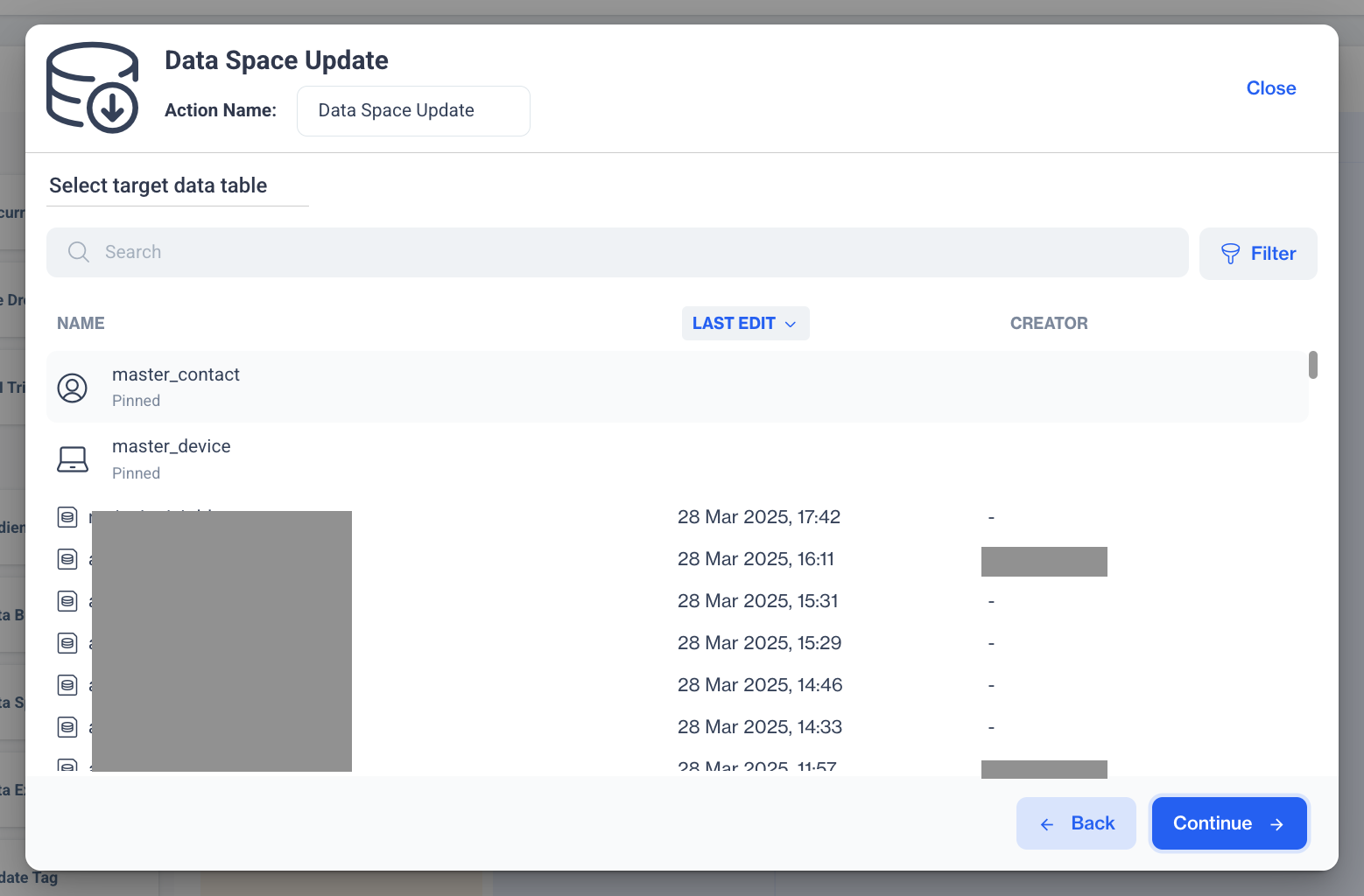
Master Contact
- You can make column mapping on this step;
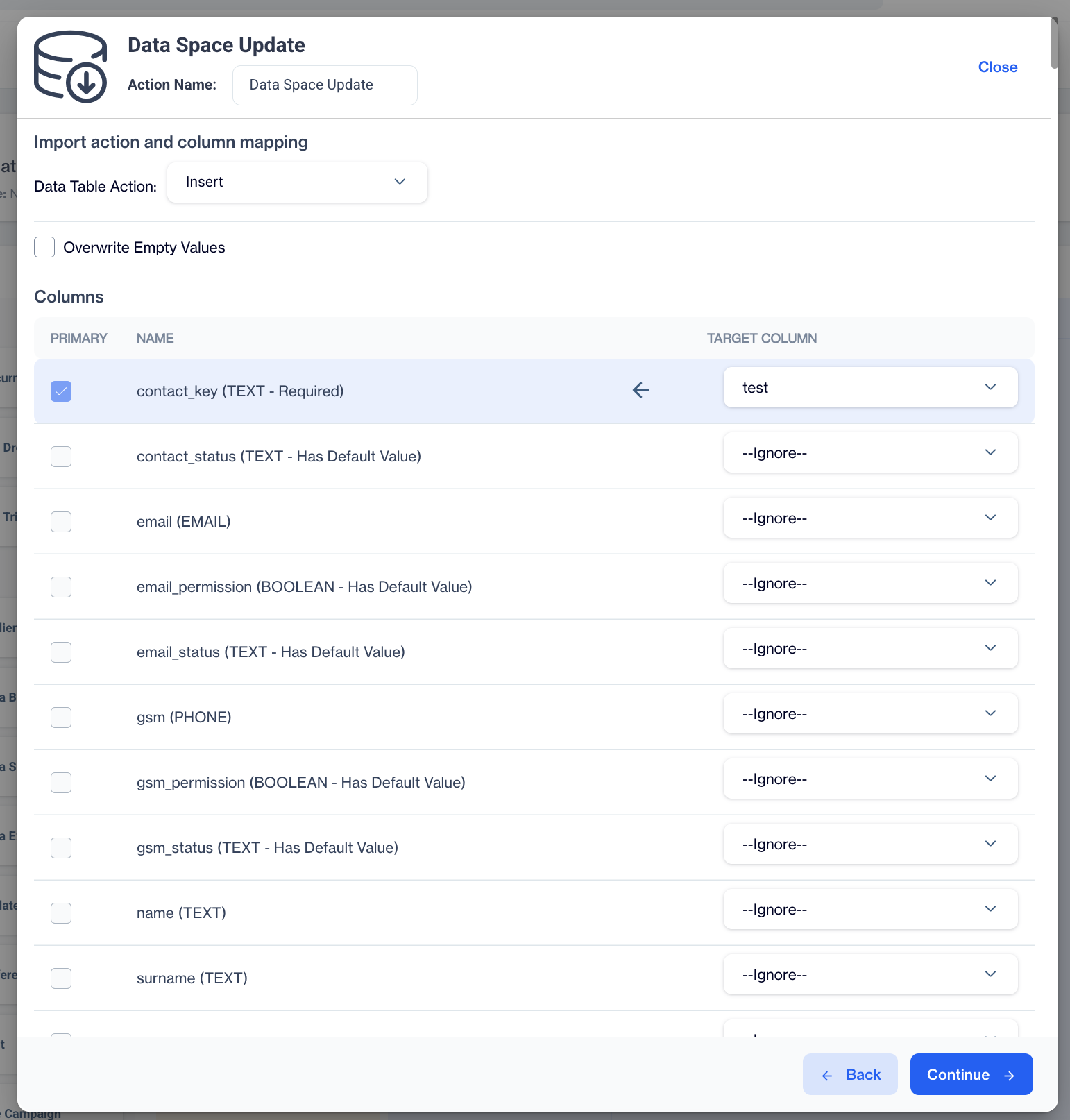
Column Mapping
There are 3 Data Table Action Types as shown below
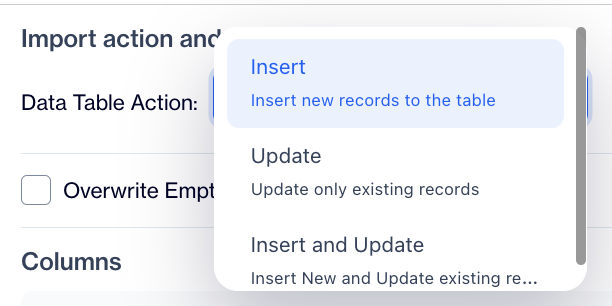
Data Table Actions
Sample FileIf you upload the sample file to the selected folder in the File Drop Trigger, the service receives this file from the FTP and updates your master contact table.
contact_key;email;name;surname;email_permission |
Create an Automated Flow to Update any Table of on your Data Space
- Under the "Data Space" tab, click on "Automated Flows" to create an automated job for Data Space updates.
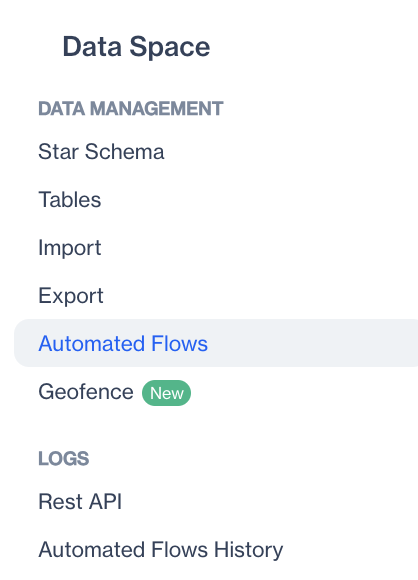
Automated Flows
- Click “Add” and fill the details (name, start date, end date) of the automated flow.
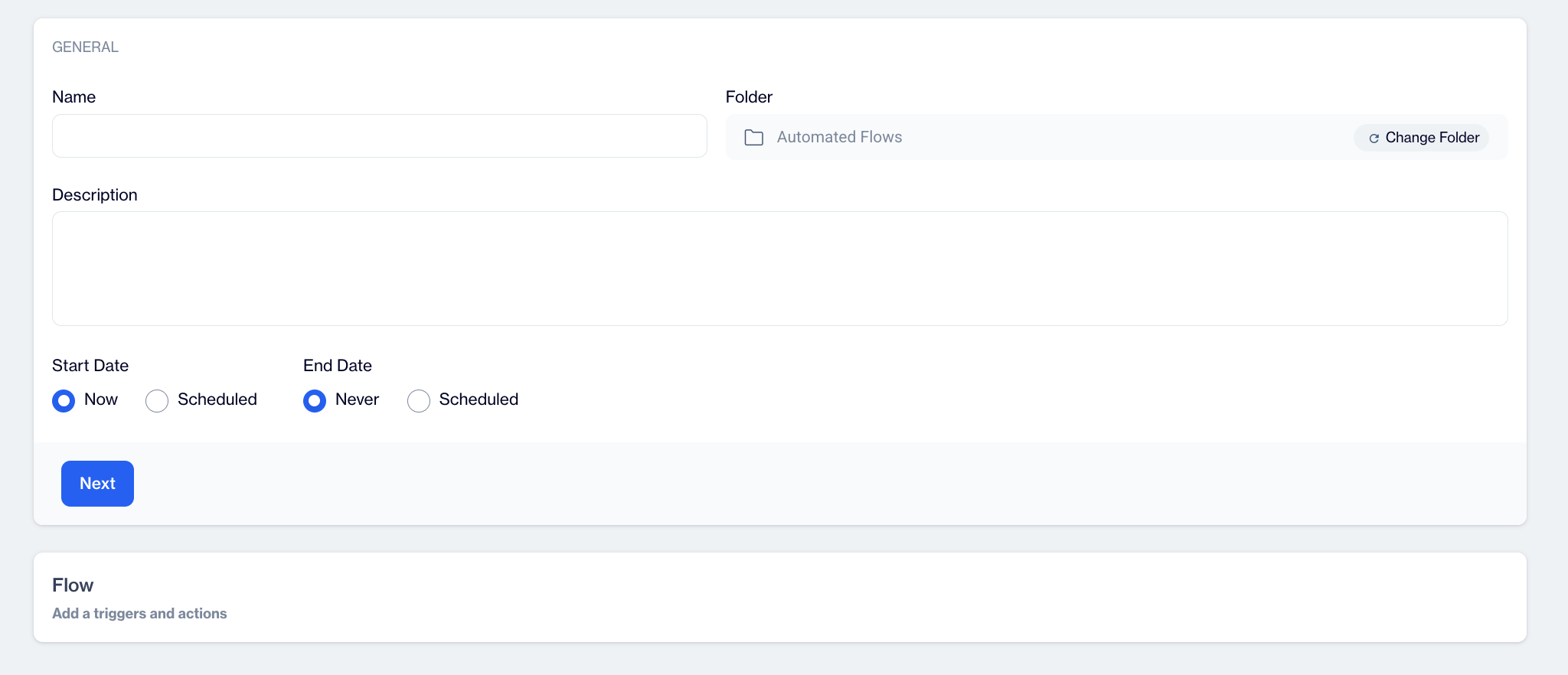
New Automated Flow
- Add a “File Drop Trigger” to listen to an FTP space. Click “Configure” to configure the node and fill out the necessary data as shown below. You can upload files with TXT, CSV or ZIP extension.
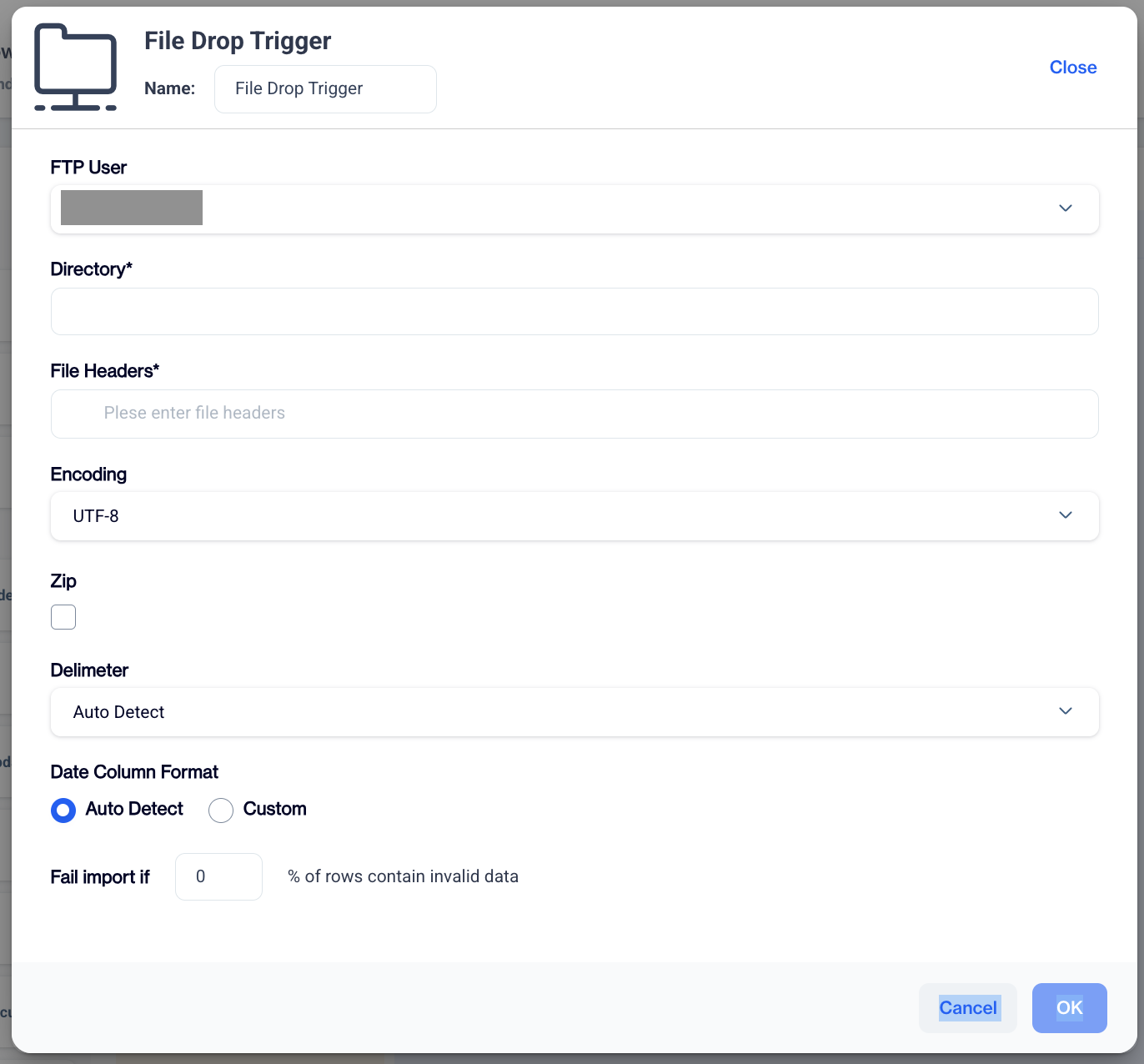
File Drop Trigger
- Next, you need to add a data space update node for updating a specific table. Click “Configure” and select a data source to configure this node and press “Continue”
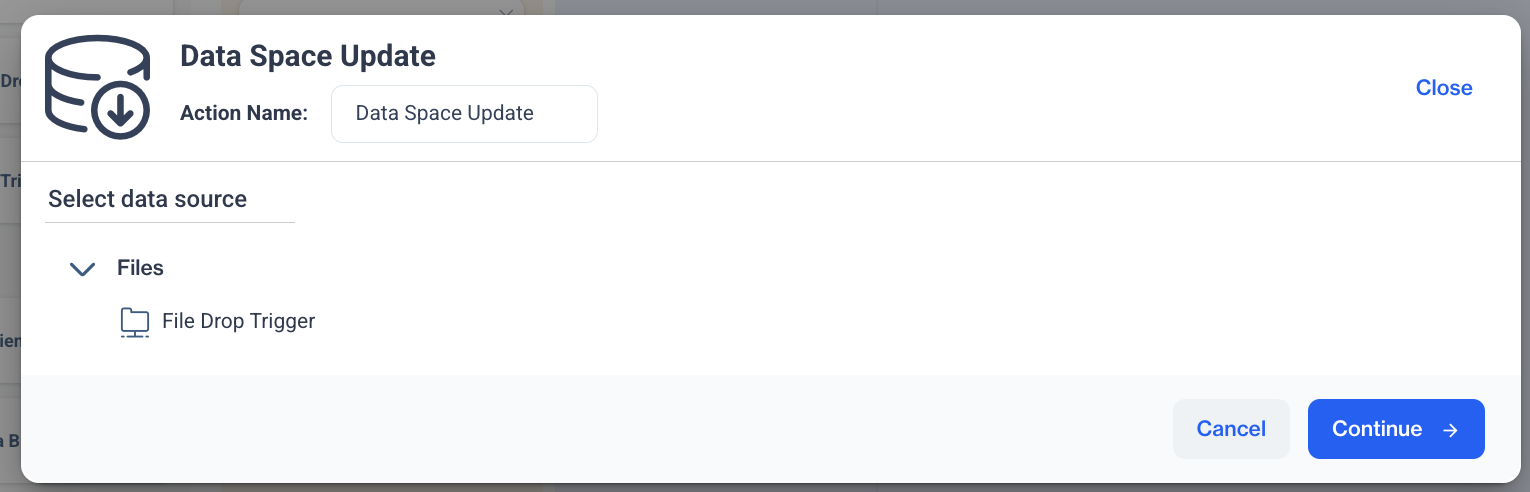
Data Space Update
- Select a target table on your data space and press continue,

Target Table
6.You can make column mapping on this step;
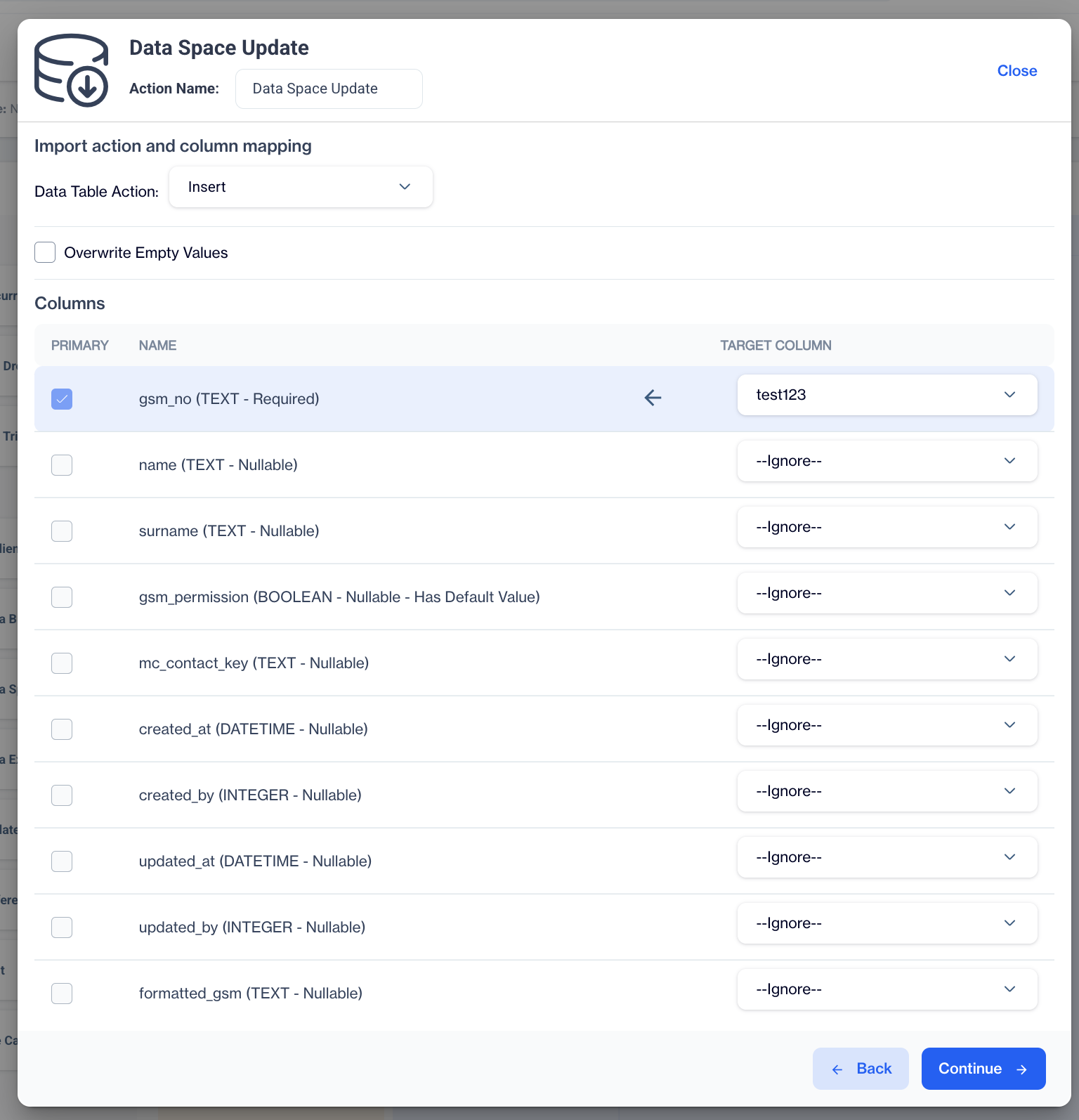
Column Mapping
There are 5 Data Table Action Types as Insert, Update, Insert and Update, Truncate and Insert, Delete
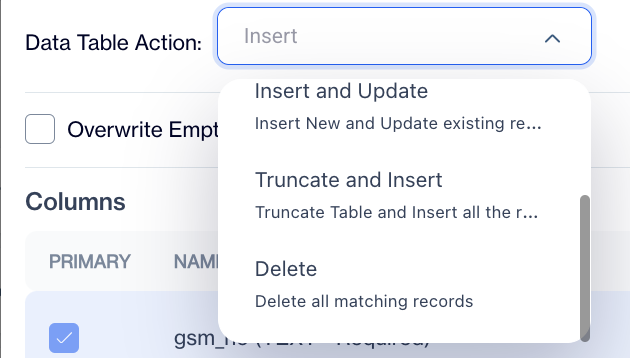
Data Table Actions
Sample FileIf you upload the sample file to the selected folder in the File Drop Trigger, the service receives this file from the FTP and updates your target table.
contact_key;email;name;surname |
Create an Automated Flow to Update Your 'Master Device' Table
- Under the "Data Space" tab, click on "Automated Flows" to create an automated job for Data Space updates.
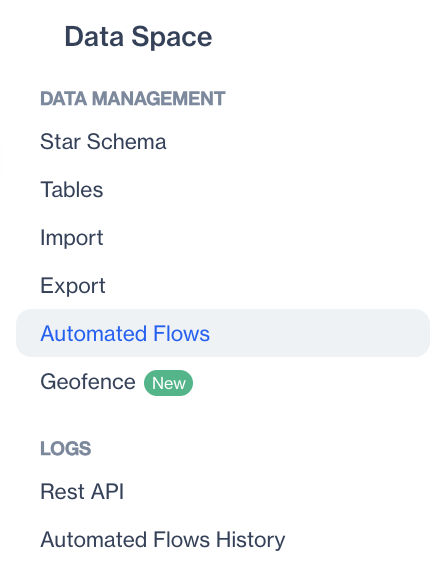
Automated Flows
- Click “Add” and fill the details (name, start date, end date) of the automated flow.
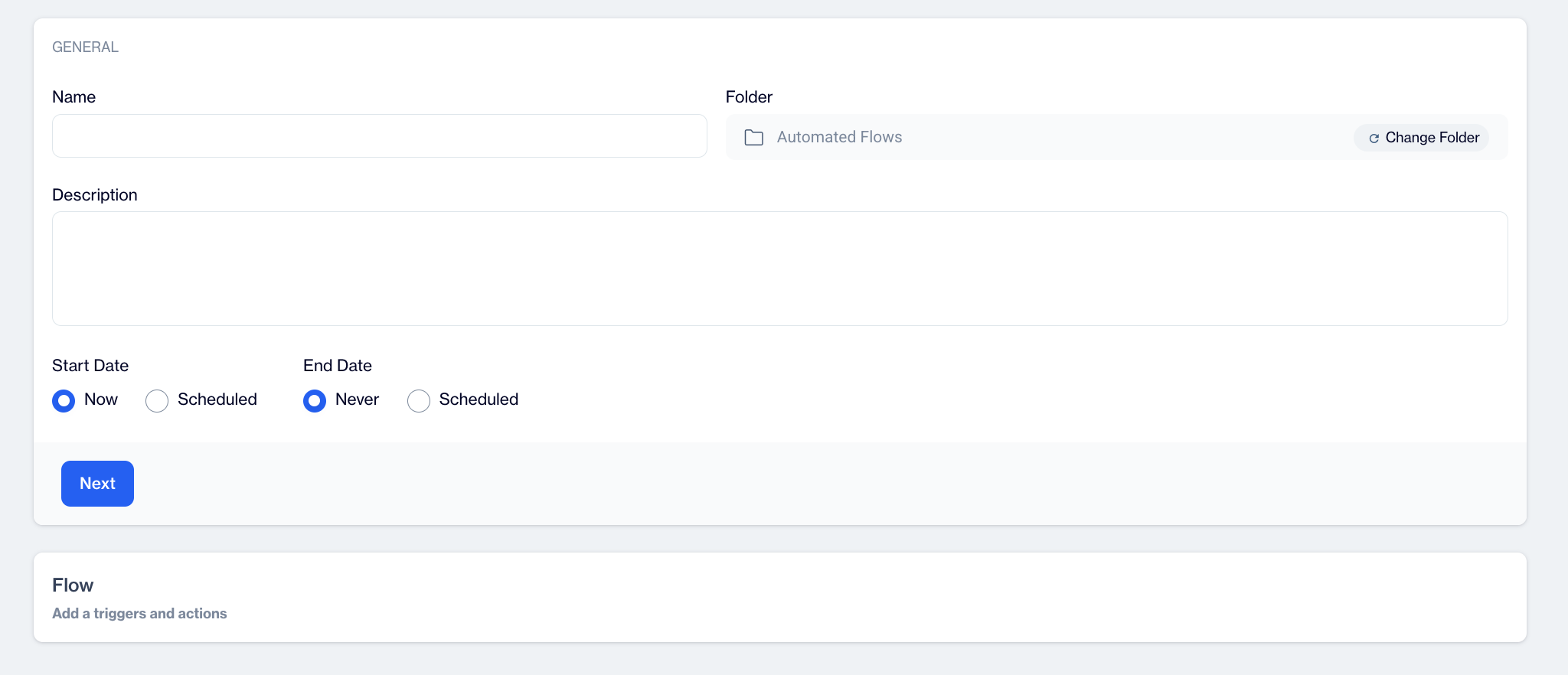
New Automated Flow
- Add a “File Drop Trigger” to listen to an FTP space. Click “Configure” to configure the node and fill out the necessary data as shown below. You can upload files with TXT, CSV or ZIP extension.
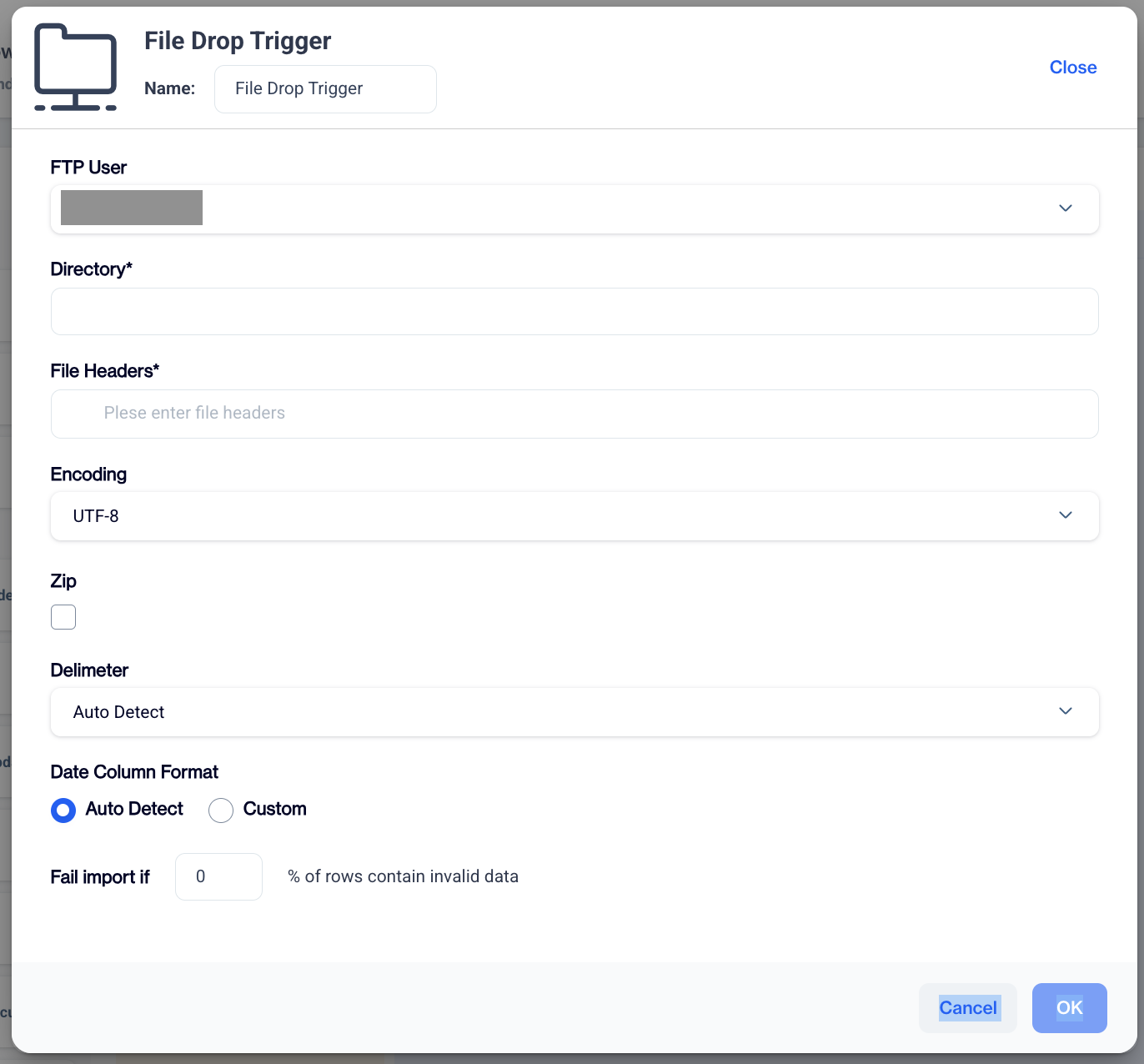
File Drop Trigger
- Next, you need to add a data space update node for updating a specific table. Click “Configure” and select a data source to configure this node and press “Continue”
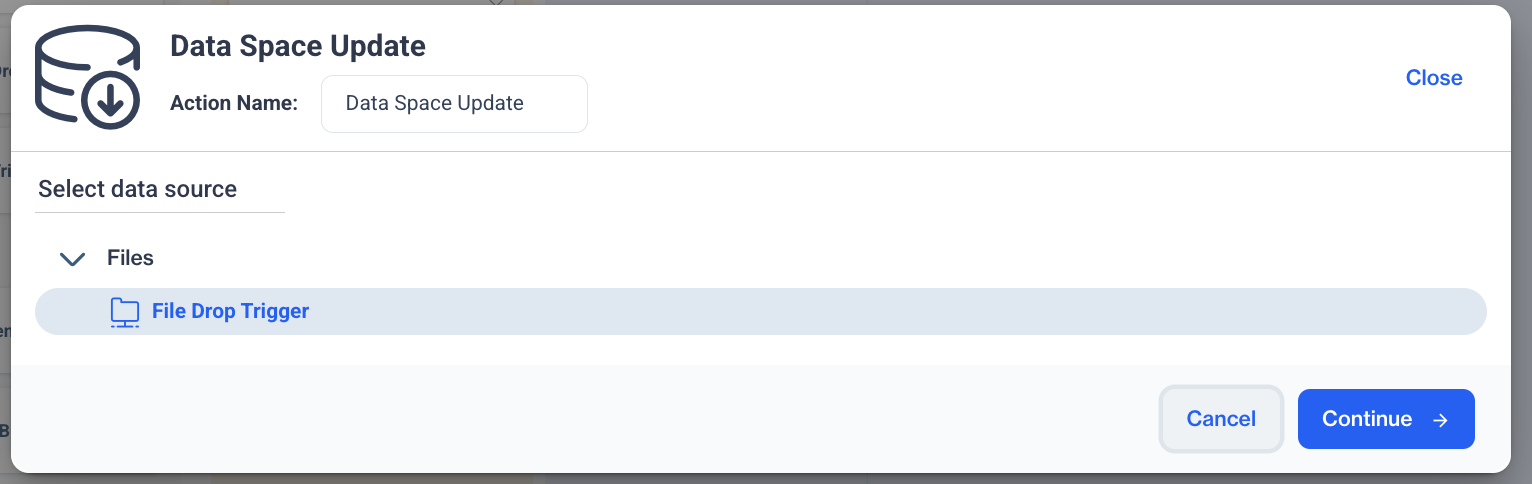
Data Space Update
- Select the Master Device table as target table on your data space and press continue,
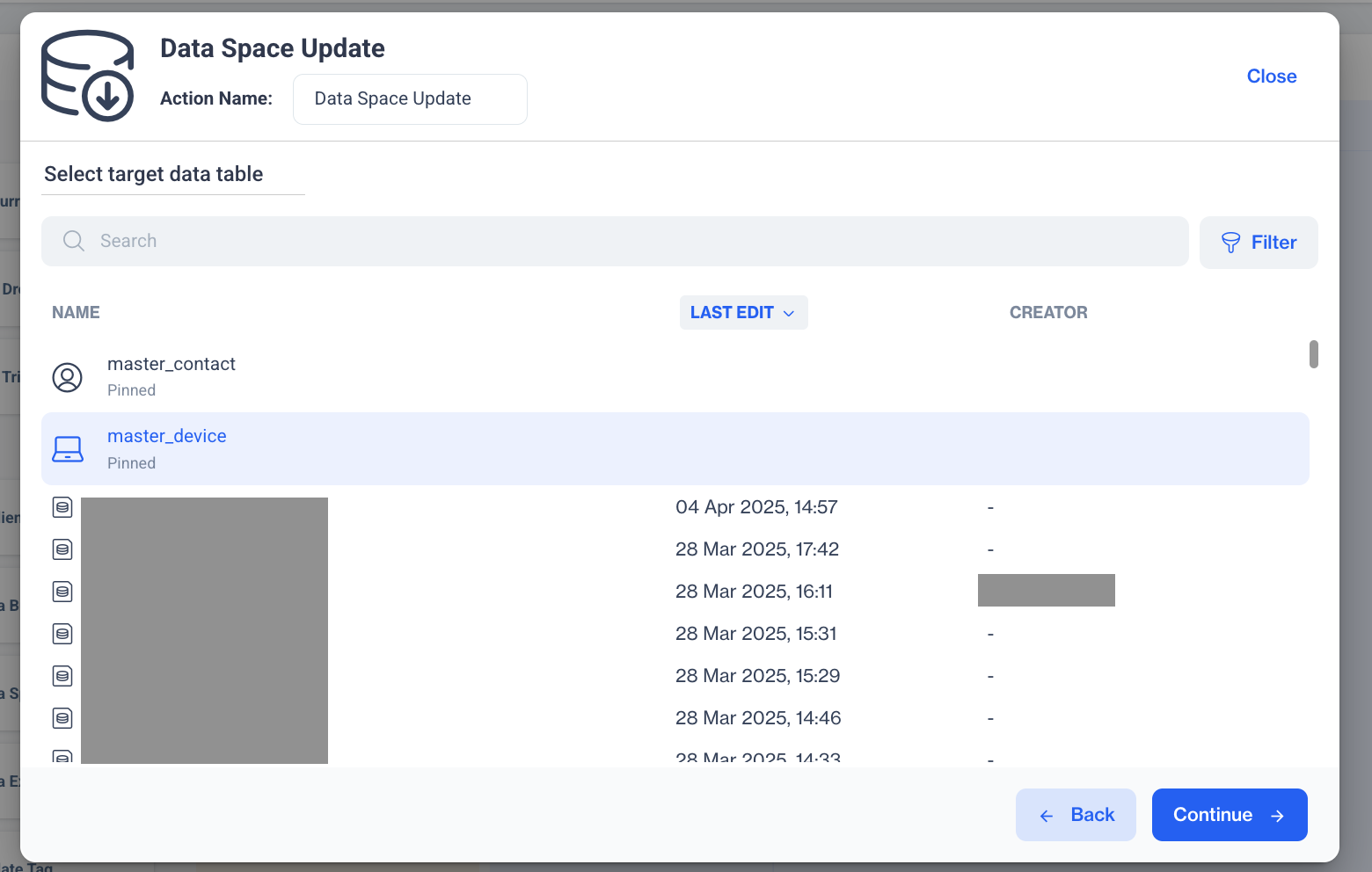
Master Device
- You can make column mapping on this step;
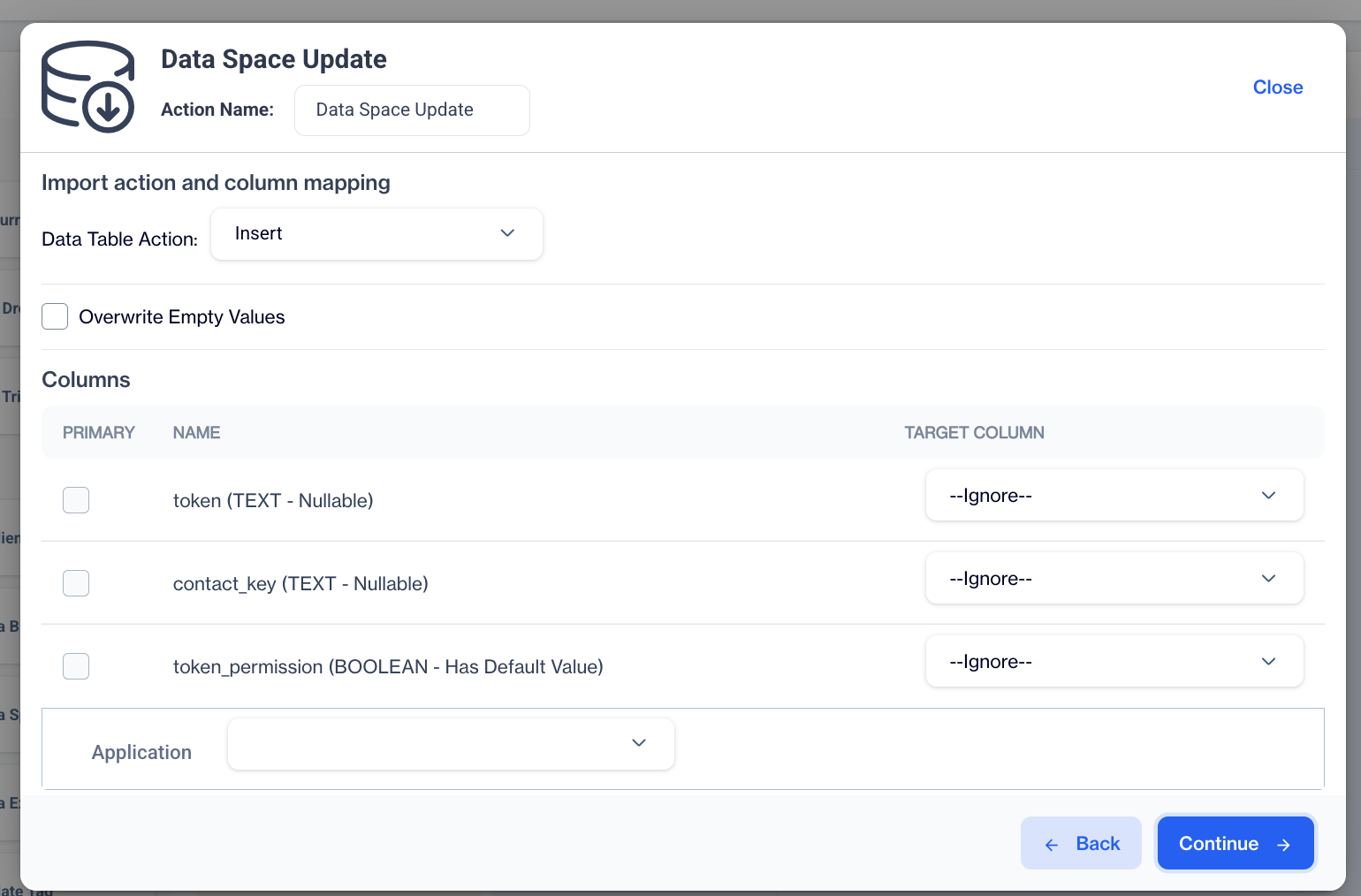
Column Mapping
There are 5 Data Table Action Types as Insert, Update, Insert and Update, Truncate and Insert, Delete
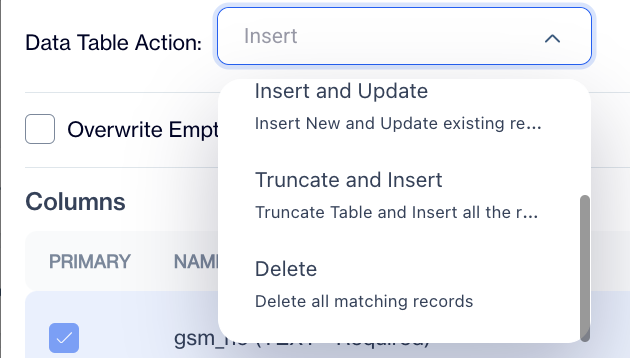
Data Table Actions
Mapping for Integration KeyIf the integration key is not included in the file, you can select the *Constant Value option to select a specific application defined on your account for this column.
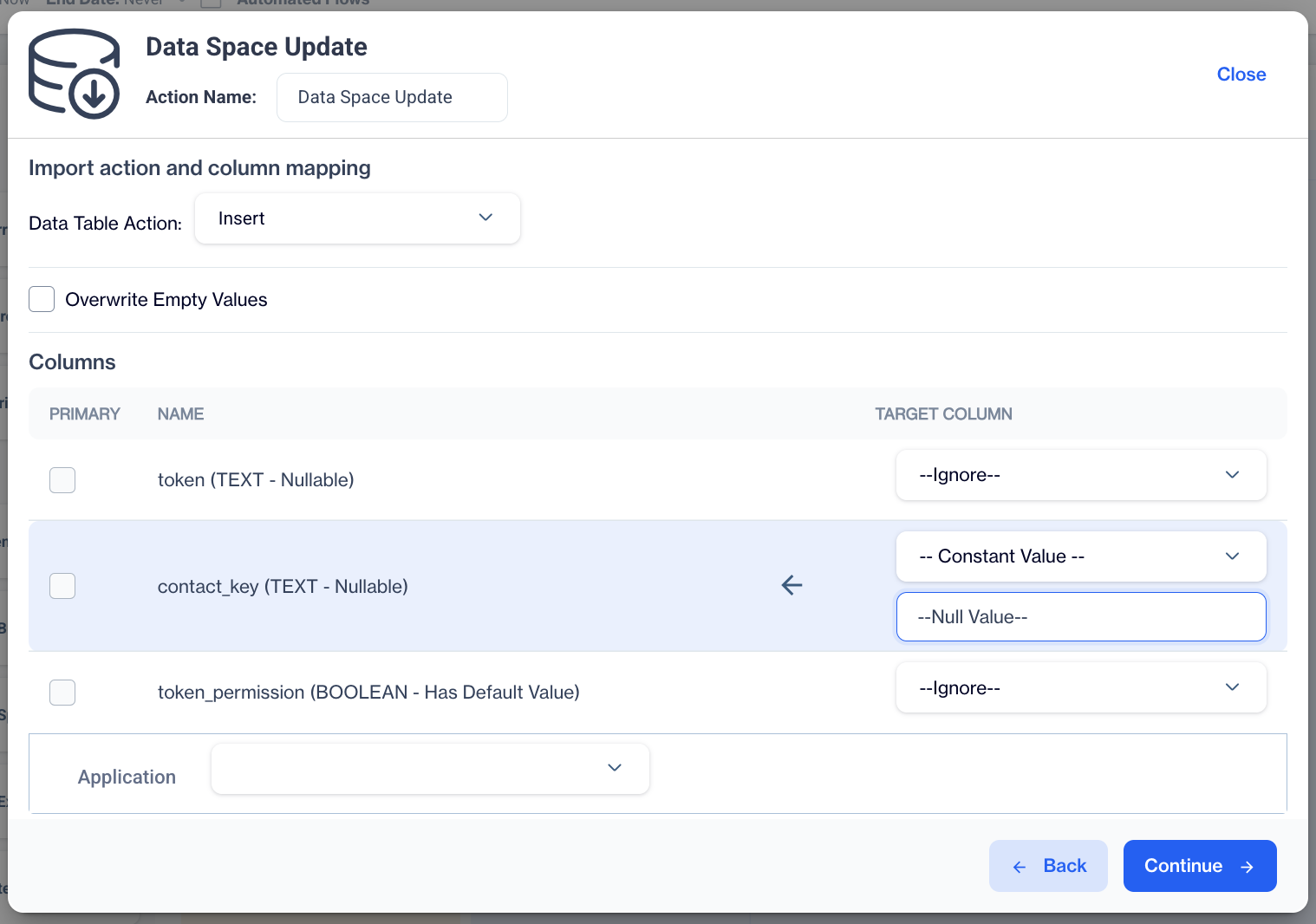
Constant Value
Sample FileIf you upload the sample file to the selected folder in the File Drop Trigger, the service receives this file from the FTP and updates your Master Device table.
contact_key;token;integration_key;token_permission |