An in-app message is a type of mobile message where the notification is displayed within the app. It is not sent at a specific time but it is shown to users when the user is using the app.
Examples include popups, yes/no prompts, banners, and more.
In order to show in-app messages, there is no permit requirement.
Requirements
- D·engage SDK 2.5.3+
Implement Real-Time In-App MessagingFor developers seeking to integrate real-time functionality into their apps, our Real-Time In-App Messaging section offers instructions on leveraging our SDK for instantaneous communication.
Methods
Created messages will be stored in D·engage backend and will be served to mobile SDKs.
If you integrated mobile SDK correctly for push messages, for using in-app features you just have to add setNavigtion function to every page navigation.
If you want to use a screen name filter, you should send the screen name to setNavigation function in every page navigation.
You should pass the current activity to setNavigation function.
Simple In App Messaging
To use InApp on any default screen without any filter than You can use the link <https://app.dengage.com/#/contents/inApp0>
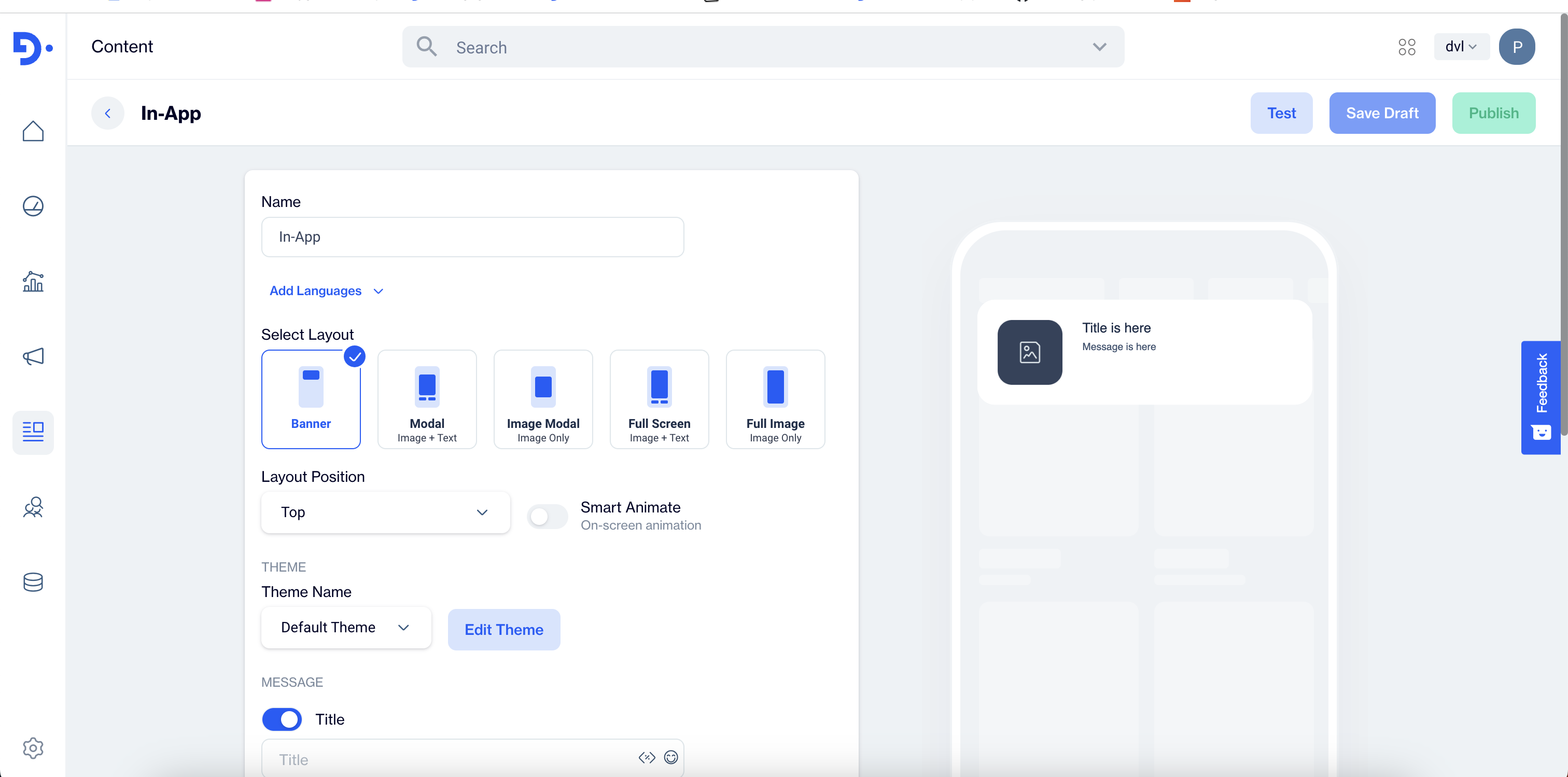
// Page navigation without extra information
Dengage.setNavigation()In App Messaging with Screen Name
To use InApp on any particular screen with filter than You can use the link <https://app.dengage.com/#/editCampaign/oneTime/0/0>
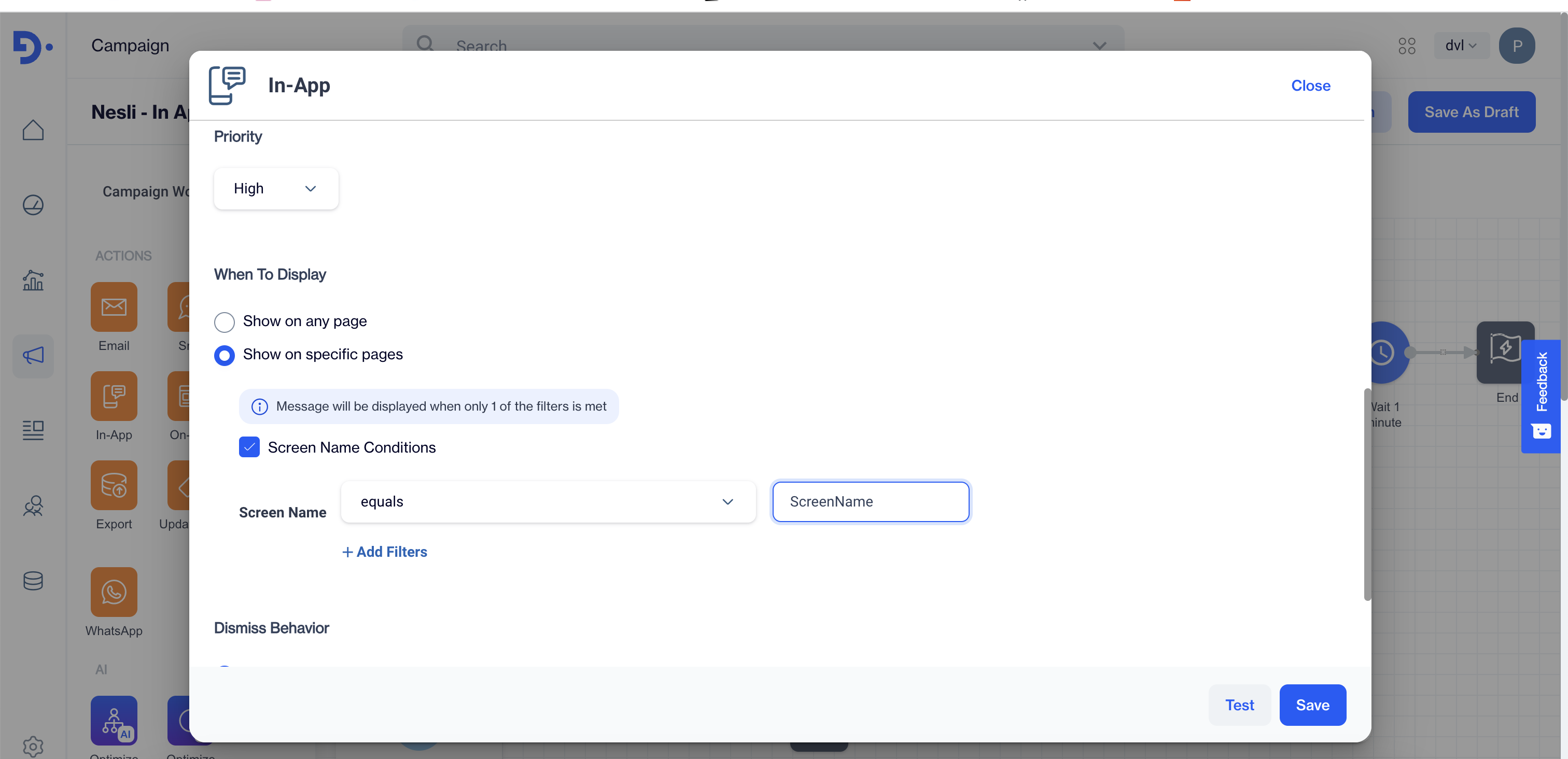
// Page navigation with screen name
Dengage.setNavigation(screenName:'cart')How to enable inapp messaging
Settings > Applications > Mobil Push App > Definition > "In-App Messaging" enable click on
Minimum Interval For Fetching Messages: SDK will fetch messages for that user periodically and stores those messages in local storage. This determines the minimum required elapsed time before fetching the new messages again. (min 4 minutes)
Minimum Duration Between Displaying Messages: If there are multiple messages in the local storage waiting. Most of the time you don't want them to be shown every page navigation. This may disturb the user. So this determines the minimum required elapsed time before showing the next message from the queue.

Retrieve on the same link parameter from the dashboard
// To reterieve in App Deeplink use below function
Dengage.handleInAppDeeplink { url in
print(url)
}
// To open deeplink URL inside the application set this function
Dengage.inAppLinkConfiguration(deeplink: "")