Smarter Targeting with Geofence Enhancements
We have expanded the capabilities of Geofence campaigns to give marketers more control, precision, and insight. These new updates help you fine-tune when geofence triggers fire, who receives them, and how you can analyze engagement afterwards.
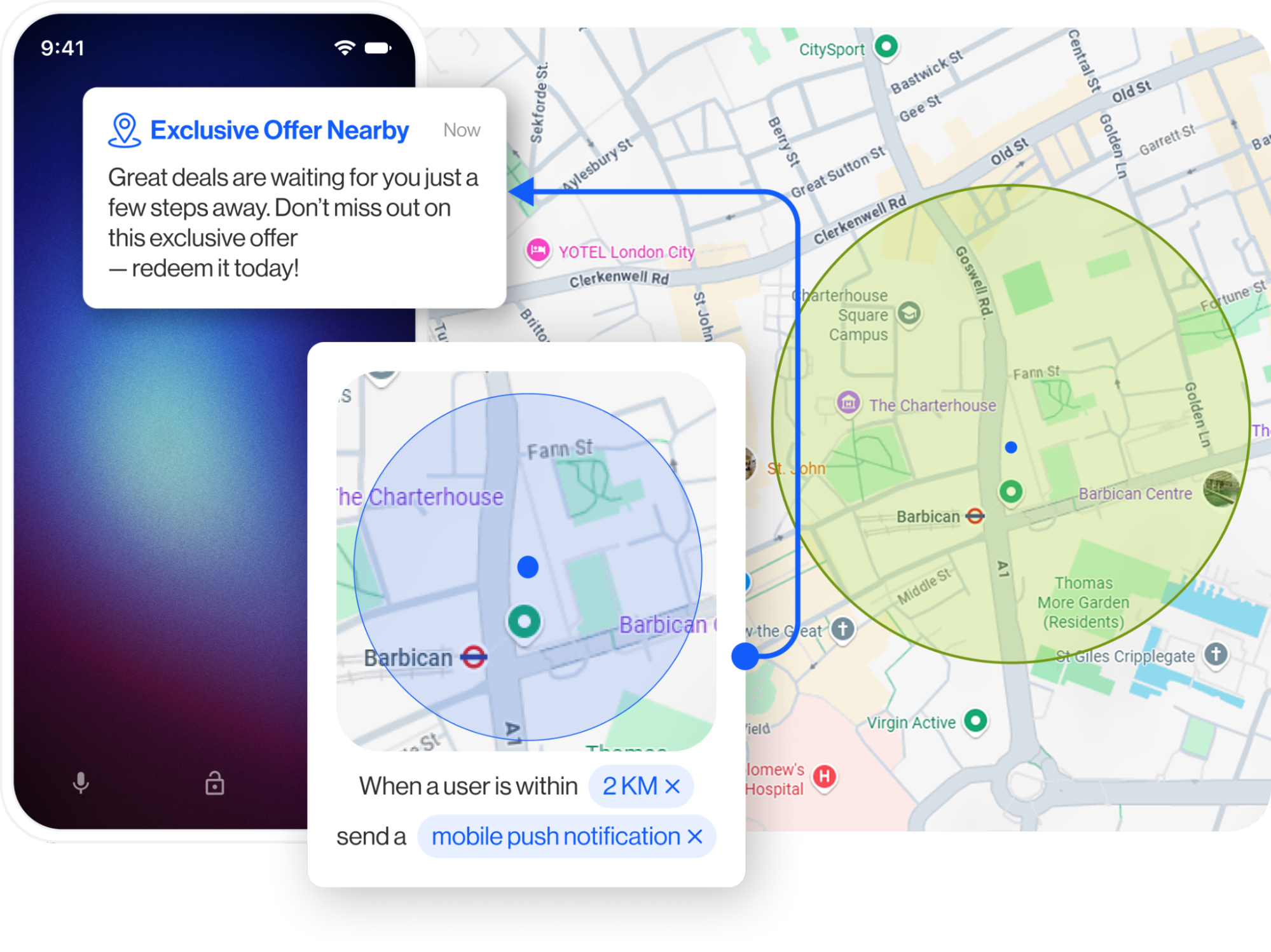
Trigger Period Adjustment 🎯
You can now define active days and time intervals for geofence campaigns. Instead of running continuously, campaigns can be aligned to business hours, promotions, or specific days of the week. This reduces unnecessary activity and ensures notifications are sent at the right time for maximum impact.
For step by step instructions, visit our Help Guide.
Adding Segments to Geofence Campaigns 👥
Geofence triggers can now be restricted to a specific audience segment. Previously, they targeted all users, but with this update, you can narrow your campaign to selected groups for greater relevance and higher engagement.
For step by step instructions, visit our Help Guide.
Segmenting Users Who Click on Geofence Push 📊
The segmentation tool has been enhanced with a new Clicked option. This allows you to build segments of users who have interacted with geofence push notifications, giving you better insight into engagement and the ability to retarget the most responsive audiences.
For step by step instructions, visit our Help Guide.
How to get started
-
To enable Trigger Period Adjustment, go to Campaign > Targeting > Geofencing > New, define dates and enable periodic triggers.
-
To use Segments in Geofence Campaigns, select Visitors that satisfy the filters in the campaign setup.
-
To build Clicked-based segments, go to Audience > Segments > New > Interactive, then filter users by Geofence → Users who → Clicked.